Editing a watermark, Deleting a watermark – Dell 2355dn Multifunction Mono Laser Printer User Manual
Page 133
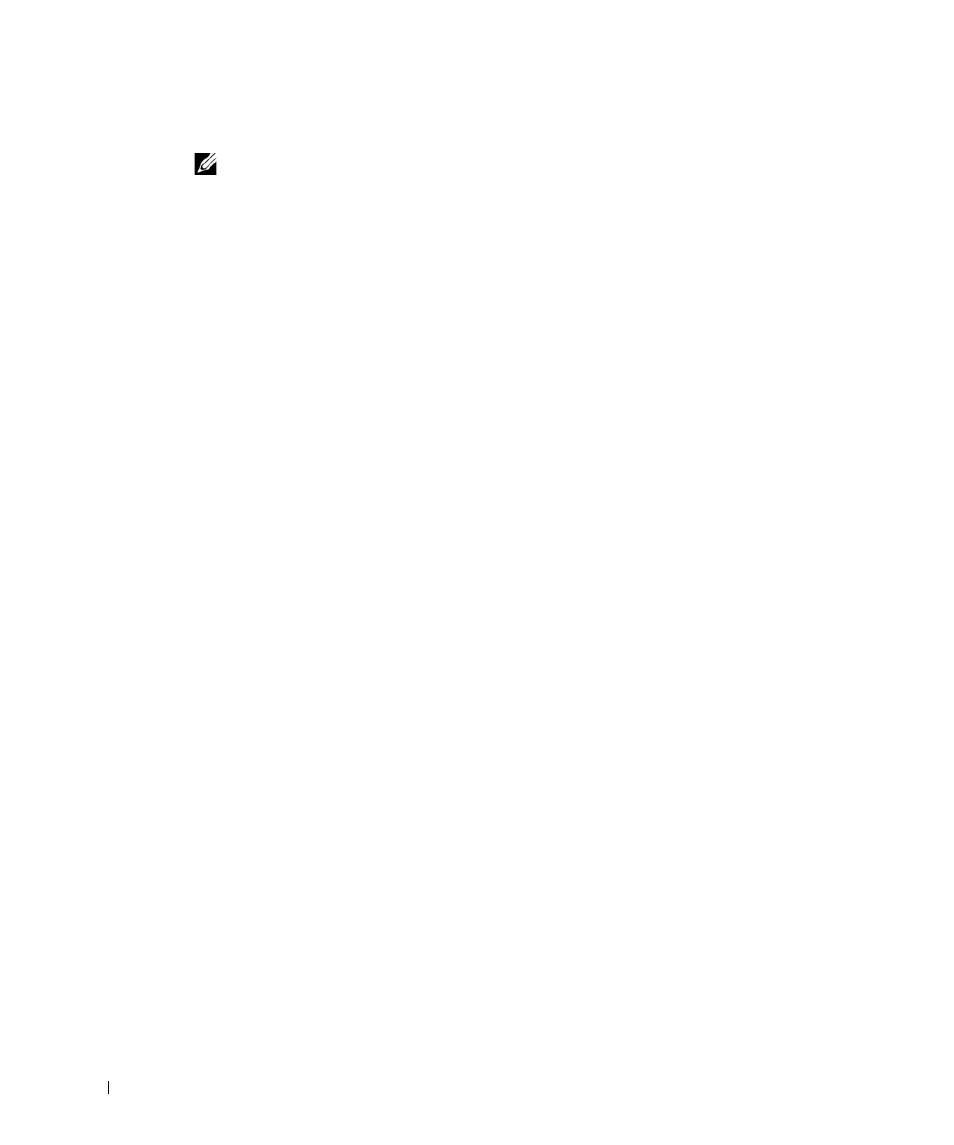
132
When the First Page Only box is checked, the watermark is printed on the first page only.
NOTE:
You can enter up to 256 letters.
4
Select the watermark options.
You can select the font name, style and size and gray scale level from the Font Attributes
section and set the angle of the watermark from the Message Angle section.
5
Click
Add
to add a new watermark to the list.
6
When you finish creating, click OK and start printing.
To stop printing the watermark, select None on the
Watermark
drop-down list.
Editing a Watermark
1
When you change the print settings from your software application, access the printer
properties.
2
Click the Advanced tab and click Edit... in the
Watermark
section. The Edit Watermarks
window appears.
3
Select the watermark you want to edit from the Current Watermarks list and change the
watermark message and options.
4
Click
Update to save the changes.
5
Click OK.
Deleting a Watermark
1
When you change the print settings from your software application, access the printer
properties.
2
Click the Advanced tab and click Edit... in the
Watermark
section. The Edit Watermarks
window appears.
3
Select the watermark you want to delete on the Current Watermarks list and click Delete.
4
Click OK.
