Dell 2355dn Multifunction Mono Laser Printer User Manual
Page 100
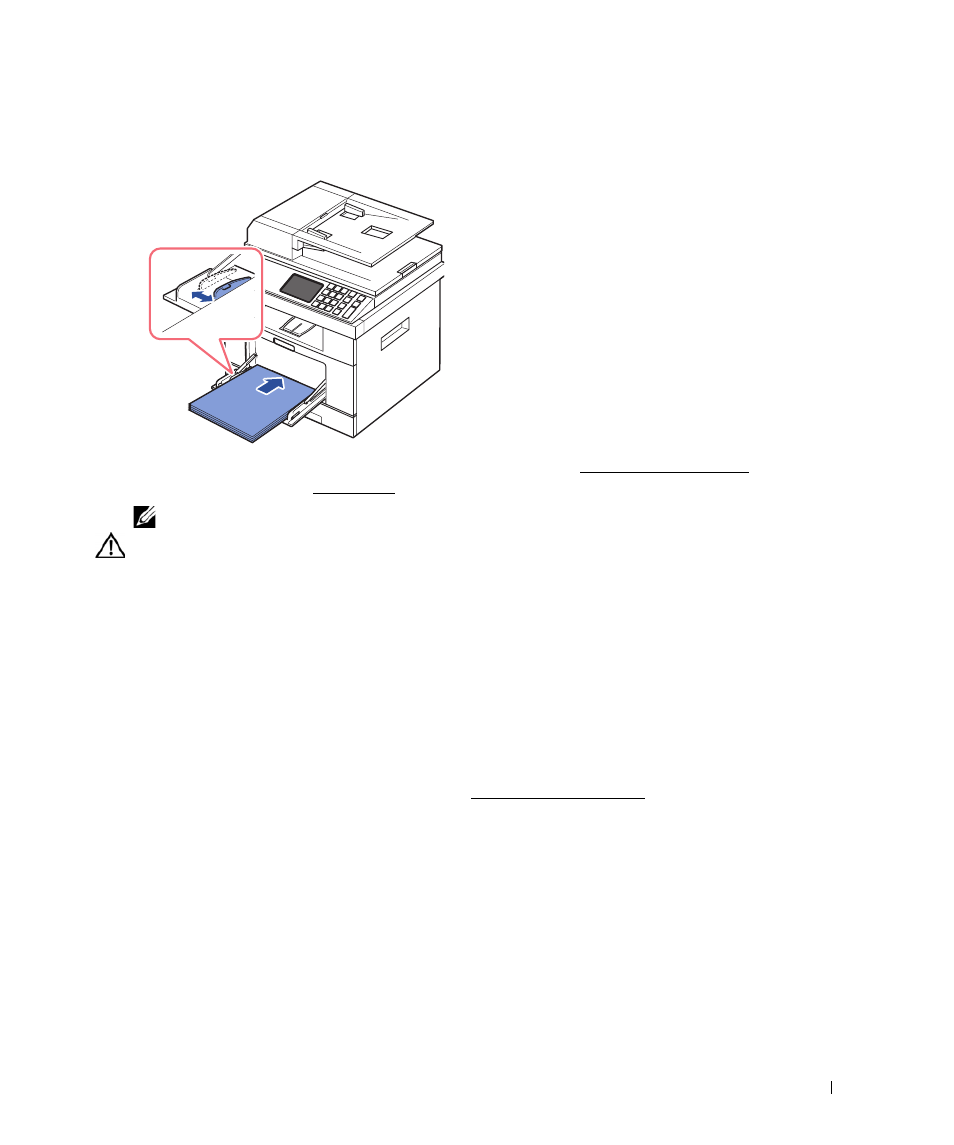
99
4
Squeeze the width guide and adjust it to the width of the print material. Do not force too
much, or the paper will be bent, which will result in a paper jam or skew.
5
After loading paper, set the paper type and size for the MPF. See "Setting the Paper Type"
for copying and faxing or "Paper Tab" for Computer printing.
NOTE:
The settings made from the printer driver override the settings on the operator panel.
CAUTION:
Ensure that the rear door opens when you print on transparencies. If not, they may
tear while exiting the machine.
6
After printing, fold away the paper support extension and close the MPF.
Tips on using the MPF
•
Load only one size of print material at a time in the MPF.
•
To prevent paper jams, do not add paper when there is still paper in the MPF. This also
applies to other types of print materials.
•
Print materials should be loaded face up with the top edge going into the MPF first and be
placed in the center of the tray.
•
Always load only the print materials specified in "Print Media Guidelines" to avoid paper
jams and print quality problems.
•
Flatten any curl on postcards, envelopes, and labels before loading them into the MPF.
•
When you print on 3 by 5 in. (76 by 127 mm) sized media on the MPF, open the rear door
for a straight paper path to avoid paper jams.
•
Ensure that the rear door opens when you print on transparencies. If not, they may tear while
exiting the machine.
