Scanning to a pc application – Dell 2355dn Multifunction Mono Laser Printer User Manual
Page 161
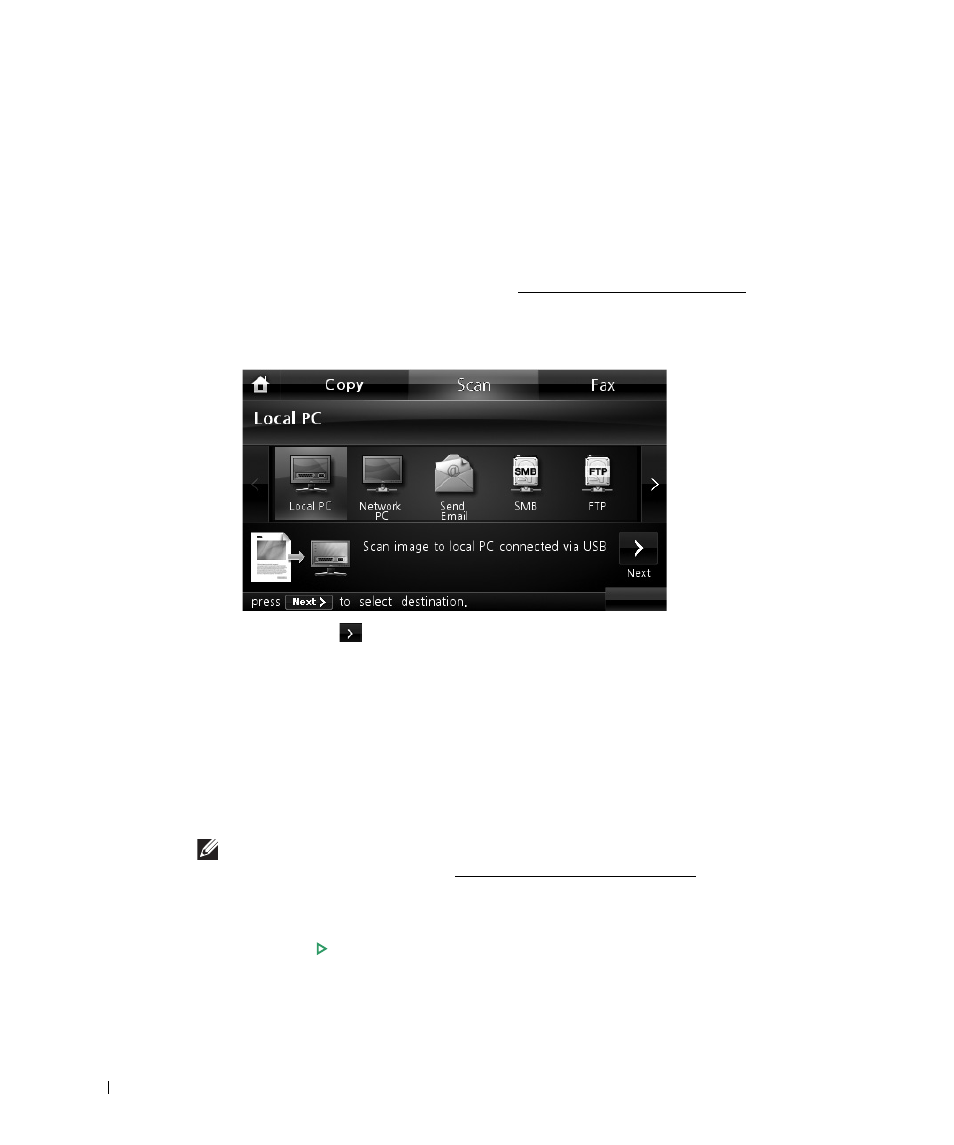
160
Scanning to a PC Application
1
Load the document(s) face up with top edge in first into the DADF (Duplex Automatic
Document Feeder).
OR
Place a single document face down on the document glass.
For details about loading a document, see "Loading an Original Document".
2
Press Scan from the main screen.
3
Press Local PC or Network PC.
4
Press the Next (
) button.
5
Press the up/down arrows until the application program you want.
If you select Network PC, select your computer ID and password using the pop-up
keyboard.
•
Microsoft Paint: Sends the scanned image to Microsoft Paint.
•
Email: Sends the scanned image to your default email program on the computer. A new
message window opens with the image attached.
•
My Document: Saves the scanned image in the My Documents folder on the computer.
NOTE:
You can add more TWAIN-compliant software for scanning, such as Adobe Photoshop,
from the Dell Scan Manager. See "Scanning Using Dell Scan Manager".
6
If necessary, customize the scan settings including original size, scan color, scan format,
duplex, and image quality by using Options.
7
Press Start (
).
(on the touch screen or the operator panel)
Scanning is started.
