Collate copying, Auto fit copying, See "collate copying – Dell 2355dn Multifunction Mono Laser Printer User Manual
Page 149: See "auto fit copying
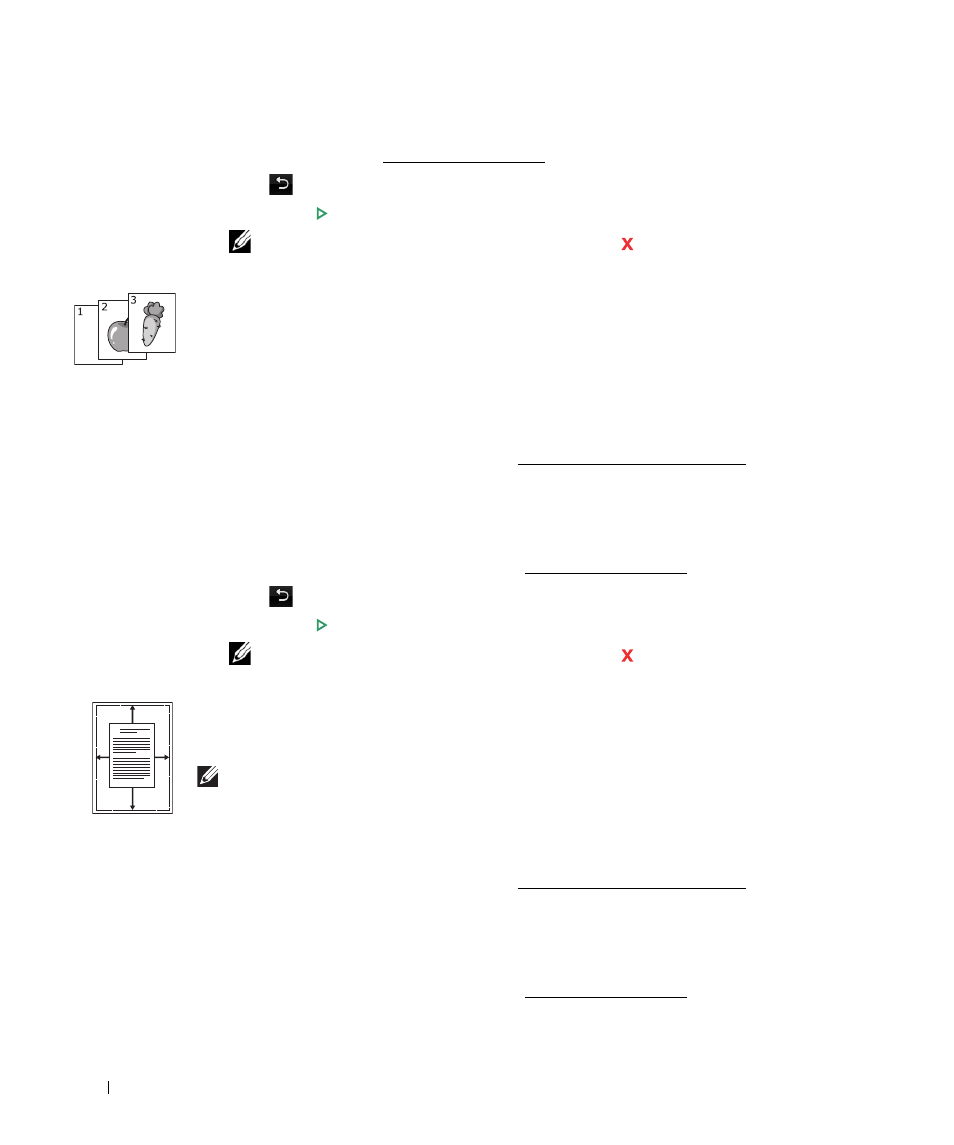
148
6
If necessary, customize the copy settings including number of copies, contrast, original size,
and original type. See "Setting Copy Options".
7
Press
to go to the upper menu.
8
Press Start (
)
. (on the touch screen or the operator panel)
NOTE:
You can cancel the copy job at any time. Press
, and the copying will stop.
Collate Copying
This special copy mode can be applied when you load a document using only the DADF.
To make the Collate copying:
1
Load the document(s) face up with top edge in first into the DADF.
OR
Place a single document face down on the document glass.
For details about loading a document, see "Loading an Original Document".
2
Press Copy from the home screen.
3
Press the left/right arrows to select Collate Copy.
4
If necessary, customize the copy settings including number of copies, contrast, original type,
and original size by pressing Options. See "Setting Copy Options".
5
Press
to go to the upper menu.
6
Press Start (
)
. (on the touch screen or the operator panel)
NOTE:
You can cancel the copy job at any time. Press
, and the copying will stop.
Auto Fit Copying
This special copy mode can be applied when you load a document using only the document glass.
If a document is detected in the DADF, the Auto Fit does not work.
.
NOTE:
You cannot adjust the copy size using the Zoom menu while the Auto Fit copying is
enabled.
To make the Auto Fit copying:
1
Place a single document face down on the document glass.
For details about loading a document, see "Loading an Original Document".
2
Press Copy from the home screen.
3
Press the left/right arrows to select Auto Fit Copy.
4
If necessary, customize the copy settings including number of copies, contrast, original type,
and original size by pressing Options. See "Setting Copy Options".
A
