Resource dependencies, Creating a new resource – Dell PowerVault 775N (Rackmount NAS Appliance) User Manual
Page 74
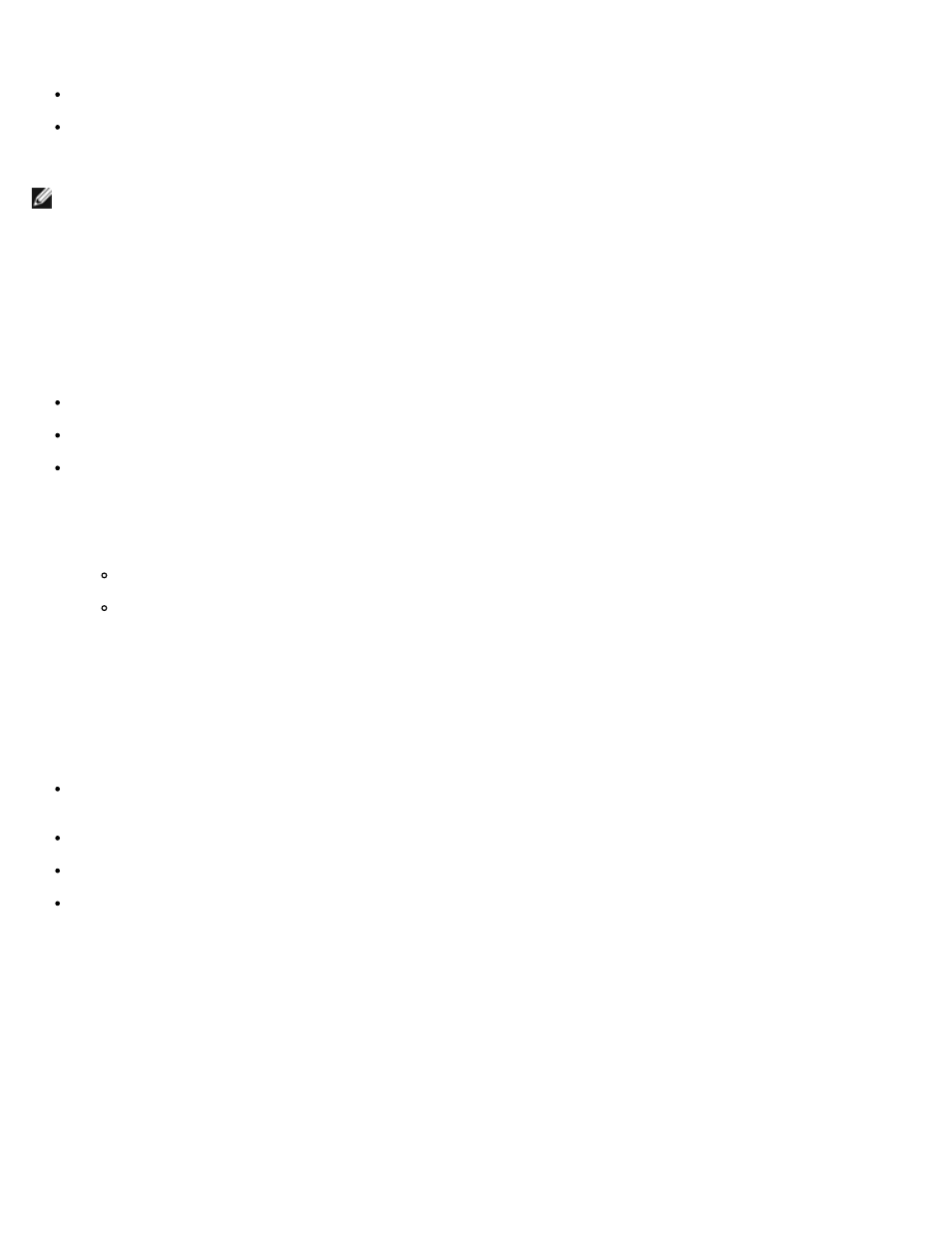
When you configure the Retry Period On Failure properly, consider the following guidelines:
Select a unit value of minutes, rather than milliseconds (the default value is milliseconds).
Select a value that is greater or equal to the value of the resource's restart period property. This rule is enforced by
MSCS.
NOTE:
Do not adjust the Retry Period On Failure settings unless instructed by technical support.
Resource Dependencies
A dependent resource requires—or depends on—another resource to operate. For example, if a Generic Application resource
requires access to clustered physical storage, it would depend on a physical disk resource.
The following terms describe resources in a dependency relationship:
Dependent resource — A resource that depends on other resources (the dependencies).
Dependency — A resource on which another resource depends.
Dependency tree — A series of dependency relationships such that resource A depends on resource B, resource B
depends on resource C, and so on.
Resources in a dependency tree obey the following rules:
A dependent resource and all of its dependencies must be in the same group.
MSCS takes a dependent resource offline before any of its dependencies are taken offline, and brings a
dependent resource online after all its dependencies are online, as determined by the dependency hierarchy.
Creating a New Resource
Before you add a resource to your NAS SCSI cluster, you must verify that the following elements exist in your cluster:
The type of resource is either one of the basic types provided with MSCS or a custom resource type provided by the
application vendor, Microsoft, or a third party vendor.
A group that contains the resource already exists within your cluster.
All dependent resources have been created.
A separate Resource Monitor—recommended for any resource that has caused problems in the past.
To create a new resource:
1. Click the Start button and select Programs
→ Administrative Tools→ Cluster Administrator.
The Cluster Administrator window appears.
2. In the console tree (usually the left pane), double-click the Groups folder.
3. In the details pane (usually the right pane), click the group to which you want the resource to belong.
4. On the File menu, point to New, and then click Resource.
