Dell PowerVault 775N (Rackmount NAS Appliance) User Manual
Page 60
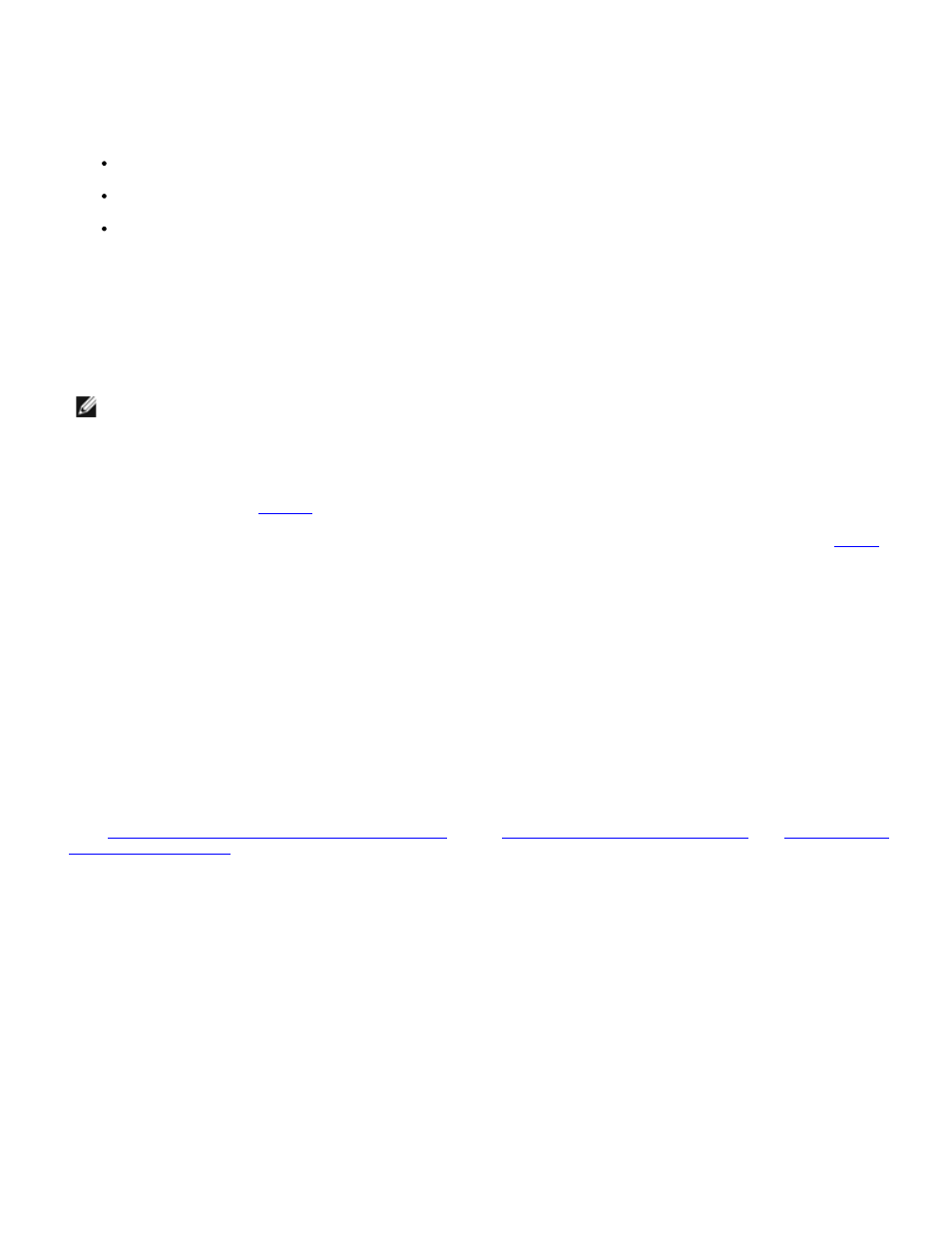
d. Close Cluster Administrator.
3. Shut down the cluster node you are replacing and disconnect the network, power, and SCSI cables.
4. Ensure that the following hardware and software components are installed in the replacement node:
PERC card
Network adapter drivers
Windows Storage Server 2003, Enterprise Edition operating system
5. On the remaining node, identify the SCSI ID on the system's PERC card.
See your PERC card documentation for information about identifying the SCSI ID.
6. Connect the network and power cables to the replacement node.
NOTE:
If you are connecting the system's PERC card to a shared storage system, do not connect the SCSI
cable(s) in this step.
7. Turn on the replacement node.
8. If you installed the PERC card from the failed node to the replacement node, run the BIOS configuration utility (if
required), and then go to
9. On the replacement node, change the SCSI ID so that it differs with the SCSI ID on the remaining node in
See your PERC documentation for more information on changing the SCSI ID. Also, see the cluster configuration tables
(if you completed the information in the tables) in the Dell PowerVault NAS SCSI Cluster Platform Guide.
10. On the replacement node, restore the system state (if possible).
See the System Administrator's Guide for more information.
11. Shut down the replacement node.
12. On the replacement node, connect the SCSI cable(s) to the system's PERC card(s).
See "
Enabling the Cluster Mode Using the PERC Card
" and "
Setting the SCSI Host Adapter IDs
" in "
" for more information.
13. Turn on the replacement node and restore the RAID configuration using the configuration information stored on the
disks.
See the PERC documentation for more information.
If you installed a new PERC card, the following error message appears:
Configuration of NVRAM and drives mismatch (Normal mismatch) Run View/Add Configuration option of
Config Utility Press
Press A Key to Run Configuration Utility
Or
Perform the following steps:
a. Press any key to enter the RAID controller's BIOS configuration utility, and select Configure
→ View/Add
Configuration
→ View Disk Configuration.
