Dell PowerVault 775N (Rackmount NAS Appliance) User Manual
Page 62
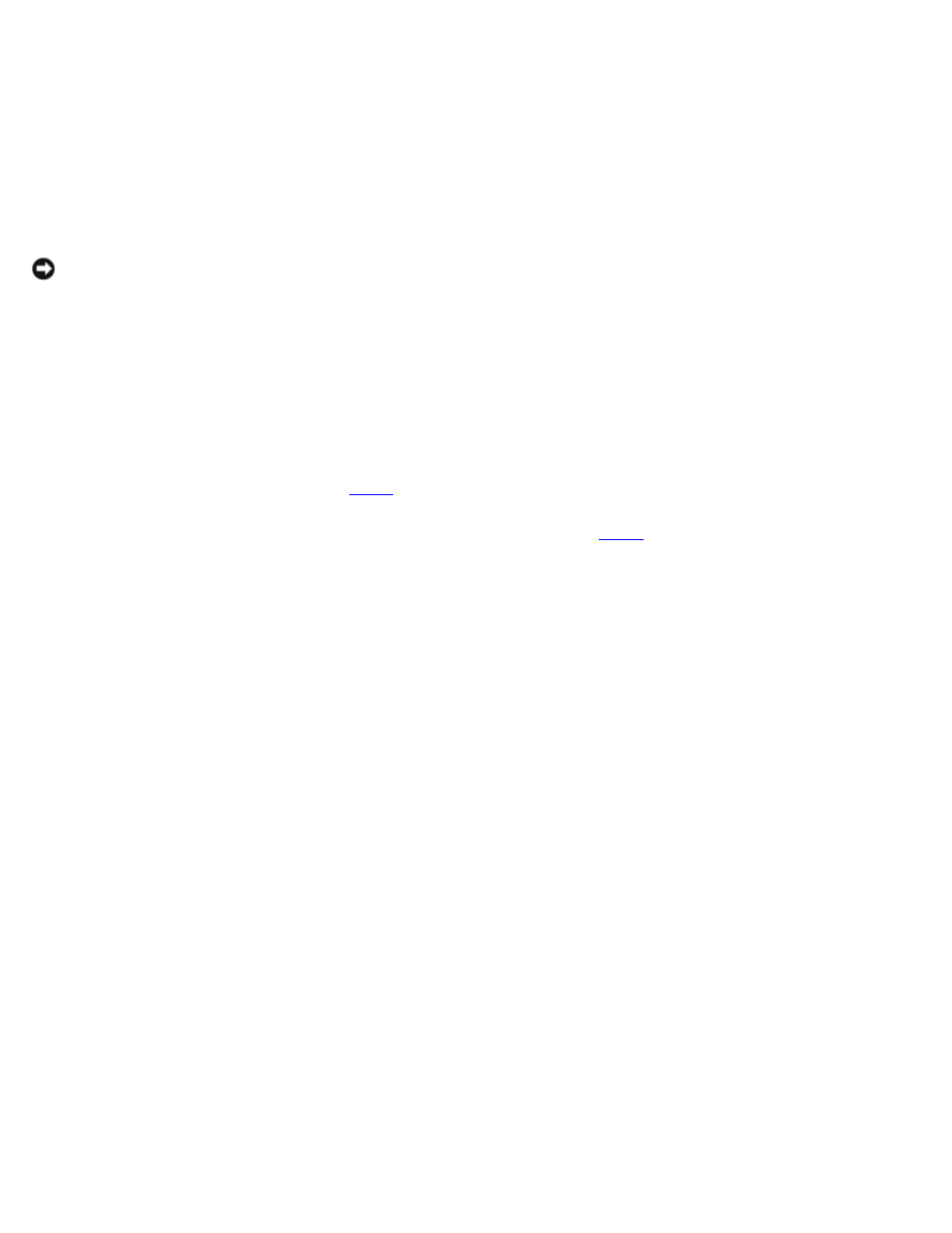
c. Evict the remaining node from the cluster.
d. Close Cluster Administrator.
3. Shut down the evicted node and disconnect the power, network, and SCSI cables.
4. Perform any servicing or repairs to your evicted node as needed.
5. Reconnect the power and network cables to the evicted node.
NOTICE:
Do not connect the SCSI cables from the storage system to the evicted node in this step.
6. Turn on the evicted node.
The following message may appear:
Configuration of NVRAM and drives mismatch (Normal mismatch) Run View/Add Configuration option of
Config Utility Press
Press A Key to Run Configuration Utility
Or
If the message does not appear, go to
If the message appears, run the BIOS configuration utility and then go to
7. Restore the system state on the evicted node (if required).
8. Turn off the evicted node.
9. Connect the SCSI cable(s) to the system's PERC card(s).
10. Turn on the evicted node.
11. Restore the RAID configuration using the configuration information stored on the disk (if required).
If you replaced PERC card, the following error message appears:
Configuration of NVRAM and drives mismatch (Normal mismatch) Run View/Add Configuration option of
Config Utility Press
Press A Key to Run Configuration Utility
Or
Perform the following steps:
a. Press any key to enter the RAID controller's BIOS configuration utility, and select Configure
→ View/Add
Configuration
→ View Disk Configuration.
b. Verify that the configuration that displays includes the existing configuration on the disks.
c. Press
d. Restart the system and allow Windows to start normally.
e. Configure the SCSI ID so that it differs with the SCSI ID on the remaining node.
See your PERC documentation for more information on verifying and changing the SCSI ID. Also, see the cluster
configuration tables (if you completed the information in the tables) in the Dell PowerVault NAS SCSI Cluster
Platform Guide.
