Storage server 2003, enterprise edition, Reformatting a cluster disk – Dell PowerVault 775N (Rackmount NAS Appliance) User Manual
Page 63
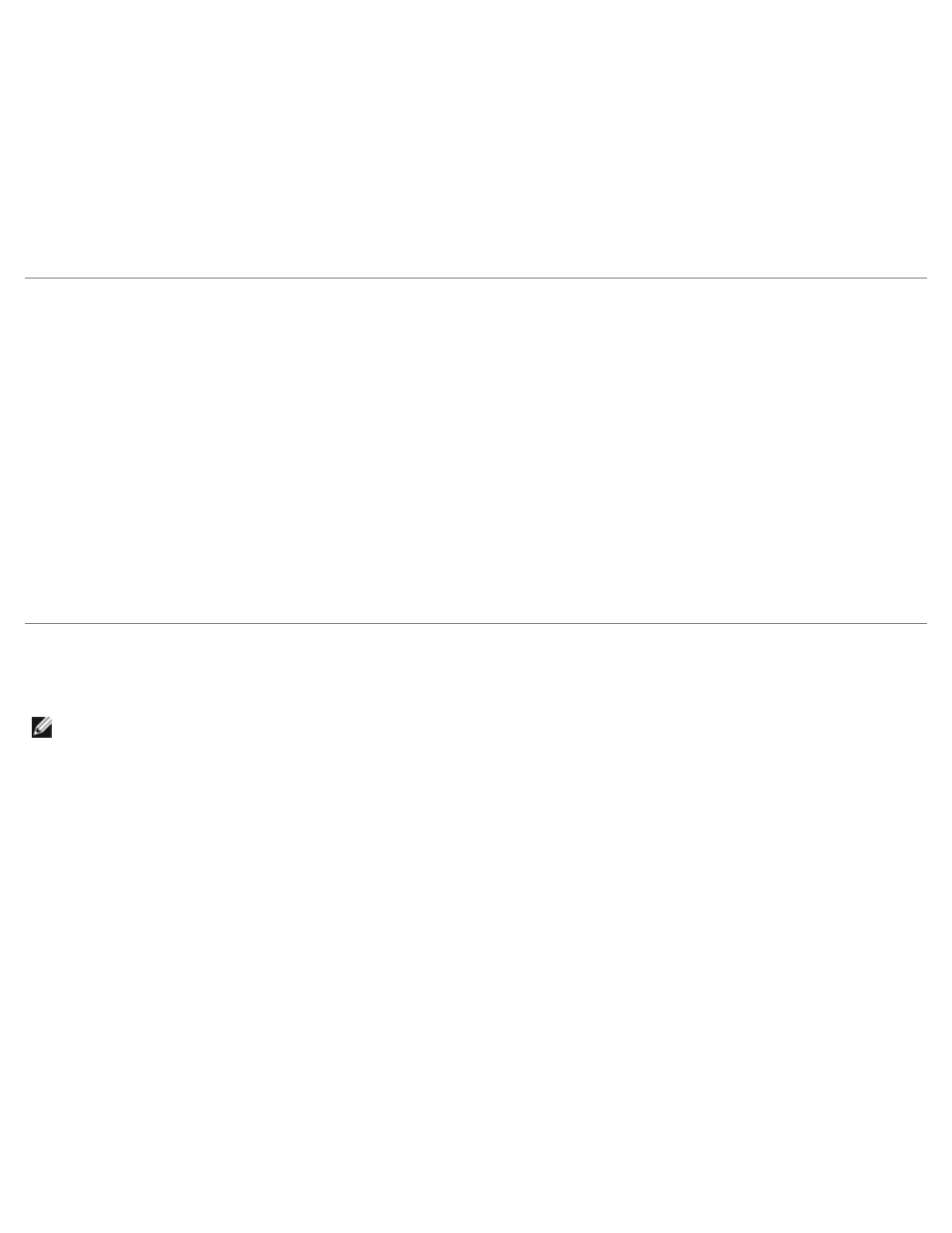
12. Rejoin the node to the domain.
13. Start Cluster Administrator on the remaining node and perform the following steps:
a. Join the node to the cluster.
b. Move the necessary resources to the evicted node.
If the evicted node was your active node, you must manually failover the resources to the node.
14. Open the Windows Event Viewer and check for any errors.
Changing the Cluster Service Account Password in Windows
Storage Server 2003, Enterprise Edition
To change the Cluster Service (MSCS) account password for all nodes in a cluster running Windows Storage Server 2003,
Enterprise Edition, open a command prompt and type the following syntax:
Cluster /cluster:[cluster_name] /changepass
where cluster_name is the name of your cluster.
For help with changing the cluster password, type the following:
cluster /changepass /help
Reformatting a Cluster Disk
NOTE:
Ensure that all client systems are disconnected from the cluster disk before you perform this procedure.
1. Click the Start button and select Programs
→ Administrative Tools→ Cluster Administrator.
2. In the Cluster Administrator left window pane, expand the Groups directory.
3. In the Groups directory, right-click a cluster resource group that contains the disk to be reformatted, and select Take
Offline.
4. In the Cluster Administrator right window pane, right-click the physical disk you are reformatting and select Bring
Online.
5. In the Cluster Administer right window pane, right-click the physical disk you are reformatting and select
Properties.
The Properties window appears.
6. Click the Advanced tab.
7. In the Advanced tab menu in the "Looks Alive" poll interval box, select Specify value.
8. In the Specify value field, type:
6000000
