System – Dell PowerVault 775N (Rackmount NAS Appliance) User Manual
Page 64
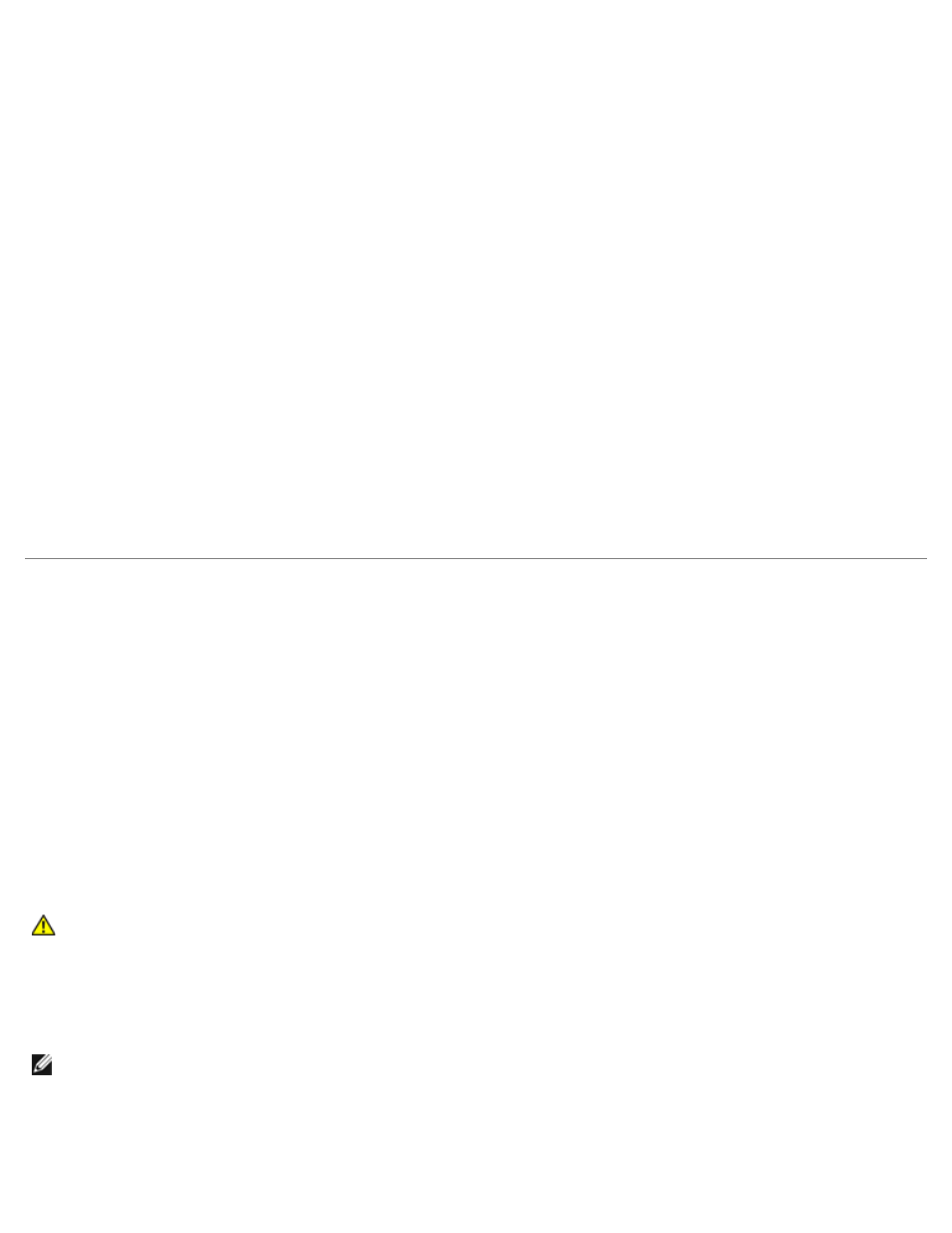
where 6000000 equals 6000000 milliseconds (or 100 minutes).
9. Click Apply.
10. On the Windows desktop, right-click My Computer and select Manage.
The Computer Management window appears.
11. In the Computer Management left window pane, click Disk Management.
The physical disk information appears in the right window pane.
12. Right-click the disk you want to reformat and select Format.
Disk Management reformats the disk.
13. In the File menu, select Exit.
14. In the "Looks Alive" poll interval box, select Use value from resource type and click OK.
15. In the Cluster Administrator left window pane, right-click the cluster group that contains the reformatted disk and
select Bring Online.
16. In the File menu, select Exit.
Adding New Physical Drives to an Existing Shared Storage
System
The Dell™ PowerVault™ NAS SCSI cluster solution consists of two systems that share an external SCSI storage system. Each
system contains a PERC card with cluster-enabled firmware. The following procedure describes adding additional storage to
an existing shared storage system in the cluster configuration.
To add new physical drives to an existing shared storage system in the cluster:
1. Stop all I/O activity.
2. Ensure that both nodes are online.
3. Install the new physical hard drives into the storage system.
CAUTION:
See your storage system's Installation and Troubleshooting Guide, which provides safety
instructions for installing components into the storage system.
4. Restart node 1 and press
5. Configure the virtual disks.
NOTE:
See the PERC documentation for more information.
6. Restart node 1.
7. After system restarts, use Disk Manager to write the disk signature, create a new partition, assign drive letters, and
format the partition with NTFS.
