Removing a node using cluster administrator, Running chkdsk /f on a quorum disk, Recovering from a corrupt quorum disk – Dell PowerVault 775N (Rackmount NAS Appliance) User Manual
Page 57
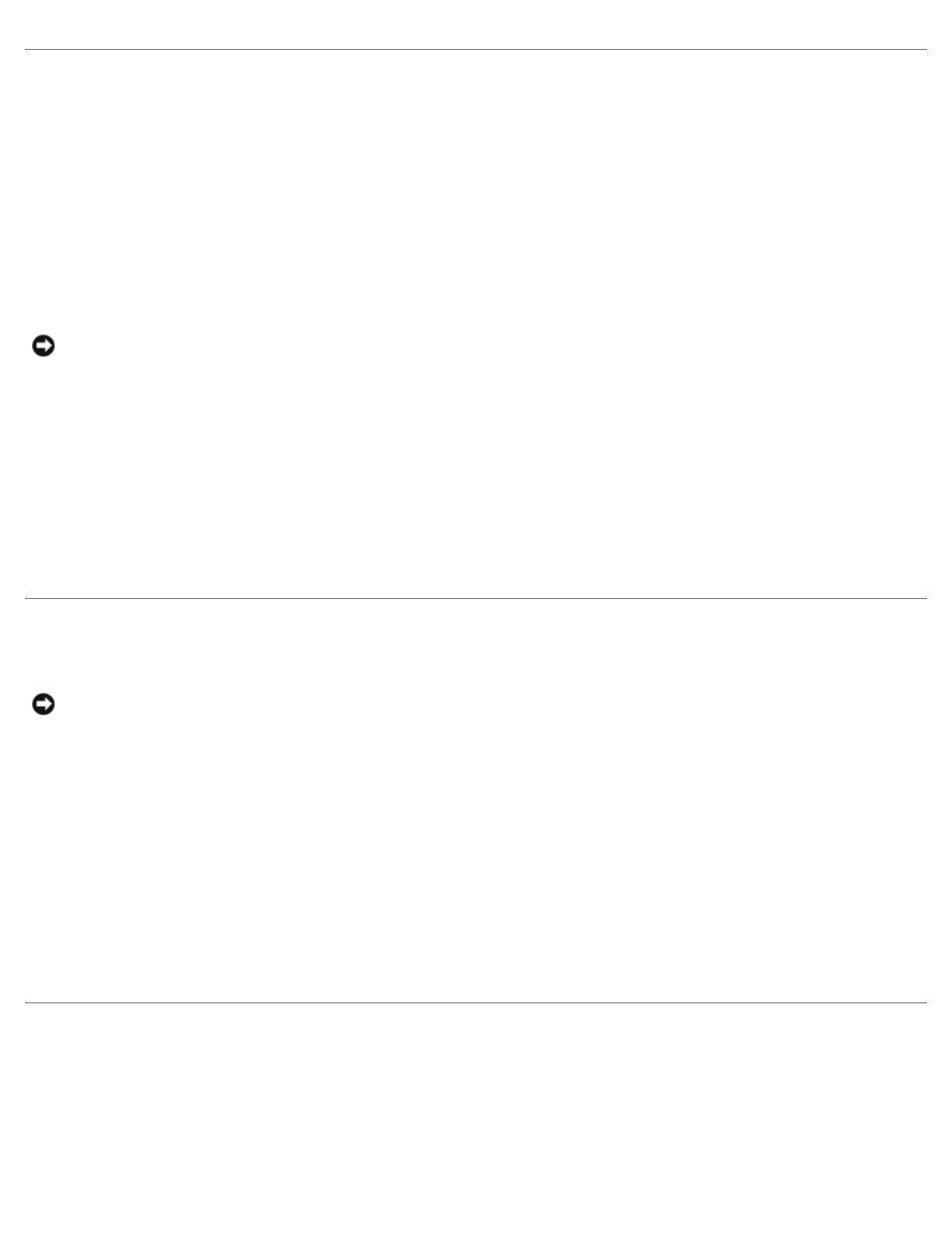
Removing a Node Using Cluster Administrator
1. Take all resource groups offline or move them to another cluster node.
2. Click the Start button, select Programs
→ Administrative Tools, and then double-click Cluster Administrator.
3. In Cluster Administrator, right-click the icon of the node you want to uninstall and then select Stop Cluster Service.
4. In Cluster Administrator, right-click the icon of the node you want to uninstall and then select Evict Node.
If you cannot evict the node and the node is the last node in the cluster:
NOTICE:
To avoid problems with reconfiguring your cluster, you must perform the following procedure if you are
removing the last node in the cluster.
a. Open a command prompt.
b. Type the following:
cluster node
where
5. Close Cluster Administrator.
Running chkdsk /f on a Quorum Disk
NOTICE:
You cannot run the chkdsk command with the /f (fix) option on a device that has an open file handle active.
Because MSCS maintains an open handle on the quorum resource, you cannot run chkdsk /f on the hard drive that
contains the quorum resource.
To run chkdsk /f on a quorum resource's hard drive:
1. Move the quorum resource temporarily to another drive:
a. Right-click the cluster name and select Properties.
b. Click the Quorum tab.
c. Select another disk as the quorum disk and press
2. Run chkdsk /f on the drive that previously stored the quorum resource.
3. Move the quorum disk back to the original drive.
Recovering From a Corrupt Quorum Disk
The quorum disk maintains the configuration data necessary for cluster recovery when a cluster node fails. If the quorum disk
resource is unable to come online, the cluster will not start and all of the shared drives will be unavailable. If this situation
occurs, and you need to run chkdsk on the quorum disk, you can start the cluster manually from the command line.
