Output device for error messages, Test limits, About – Dell Inspiron 3500 User Manual
Page 93: Output device for error messages -11, Test limits -11, About -11
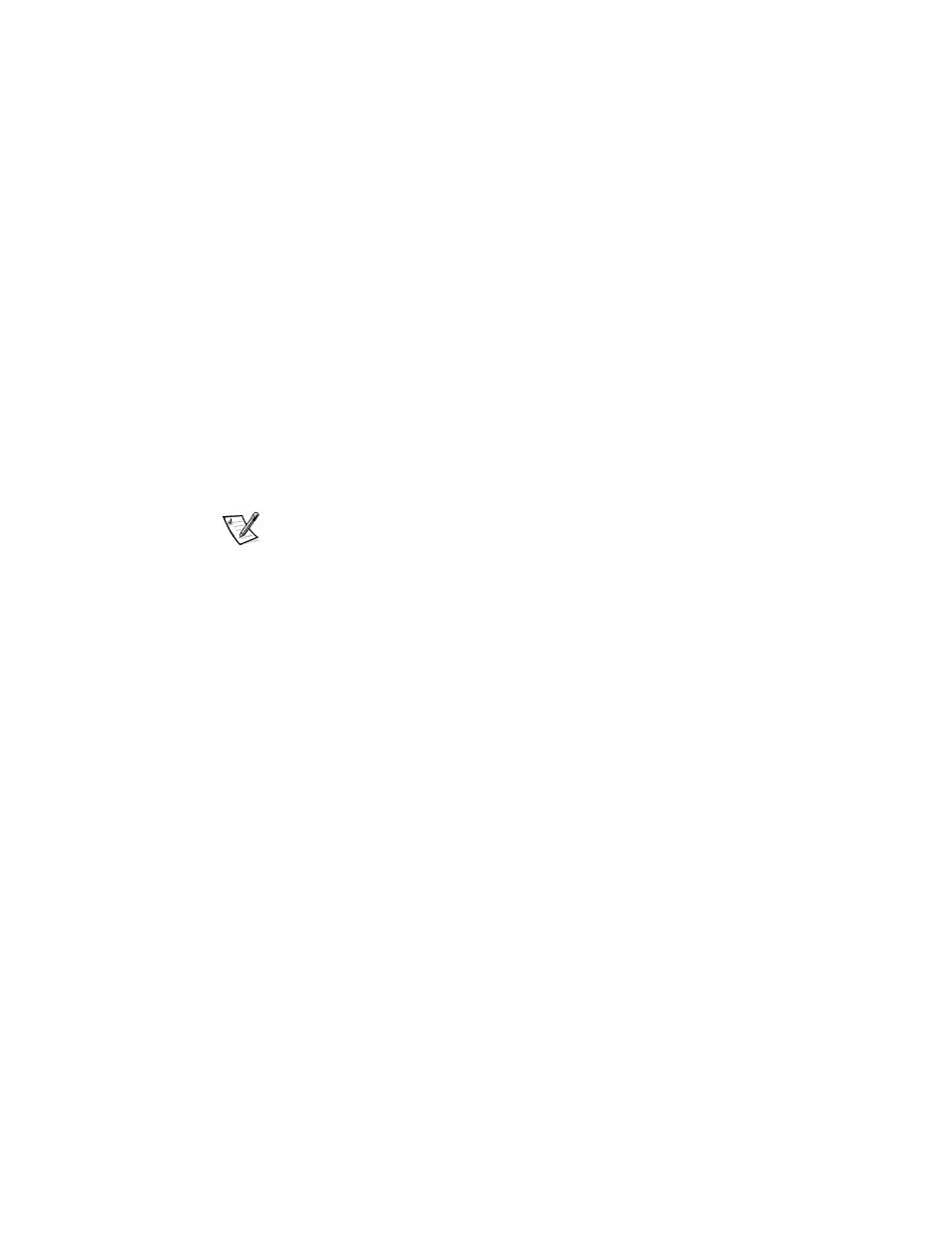
Running the Dell Diagnostics
4-11
2XWSXW 'HYLFH IRU (UURU 0HVVDJHV
Ordinarily, all error messages appear only on the display. This parameter allows you to
direct error messages to either a printer or a file, in addition to the display. Use the
right-arrow key to select the option you want. If you choose the Printer option, error
messages print as they occur. If you choose the File option, error messages are writ-
ten to the result file used for status messages. This file is automatically created on
your diagnostics diskette when you run the diagnostics. If the result file already exists
on the diskette, new error messages are added to it.
The result file is an ordinary ASCII text file. You can access and review the result file in
Windows Notepad or with the MS-DOS type command as described in the previous
subsection, “Output Device for Status Messages.”
After running particular diagnostic tests and viewing the error messages generated by
the tests in the result file, you can delete the contents of the file so that it is clear for
the next set of messages generated. Otherwise, the next messages are added to the
end of the previous ones in the file.
7HVW/LPLWV
NOTE: The diagnostics program sets default limits on all tests. The only reason to
change the defaults would be to limit the amount of testing done. An exception is the
default limit for testing super video graphics array (SVGA) modes. If you are testing an
external monitor, change the default to Yes.
The RAM test group, the Video test group, the Serial/Infrared Ports test group, the
Diskette Drives test group, the Parallel Ports test group, and the Hard-Disk Drives
(Non-SCSI) test group allow you to designate limits. Whether you select Test Limits for
a highlighted test group (from the Main menu) or a subtest (from the Subtest menu),
you set the limits for all the subtests in that test group. When you select Test Limits,
a new screen appears and the Key-Help area lists keys to use with the new screen.
How you change a value for the limits of a test group or subtest depends on the type
of parameter associated with it. Different keys are used to change values for different
types of parameters. For example, memory address limits specified for the RAM test
group are changed by typing in numbers over the digits of a given limit or by pressing
the plus (+) or minus (–) key to increase or decrease the given limit. In contrast, to set
limits for the Serial Ports test group, use the spacebar to toggle between Yes and No.
After you are satisfied with the limits, return to the main screen of the diagnostics by
pressing the
until you change them or exit the diagnostics. The values are reset to their defaults
when you restart the diagnostics.
Press
$ERXW
About in the Main menu displays information about the highlighted test group, such
as limits and parameters and how to set them.
