Ergonomic computing habits, Ujrqrplf&rpsxwlqj+delwv – Dell Inspiron 3500 User Manual
Page 7
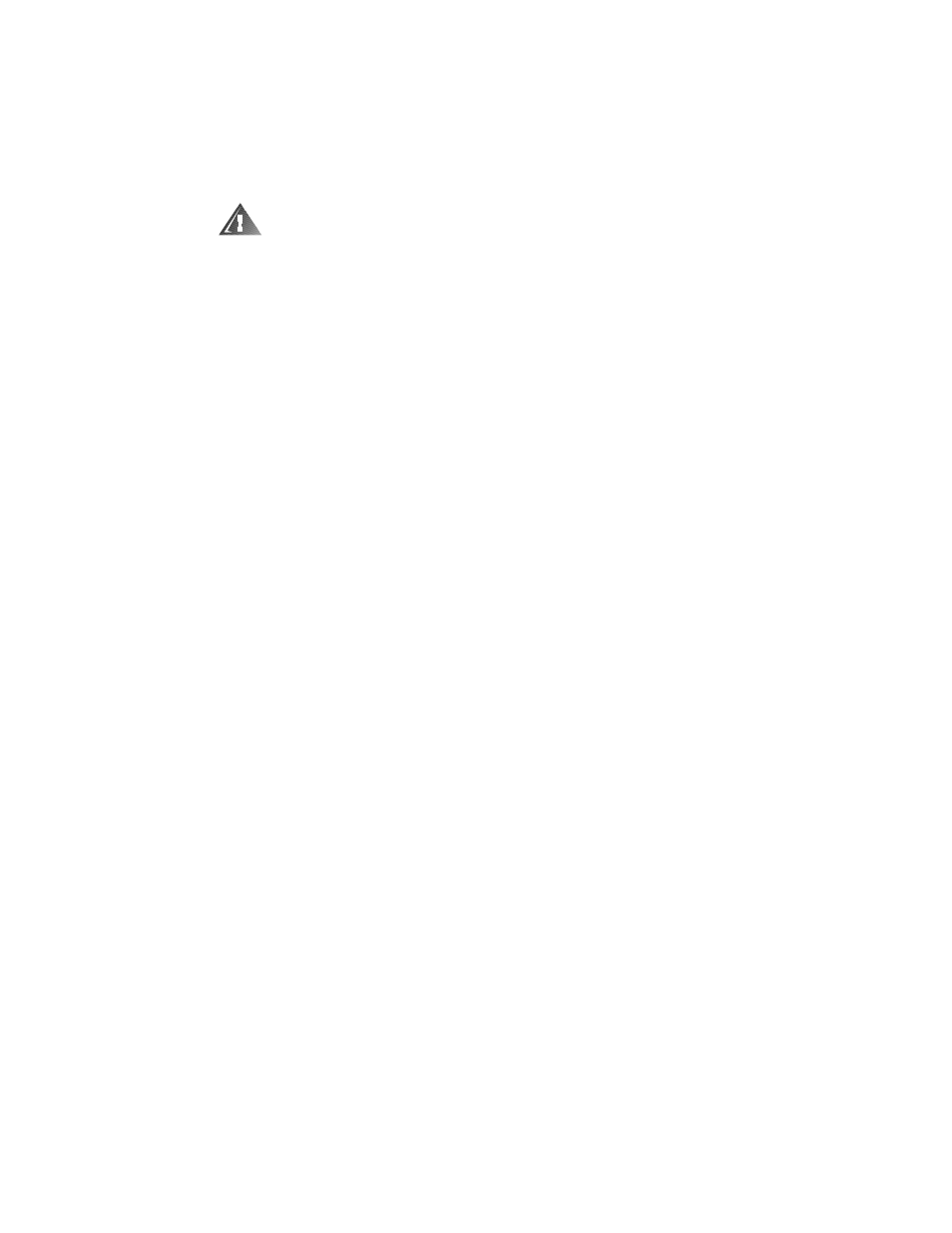
vii
(UJRQRPLF&RPSXWLQJ+DELWV
:$51,1* ,PSURSHU RU SURORQJHG NH\ERDUG XVH PD\ UHVXOW LQ LQMXU\
For comfort and efficiency, observe the following ergonomic guidelines when setting
up and using your computer:
Position your computer directly in front of you as you work.
Adjust the tilt of the computer’s display, its contrast and/or brightness settings,
and the lighting around you (such as overhead lights, desk lamps, and the cur-
tains or blinds on nearby windows) to minimize reflections and glare on the
display.
When using an external monitor with your computer, set the monitor at a com-
fortable viewing distance (usually 510 to 610 millimeters [20 to 24 inches] from
your eyes). Make sure the monitor screen is at eye level or slightly lower when
you are sitting in front of the monitor.
Use a chair that provides good lower-back support.
Keep your forearms horizontal with your wrists in a neutral, comfortable position
while using the keyboard, trackball, touch pad, or external mouse.
Always use the palmrest with the keyboard, touch pad, or trackball. Leave space
to rest your hands when using an external mouse.
Let your upper arms hang naturally at your sides.
Sit erect with your feet resting on the floor and your thighs level.
When sitting, make sure the weight of your legs is on your feet and not on the
front of your chair seat. Adjust your chair’s height or use a footrest, if necessary,
to maintain proper posture.
Vary your work activities. Try to organize your work so that you do not have to
type for extended periods of time. When you stop typing, try to do things that
use both hands.
