Serial/infrared ports test group, Why run a serial/infrared ports test, Serial/infrared ports test group -23 – Dell Inspiron 3500 User Manual
Page 105: Why run a serial/infrared ports test? -23, 6huldo,qiuduhg3ruwv7hvw*urxs
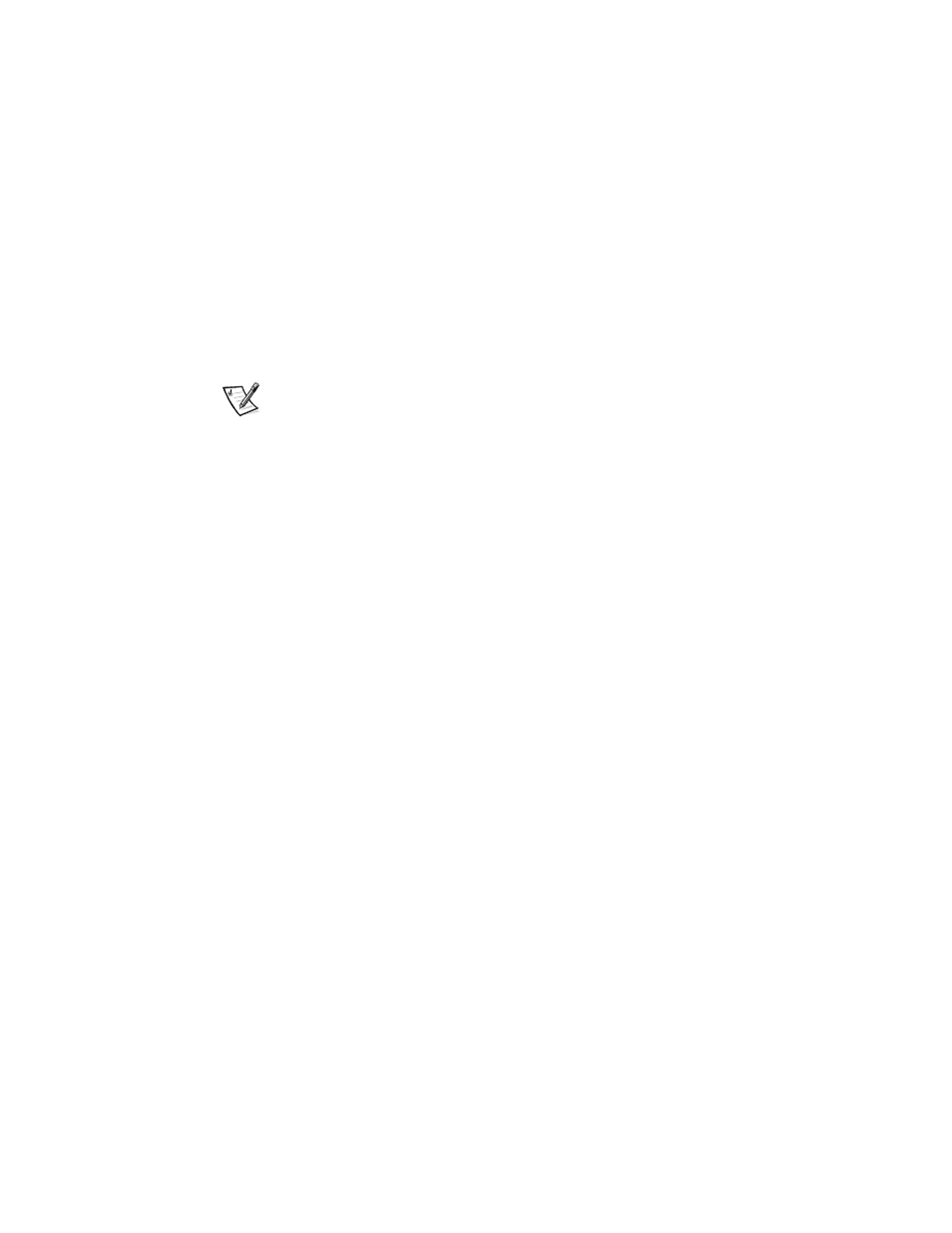
Running the Dell Diagnostics
4-23
Write Test
Positions the read/write heads at each cylinder of the drive and verifies that all
tracks on the drive can be written to correctly.
Media Eject Test
Checks the CD-ROM or DVD-ROM drive’s ability to eject the tray.
Audio Test
Causes the CD-ROM or DVD-ROM drive to begin playing the first audio track on
an audio CD. (To determine if the test passed, listen to the audio output of the
drive.)
NOTE: The Audio Test does not run automatically as part of the IDE (ATA/ATAPI)
Devices test group; you must select the subtest individually.
6HULDO,QIUDUHG3RUWV7HVW*URXS
The subtests in the Serial/Infrared Ports test group check the computer’s interface
with external devices (such as a serial mouse or a printer). The subtests in this test
group are not intended as a diagnostic test for the external device itself.
:K\5XQD6HULDO,QIUDUHG3RUWV7HVW"
It may not be immediately evident whether the port or the external device is faulty. In
both cases, the external device (such as a serial mouse or a printer) might behave
erratically or not operate at all. Eliminate incorrect system configuration information
settings, peripheral malfunctions, and software errors as potential causes of infrared
(IR) port problems, before you run the subtests in the Serial/Infrared Ports test group
to check your hardware.
If the diagnostics do not recognize the computer’s serial or infrared port, check the
Serial Port or Infrared Port option in the System Devices menu of the Setup pro-
gram to see if the port has been disabled. (See Chapter 2, “Customizing System
Features,” for information on using the Setup program.) The subtests in the Serial/
Infrared Ports test group cannot test a port unless it is enabled.
Another possible cause for errors is a problem with the external device itself. Use the
documentation that came with the peripheral to troubleshoot it and confirm that it is
working properly.
If the external device is not properly installed through software, the device also may
not function properly. Try operating the device from different programs or through the
operating system. If it still does not work, you can eliminate the software configura-
tion as the cause of the problem.
Although the following symptoms can be caused by faulty peripherals or software
errors, these symptoms might also suggest a port problem:
If a peripheral works intermittently, or produces intermittent errors, the port may
be faulty.
