Troubleshooting a damaged computer, Troubleshooting a damaged computer -17, 7urxeohvkrrwlqjd'dpdjhg&rpsxwhu – Dell Inspiron 3500 User Manual
Page 63
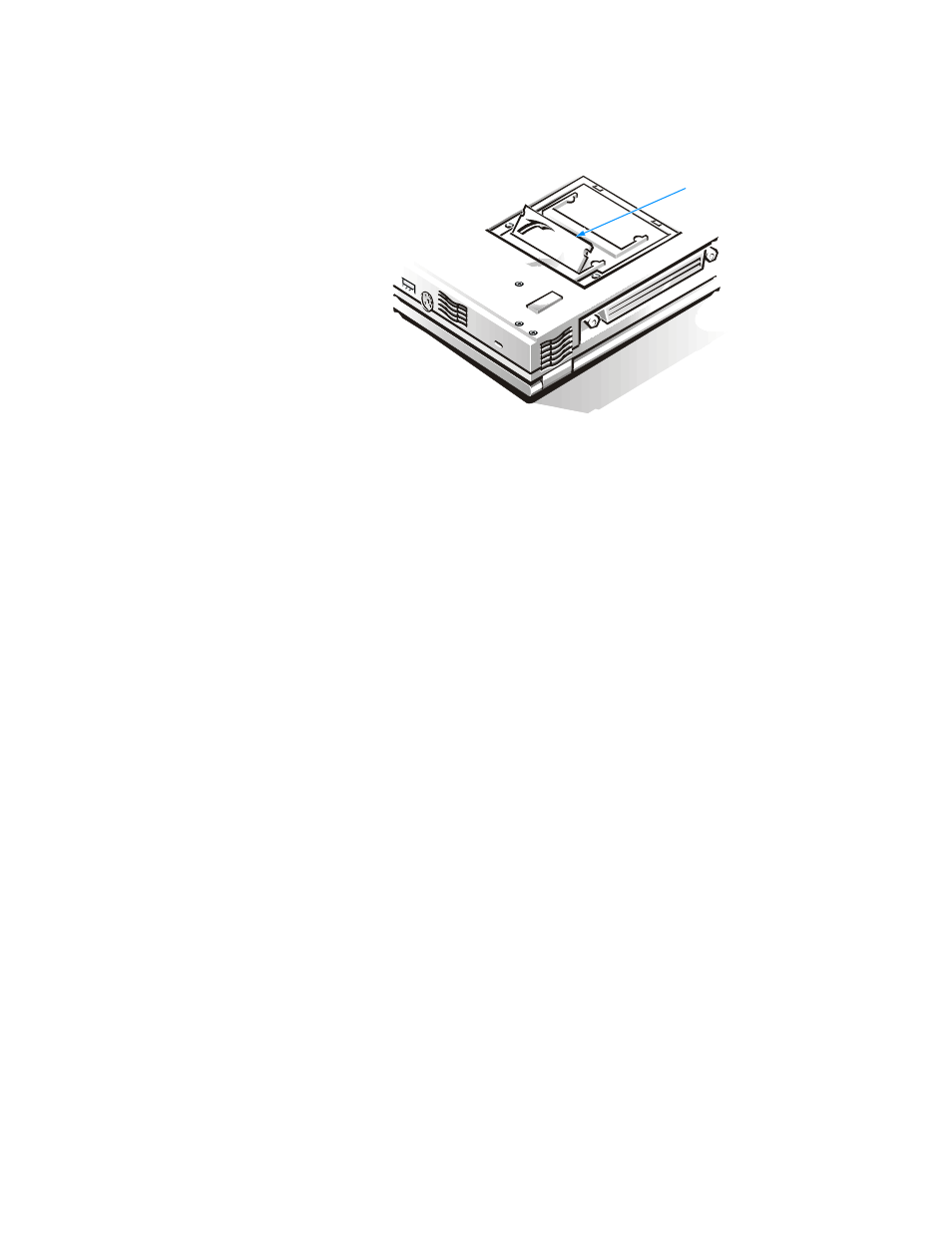
Troubleshooting Your Computer
3-17
)LJXUH ,QVWDOOLQJ D 0HPRU\ 0RGXOH
11. Replace the memory module cover.
12. Reinstall the hard-disk drive, align the screw hole, and replace the screw you
removed in step 5.
13. Reinstall the options-bay device and PC Cards that you removed in step 3.
14. Replace any batteries that you removed in step 4.
15. Reconnect the computer and peripherals to AC power and turn them on.
16. Does the computer work properly?
Yes. The problem is resolved.
No. If the computer is able to boot, run the Dell Diagnostics to identify computer
damage. If the computer is unable to boot, see “Troubleshooting a Power Fail-
ure” found later in this section. If you cannot identify the damaged component(s),
call Dell for technical assistance. (See Chapter 5, “Getting Help,” for
instructions.)
7URXEOHVKRRWLQJD'DPDJHG&RPSXWHU
If the computer is dropped or damaged, use the following procedure:
1.
Save all your work and exit any open application programs.
2.
Turn off the computer and disconnect it from the AC adapter. Then disconnect
the AC adapter from AC power. Turn off any attached peripherals and disconnect
them from their power sources and then from the computer.
3.
Ground yourself by touching one of the metal connectors on the back of the
computer.
4.
Remove any installed batteries.
memory
module
bottom of computer
