Confirming the system configuration information, How to use the menu, Main menu options – Dell Inspiron 3500 User Manual
Page 88: Confirming the system configuration information -6, How to use the menu -6, Main menu options -6, Rqiluplqjwkh6\vwhp&rqiljxudwlrq ,qirupdwlrq, Rzwr8vhwkh0hqx, 0dlq0hqx2swlrqv
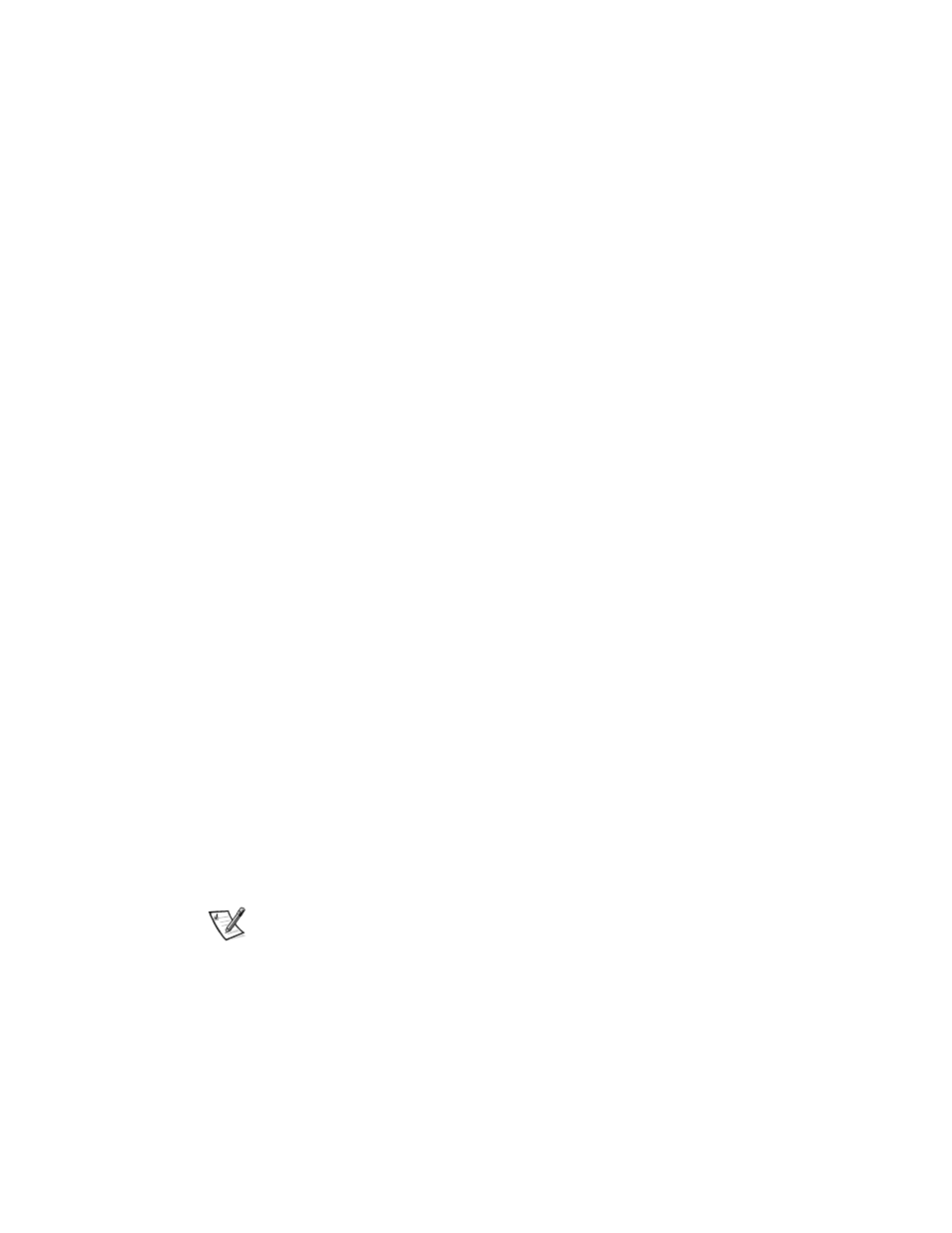
4-6
Dell Inspiron 3500 Portable Computer Reference and Troubleshooting Guide
&RQILUPLQJWKH6\VWHP&RQILJXUDWLRQ
,QIRUPDWLRQ
When you boot the computer from your diagnostics diskette, the diagnostics checks
your system configuration information and displays it in the System Configuration
area on the main screen.
The following sources supply this configuration information for the diagnostics:
The system configuration information that you selected through the Setup pro-
gram options
Identification tests of the microprocessor, the video controller, the keyboard con-
troller, and other key components
Basic input/output system (BIOS) configuration information temporarily saved in
RAM
Do not be concerned if the System Configuration area does not list the names of all
the components or devices you know are part of the computer. For example, you may
not see a printer listed, although you know one is attached to the computer. Instead,
the printer is listed as a parallel port. The computer recognizes the parallel port as
LPT1, which is an address that tells the computer where to send outgoing information
and where to look for incoming information. Because your printer is a parallel commu-
nications device, the computer recognizes the printer by its LPT1 address and
identifies it as a parallel port.
+RZWR8VHWKH0HQX
One of the menu options is already highlighted at the bottom of the screen. You can
move the highlighting from one option to another by pressing the left- or right-arrow
key. As you move from one menu option to another, a brief explanation of the cur-
rently highlighted option appears on the bottom line of the screen.
If you want more information about a test group or subtest, move the highlight to the
About option and press
return to the previous screen.
0DLQ0HQX2SWLRQV
The Main menu of the diagnostics main screen lists eight options: Run, Select,
Subtest, Options, Test Limits, About, Key-Help, and Quit.
NOTE: Before running any test groups or subtests (by selecting Run and then All), you
should consider setting global parameters within the Options option. They offer you greater
control over how the test groups or subtests are run and how their results are reported.
There are two ways to select a menu option:
Type the capitalized letter in the option (for example, type
r
to select the Run option).
Use the left- or right-arrow key to highlight the option, and then press
