Power management mode, Cpu throttling, Power management mode -9 – Dell Inspiron 3500 User Manual
Page 39: Cpu throttling -9
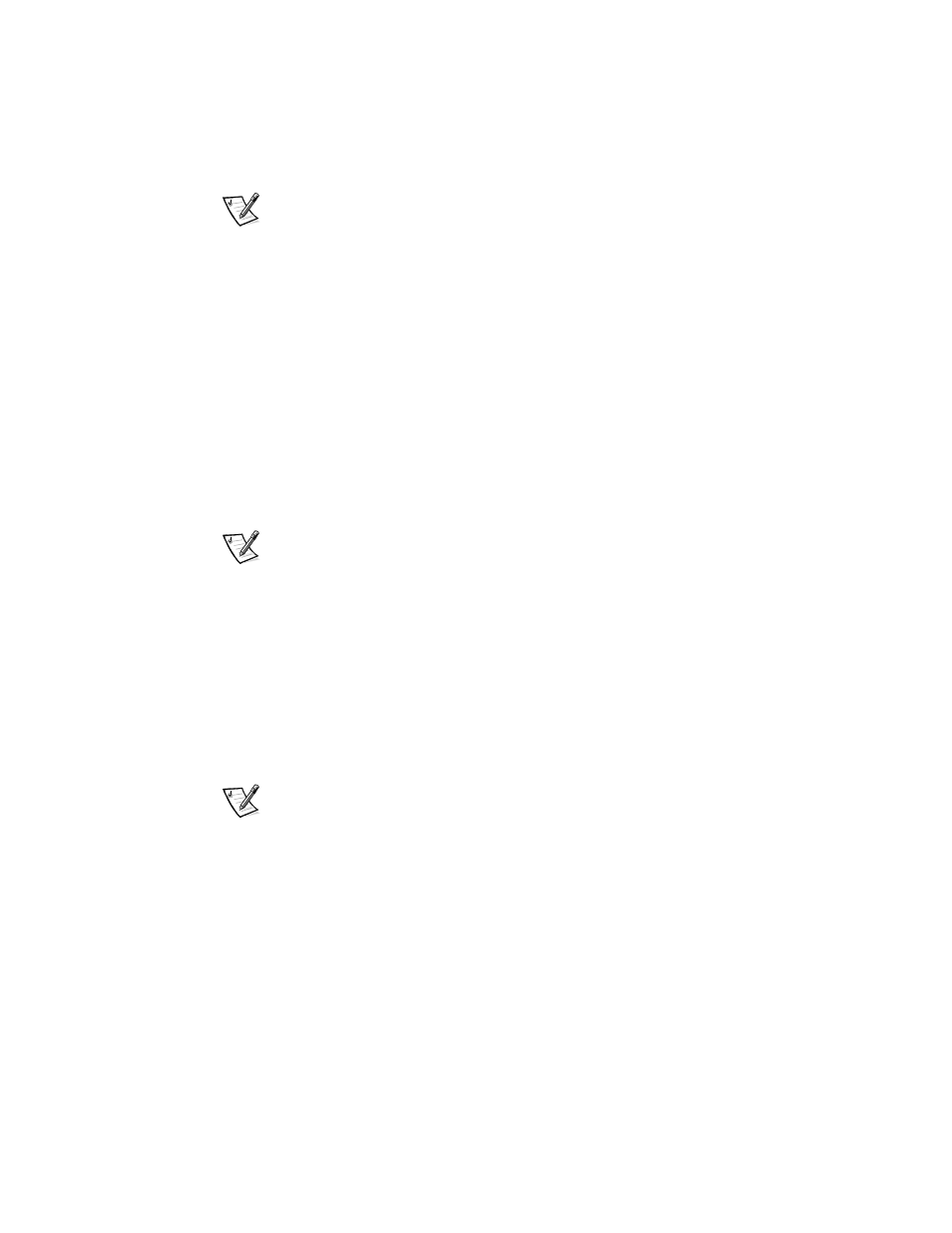
Customizing System Features
2-9
3RZHU 0DQDJHPHQW 0RGH
NOTE: The power management settings of the Windows 98 operating system take
precedence over the settings described here. For more information see “Using
Microsoft Windows 98 to Conserve Battery Power,” in the System User’s Guide.
Select Max Speed to completely disable power management for maximum perfor-
mance. The CPU Throttling option is set automatically to Off.
Customized (the default) allows you to control each power management setting.
Select Min Power if you want the computer to get the maximum battery life. When
this setting is selected, the Standby
Time-Out option is set automatically to 1
minute, and the
Suspend Time-Out option is set automatically to 5 minutes. The
CPU Throttling option is set automatically to On.
Select Balanced if you do not want the computer to go into Suspend Mode. When
this setting is selected, the Standby
Time-Out option is set automatically to 4 min-
utes, and the
Suspend Time-Out option is set automatically to Disabled. The CPU
Throttling option is set automatically to Off.
&38 7KURWWOLQJ
NOTE: The power management settings of the Windows 98 operating system take
precedence over the settings described here. For more information see “Using
Microsoft Windows 98 to Conserve Battery Power,” in the System User’s Guide.
CPU Throttling allows the computer to slow down the microprocessor automatically
if it is not being used. Settings for this option are:
On — Allows the computer to slow down the microprocessor when it is inactive
Off (the default) — Keeps the microprocessor running at its normal operating
speed regardless of microprocessor inactivity
To increase battery operating time, set the CPU Throttling option to On.
When the CPU Throttling option is enabled and the microprocessor is inactive, the
computer slows the microprocessor to save power.
NOTES: Some communications software may not work properly when CPU Throt-
tling is enabled. Dell recommends that you set CPU Throttling to Off if you are using
communications software.
Interactive application programs should function well when CPU Throttling is
enabled. (Examples of interactive programs include spreadsheet, text editor, graphics
design, entertainment, educational, and utility programs.) However, you may experi-
ence performance degradation when recalculating a large spreadsheet or during an
extensive screen redraw in a graphical program. Benchmark utilities may not perform
as intended when doing microprocessor speed tests. If the software you use suffers
significant performance degradation, set CPU Throttling to Off.
