Troubleshooting a serial i/o device, Troubleshooting the infrared port, Troubleshooting a serial i/o device -34 – Dell Inspiron 3500 User Manual
Page 80: Troubleshooting the infrared port -34
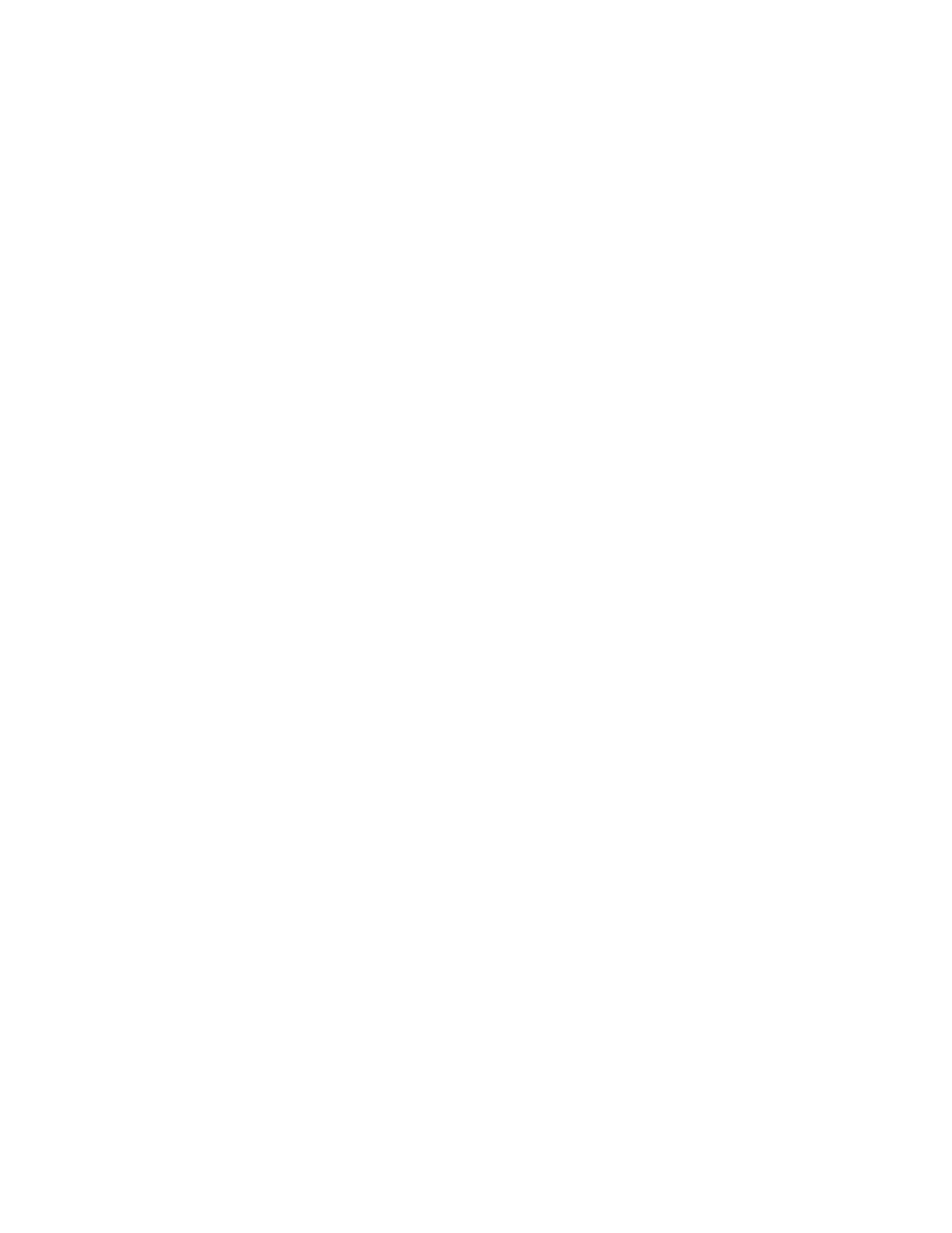
3-34
Dell Inspiron 3500 Portable Computer Reference and Troubleshooting Guide
6.
Attempt another print operation on the parallel printer.
Does the print operation complete successfully?
Yes. The problem is resolved.
No. Call Dell for technical assistance. (See Chapter 5, “Getting Help,” for
instructions.)
7URXEOHVKRRWLQJ D 6HULDO ,2 'HYLFH
If the procedure titled “Troubleshooting the Basic I/O Functions” found earlier in this
section indicates that the problem is with a device connected to one of the serial
ports, use the following procedure:
1.
Save any open application programs, and then turn off the computer and the
serial device.
2.
Swap the device’s interface cable with a known working cable.
3.
Turn on the computer and the serial device.
Is the problem resolved?
Yes. You probably need a new interface cable. Call Dell for technical assistance.
(See Chapter 5, “Getting Help,” for instructions.)
No. Go to step 4.
4.
Turn off the computer and the serial device and swap the device with a compara-
ble working device.
For example, if your serial mouse has a problem, swap it with a serial mouse you
know is working properly.
5.
Turn on the computer and the serial device.
Is the problem resolved?
Yes. You probably need a new device. Call Dell for technical assistance. (See
Chapter 5, “Getting Help,” for instructions.)
No. Call Dell for technical assistance. (See Chapter 5, “Getting Help,” for
instructions.)
7URXEOHVKRRWLQJ WKH ,QIUDUHG 3RUW
This section provides a procedure for troubleshooting the computer’s infrared (IR) port.
Make a copy of the Diagnostics Checklist found in Chapter 5 and fill it out as you com-
plete the following procedure:
1.
Check the setting for the Infrared Port option in the System Devices menu of
the Setup program.
