Troubleshooting the diskette drive, Troubleshooting the diskette drive -22, 7urxeohvkrrwlqjwkh'lvnhwwh'ulyh – Dell Inspiron 3500 User Manual
Page 68
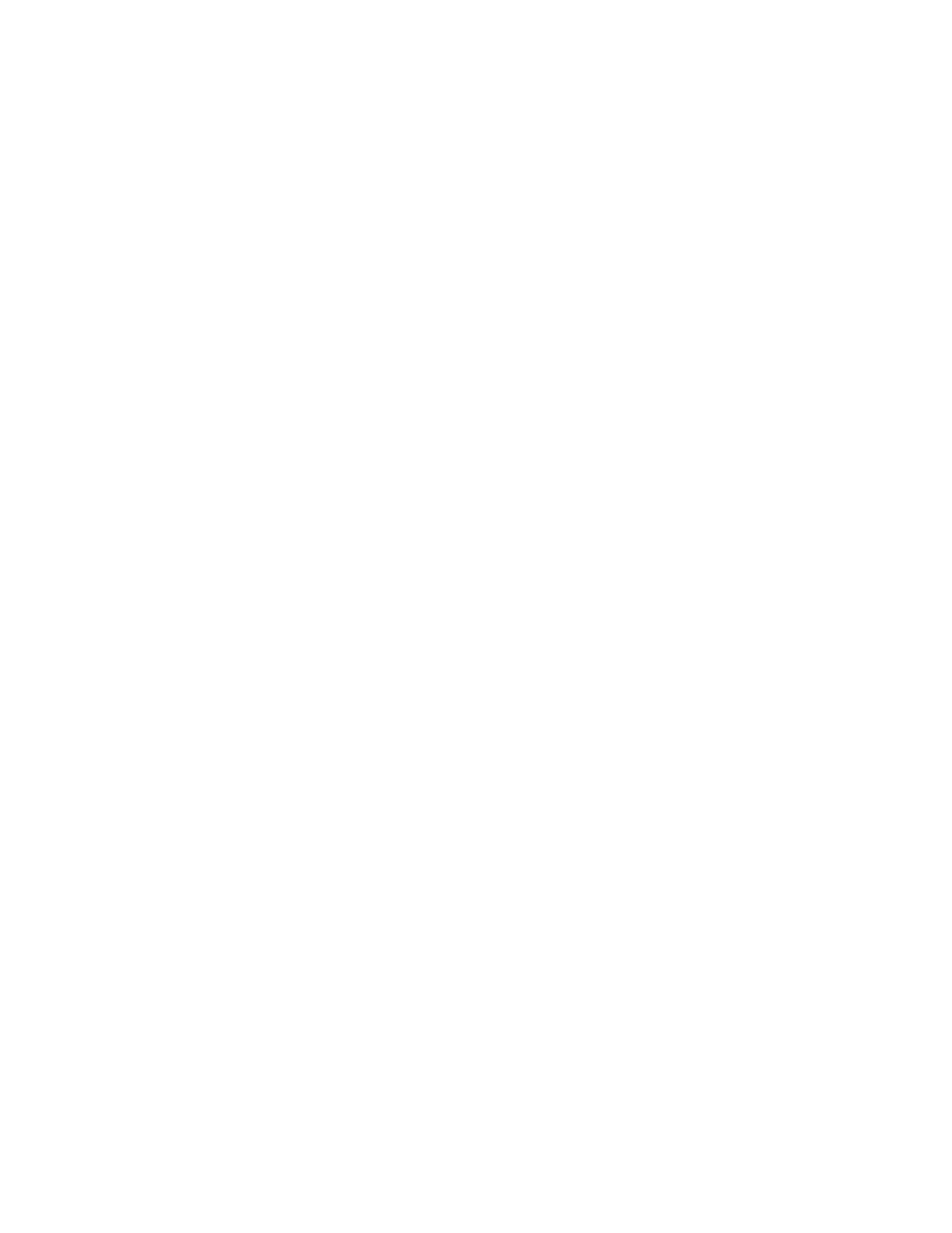
3-22
Dell Inspiron 3500 Portable Computer Reference and Troubleshooting Guide
7URXEOHVKRRWLQJWKH'LVNHWWH'ULYH
During the power-on self-test (POST), the computer checks the diskette drive,
comparing its characteristics with the system configuration information. (The diskette-
drive access indicator blinks as the computer performs this check on a diskette drive.)
If the drive fails POST or if the access indicators do not appear, make a copy of the
Diagnostics Checklist found in Chapter 5 and fill it out as you complete the following
procedure:
1.
Save your work in any open application programs, and then shut down the
computer.
2.
Remove the diskette drive from the options bay.
3.
Reinstall the diskette drive.
4.
Reboot the computer. Does the diskette-drive access indicator blink during the
boot routine?
Yes. Go to step 6.
No. Go to step 5.
5.
Remove and reinsert the diskette drive (or disconnect and reconnect the drive if
used externally). Reboot the computer. Does the diskette-drive access indicator
light up during the boot routine?
Yes. Go to step 6.
No. Go to step 9.
6.
Does the computer display a drive error message?
Yes. See Table 3-2 for an explanation of the message, and then go to step 7.
No. Go to step 9.
7.
Insert a bootable 1.44 megabyte (MB) diskette into the diskette drive and reboot
the computer.
8.
Does the diskette-drive access indicator blink during the boot routine, and does
the drive boot the operating system?
Yes. The diskette drive problem has probably been resolved. If you continue to
experience trouble, call Dell for technical assistance. (See Chapter 5, “Getting
Help,” for instructions.)
No. Go to step 9.
9.
Call Dell for technical assistance.
See Chapter 5, “Getting Help,” for instructions.
