Troubleshooting procedures, Troubleshooting a wet computer, Troubleshooting procedures -14 – Dell Inspiron 3500 User Manual
Page 60: Troubleshooting a wet computer -14, 7urxeohvkrrwlqj3urfhgxuhv, 7urxeohvkrrwlqjd:hw&rpsxwhu
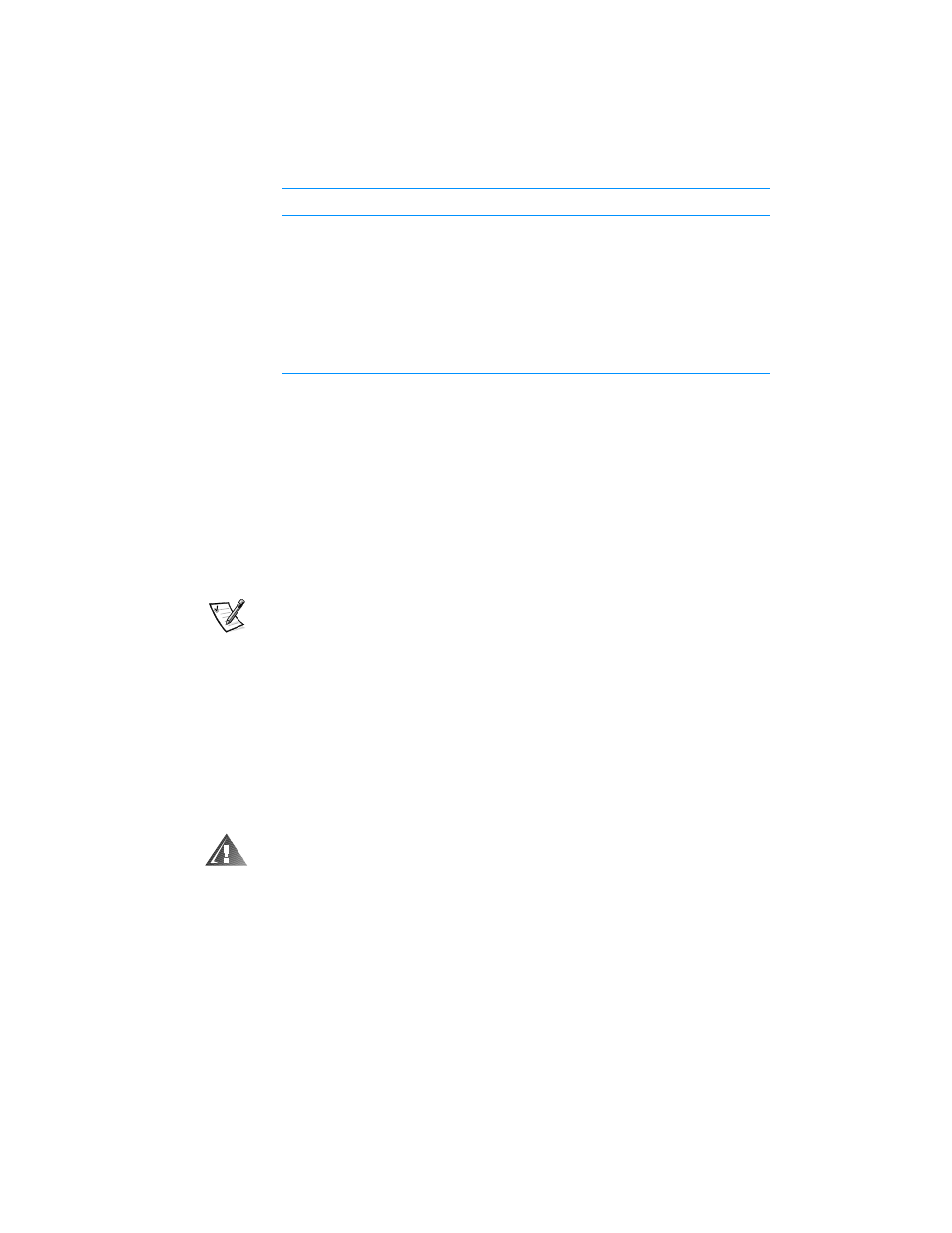
3-14
Dell Inspiron 3500 Portable Computer Reference and Troubleshooting Guide
7URXEOHVKRRWLQJ3URFHGXUHV
This section provides troubleshooting procedures for built-in components (such as the
display) and for external devices that connect to the computer (such as an external
monitor). Before performing any of the procedures in this section, see “Basic
Checks” found earlier in this chapter and read the safety instructions at the front of
this guide. Then perform the appropriate troubleshooting procedure for the compo-
nent or equipment that is malfunctioning.
NOTES: When you see the question “Is the problem resolved?” in a troubleshooting
procedure, perform the operation that caused the problem to see if the problem still
occurs.
Before you begin any of the troubleshooting procedures, make sure the Quiet Boot
option is set to Disabled in the Main menu of the Setup program. See Chapter 2,
“Customizing System Features,” for information on using the Setup program.
7URXEOHVKRRWLQJD:HW&RPSXWHU
Liquids, spills and splashes, rain, and excessive humidity can cause moisture damage
to the computer. If the computer gets wet or if condensation forms on the computer
because of humid conditions, use the following procedure.
:$51,1* 3HUIRUP VWHS RI WKH IROORZLQJ SURFHGXUH RQO\ DIWHU \RX DUH
FHUWDLQ WKDW LW LV VDIH WR GR VR ,I WKH FRPSXWHU LV FRQQHFWHG WR DQ DOWHUQDW
LQJ FXUUHQW $& SRZHU VRXUFH 'HOO UHFRPPHQGV WXUQLQJ RII $& SRZHU DW
WKH FLUFXLW EUHDNHU EHIRUH DWWHPSWLQJ WR UHPRYH WKH SRZHU FDEOHV IURP $&
SRZHU 8VH WKH XWPRVW FDXWLRQ ZKHQ UHPRYLQJ ZHW FDEOHV IURP OLYH SRZHU
1.
Turn off the computer and disconnect it from the AC adapter. Then disconnect
the AC adapter from AC power. Turn off any attached peripherals and disconnect
them from their power sources and then from the computer.
2.
Ground yourself by touching one of the metal connectors on the back of the
computer.
IRQ12
Generated by the keyboard controller to indicate that the output
buffer of the integrated touch pad or external PS/2 mouse is full
IRQ13
Used by the math coprocessor on the microprocessor
IRQ14
Generated by the hard-disk drive to indicate that the drive
requires the attention of the microprocessor
IRQ15
Generated by the secondary IDE controller (CD-ROM drive) to
indicated that the drive requires attention of the microprocessor.
7DEOH ,54 /LQH $VVLJQPHQWV FRQWLQXHG
,54 /LQH
8VHG$YDLODEOH
NOTE: For the full name of an abbreviation or acronym used in this table, see the Glossary
in the System User’s Guide.
