Troubleshooting memory, Troubleshooting memory -27, 7urxeohvkrrwlqj0hpru – Dell Inspiron 3500 User Manual
Page 73
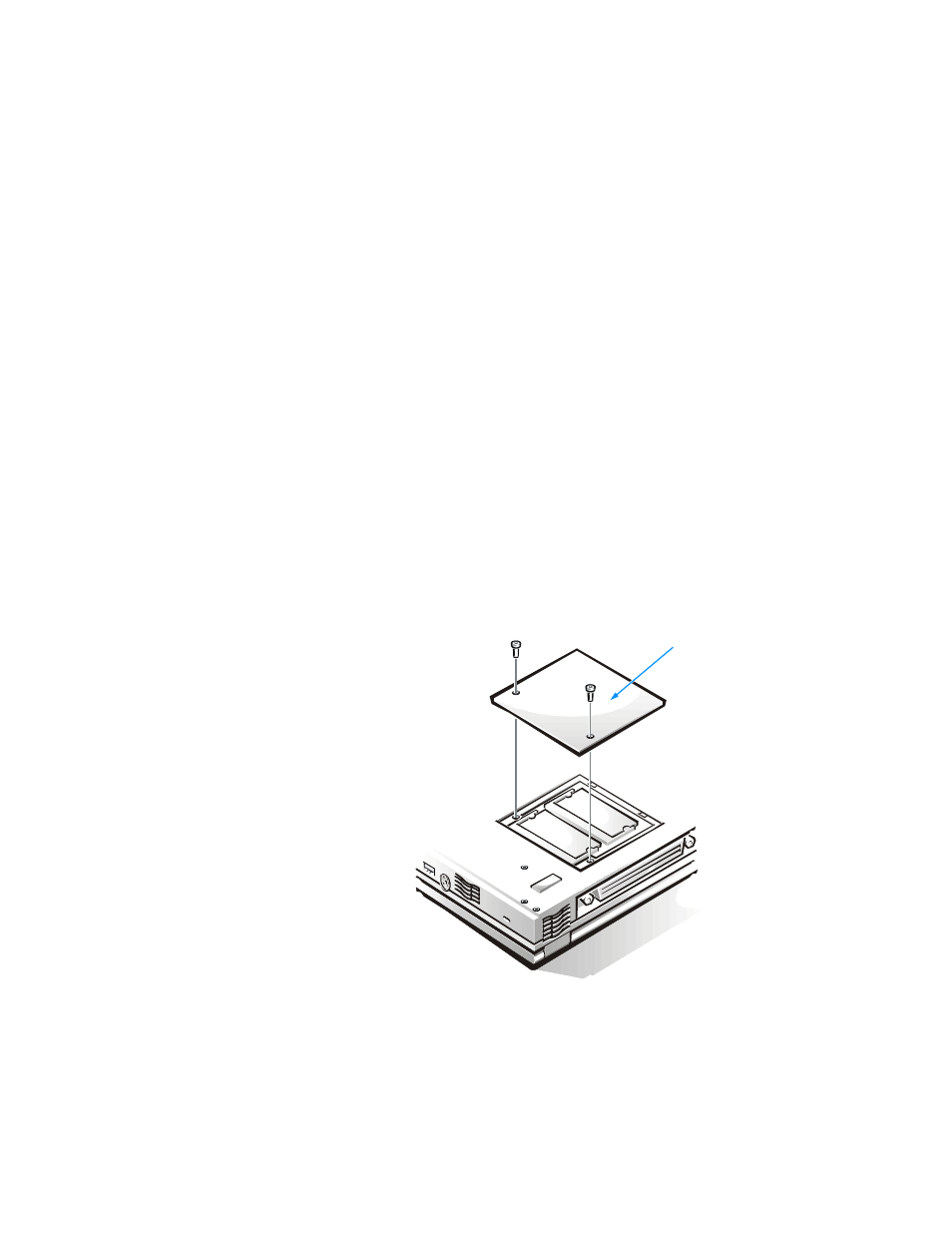
Troubleshooting Your Computer
3-27
7URXEOHVKRRWLQJ0HPRU\
During POST, the computer checks the computer’s memory, and then writes to and
reads from the number of available bytes to ensure proper operation. If the memory
count displayed is less than the amount installed, make a copy of the Diagnostics
Checklist found in Chapter 5 and fill it out as you complete the following procedure:
1.
Reboot the computer. Does the random-access memory (RAM) count displayed
correctly match the actual amount of memory installed in the computer?
Yes. The computer needed to update the memory; the memory check phase is
OK now.
No. Go to step 2.
2.
Save all your work, exit any open application programs, and remove any installed
batteries.
3.
Turn off the computer and disconnect it from the AC adapter. Then disconnect
the AC adapter from AC power. Turn off any attached peripherals, and disconnect
them from their power sources and then from the computer.
4.
Ground yourself by touching one of the metal connectors on the back of the
computer.
5.
Turn the computer over and remove the memory module cover as shown in
Figure 3-8.
Remove the two screws from the memory module cover. Lift the cover out.
)LJXUH 5HPRYLQJ WKH 0HPRU\ 0RGXOH &RYHU
bottom of computer
memory module
cover
