Installing an idrac6 enterprise card – Dell DX6000 User Manual
Page 98
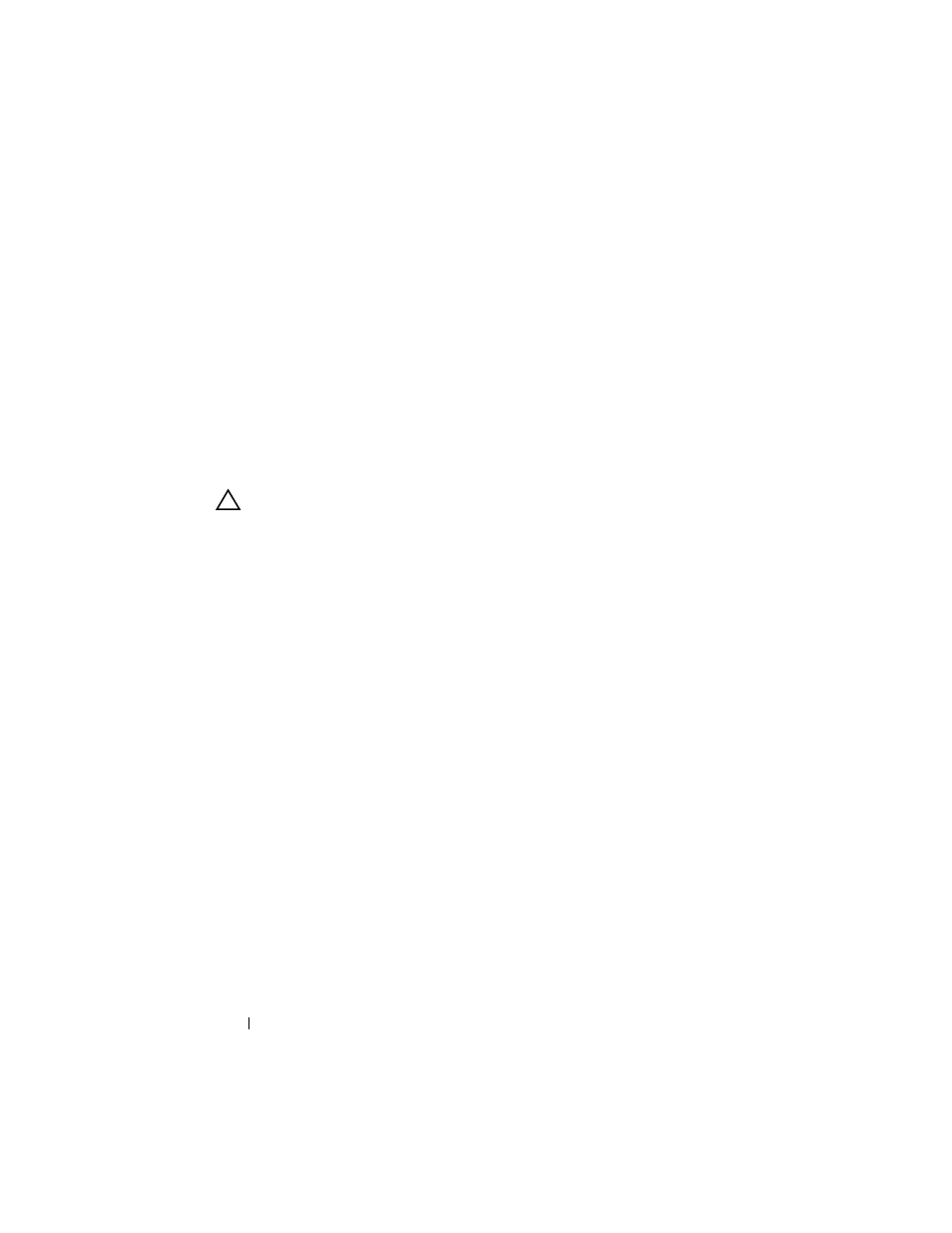
98
Installing System Components
8 Close the system. See "Closing the System" on page 83.
9 Reconnect the system and peripherals to their power sources, and turn
them on.
Integrated Dell Remote Access Controller 6
(iDRAC6) Enterprise Card (Optional)
The optional iDRAC6 Enterprise card provides a set of advanced features for
managing the server remotely.
Installing an iDRAC6 Enterprise Card
CAUTION:
Many repairs may only be done by a certified service technician.
You should only perform troubleshooting and simple repairs as authorized in
your product documentation, or as directed by the online or telephone service
and support team. Damage due to servicing that is not authorized by Dell is not
covered by your warranty. Read and follow the safety instructions that came
with the product.
1 Turn off the system, including any attached peripherals, and disconnect
the system from the electrical outlet.
2 Open the system. See "Opening the System" on page 83.
3 Remove the plastic filler plug for the iDRAC6 Enterprise port from the
system back panel. See "Back Panel Features and Indicators" on page 19 for
the port location.
4 If installed, remove all expansion cards from expansion-card riser 1.
See "Removing an Expansion Card" on page 123.
5 Install the iDRAC6 Enterprise card:
a
Angle the card so that the RJ-45 connector fits through the back-panel
b
Align the front edge of the card with the two front plastic retention
standoffs next to the iDRAC6 connector on the system board. See
Figure 6-2 for the location of the connector.
c
Press the card down until it is fully seated. See Figure 3-10.
When the front of the card is fully seated, the plastic standoffs snap
over the edge of the card.
