Replacing expansion-card riser 1, See "replacing, Expansion-card riser 1 – Dell DX6000 User Manual
Page 125
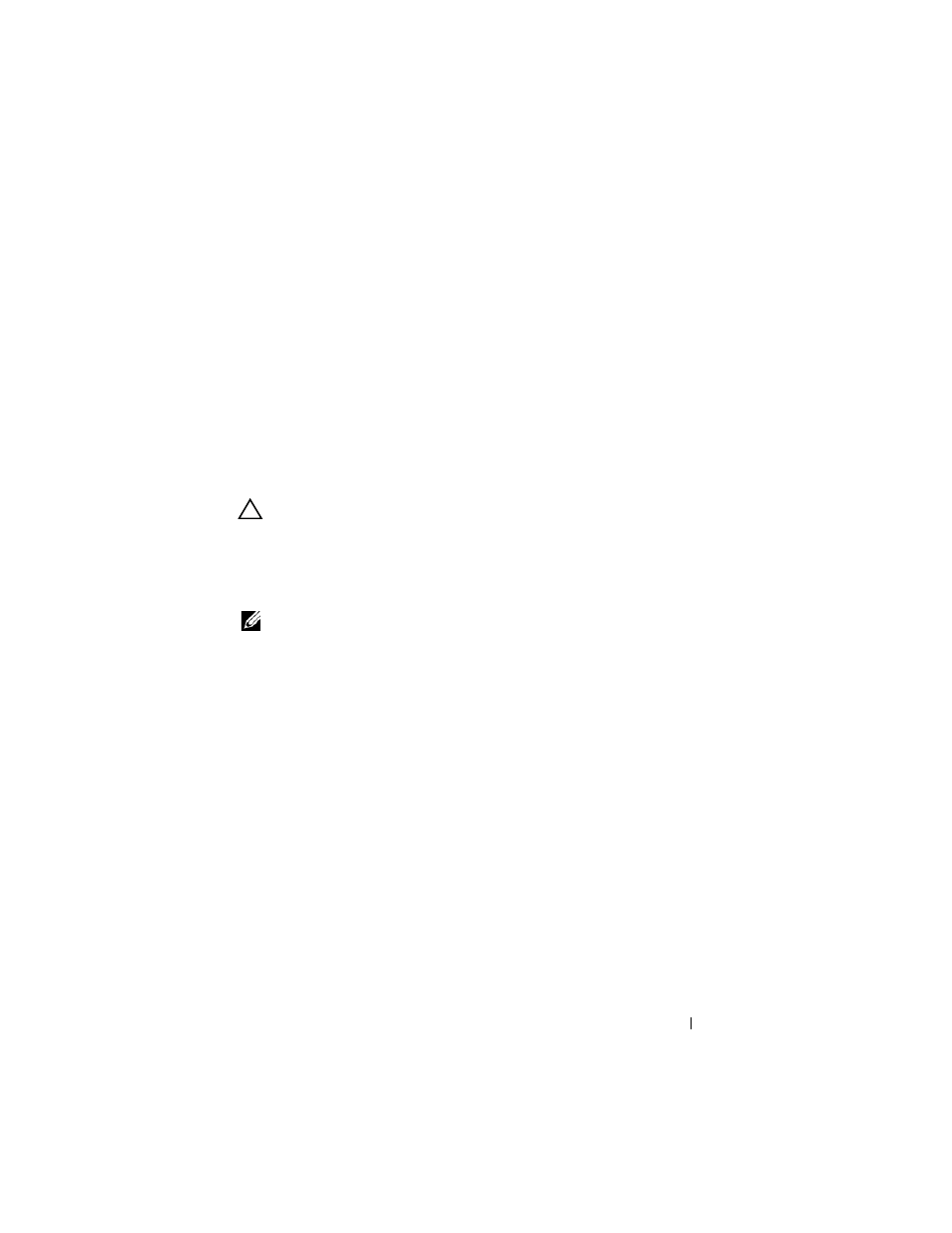
Installing System Components
125
1 Turn off the system, including any attached peripherals, and disconnect
the system from the electrical outlet.
2 Open the system. See "Opening the System" on page 83.
3 Disconnect all cables connected to the expansion card.
4 Remove all expansion cards from the expansion-card riser. See "Removing
an Expansion Card" on page 123.
5 Press the tab at the bottom of the riser to release the board from the card
slot and lift expansion-card riser 1 off of the mounting pins and out of the
Replacing Expansion-Card Riser 1
CAUTION:
Many repairs may only be done by a certified service technician.
You should only perform troubleshooting and simple repairs as authorized in
your product documentation, or as directed by the online or telephone service
and support team. Damage due to servicing that is not authorized by Dell is not
covered by your warranty. Read and follow the safety instructions that came
with the product.
NOTE:
The system will not start with a riser board removed.
1 Aligning the pin collar over the mounting pin on the system board, lower
expansion-card riser 1 until the board connector is firmly seated into the
system board socket. See Figure 3-22.
2 Reinstall any expansion cards. See "Installing an Expansion Card" on
3 Reconnect all expansion-card cables.
4 Close the system. See "Closing the System" on page 83.
5 Reconnect your system and peripherals to their electrical outlets, and turn
on the system.
