Removing the power supply blank, Installing the power supply blank, Internal sd module – Dell DX6000 User Manual
Page 92: Installing the internal sd module
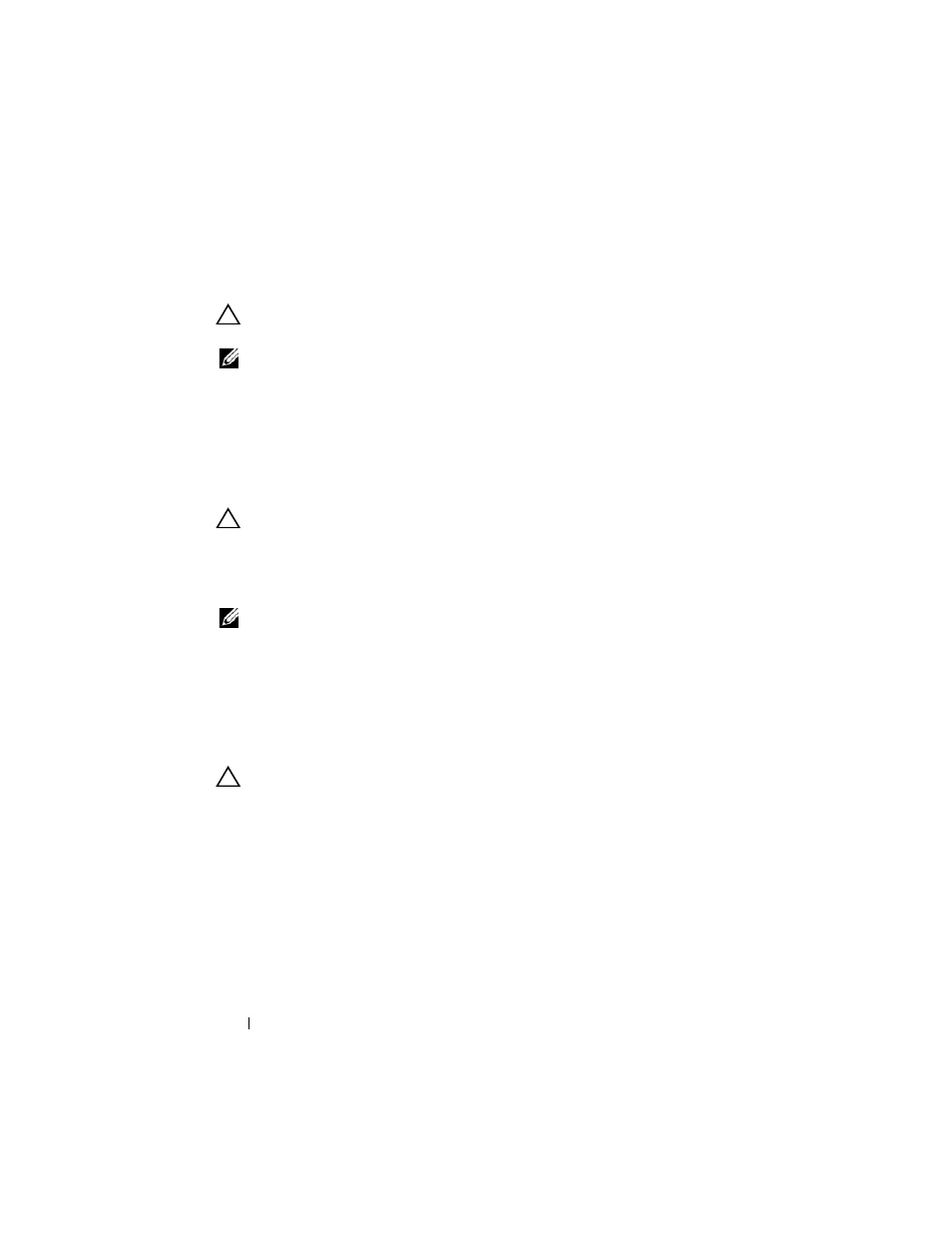
92
Installing System Components
3 Connect the power cable to the power supply and plug the cable into a
power outlet.
CAUTION:
When connecting the power cable, secure the cable with the Velcro
strap.
NOTE:
When installing, hot-swapping, or hot-adding a new power supply, allow
several seconds for the system to recognize the power supply and determine its
status. The power-supply status indicator turns green to signify that the power
supply is functioning properly (see Figure 1-5).
Removing the Power Supply Blank
If you are installing a second power supply, remove the power supply blank in
the bay by pulling outward on the blank.
CAUTION:
To ensure proper system cooling, the power supply blank must be
installed in the second power supply bay in a non-redundant configuration.
Remove the power supply blank only if you are installing a second power supply.
Installing the Power Supply Blank
NOTE:
Install the power supply blank only in the second power supply bay.
To install the power supply blank, align the blank with the power supply bay
and insert it into the chassis until it clicks into place.
Internal SD Module
Installing the Internal SD Module
CAUTION:
Many repairs may only be done by a certified service technician.
You should only perform troubleshooting and simple repairs as authorized in
your product documentation, or as directed by the online or telephone service
and support team. Damage due to servicing that is not authorized by Dell is not
covered by your warranty. Read and follow the safety instructions that came
with the product.
1 Turn off the system, including any attached peripherals, and disconnect
the system from the electrical outlet.
2 Open the system. See "Opening the System" on page 83.
