Removing the control panel board, Installing the control panel board – Dell DX6000 User Manual
Page 147
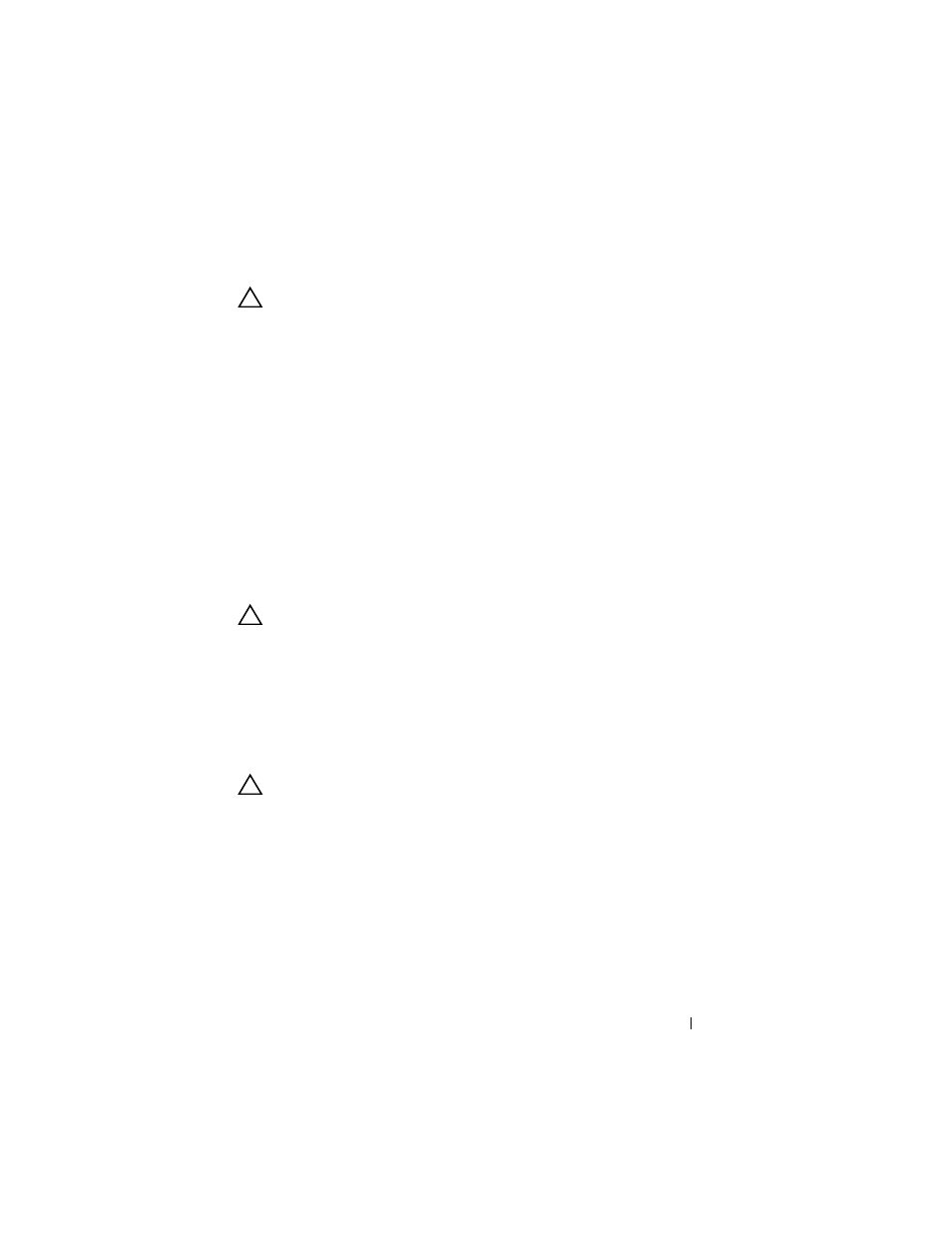
Installing System Components
147
Removing the Control Panel Board
CAUTION:
Many repairs may only be done by a certified service technician.
You should only perform troubleshooting and simple repairs as authorized in
your product documentation, or as directed by the online or telephone service
and support team. Damage due to servicing that is not authorized by Dell is not
covered by your warranty. Read and follow the safety instructions that came
with the product.
1 Turn off the system and attached peripherals, and disconnect the system
from the electrical outlet and peripherals.
2 Open the system. See "Opening the System" on page 83.
3 Disconnect the display module cable from the control panel board. See
4 Disconnect the control panel cable at back of the control panel board. See
5 Disconnect the internal SD module cable.
6 If present, remove the internal USB memory key.
CAUTION:
Do not pull on the cable to unseat the connector. Doing so can damage
the cable.
7 Using a T8 Torx driver, remove the screw on the front panel located
beneath the left USB connector. See Figure 3-29.
8 Using a T10 Torx driver, remove the three screws that secure the control
panel board to the system chassis and remove the board.
Installing the Control Panel Board
CAUTION:
Many repairs may only be done by a certified service technician.
You should only perform troubleshooting and simple repairs as authorized in
your product documentation, or as directed by the online or telephone service
and support team. Damage due to servicing that is not authorized by Dell is not
covered by your warranty. Read and follow the safety instructions that came
with the product.
1 Install the front panel screw in the screw hole located beneath the left USB
connector. See Figure 3-29.
2 Install the control panel board in the system chassis and secure with the
three Torx screws. See Figure 3-29.
