Flashing the bios, Flashing the bios from a cd, Flashing the bios from the hard drive – Dell Vostro 2510 (Early 2009) User Manual
Page 71
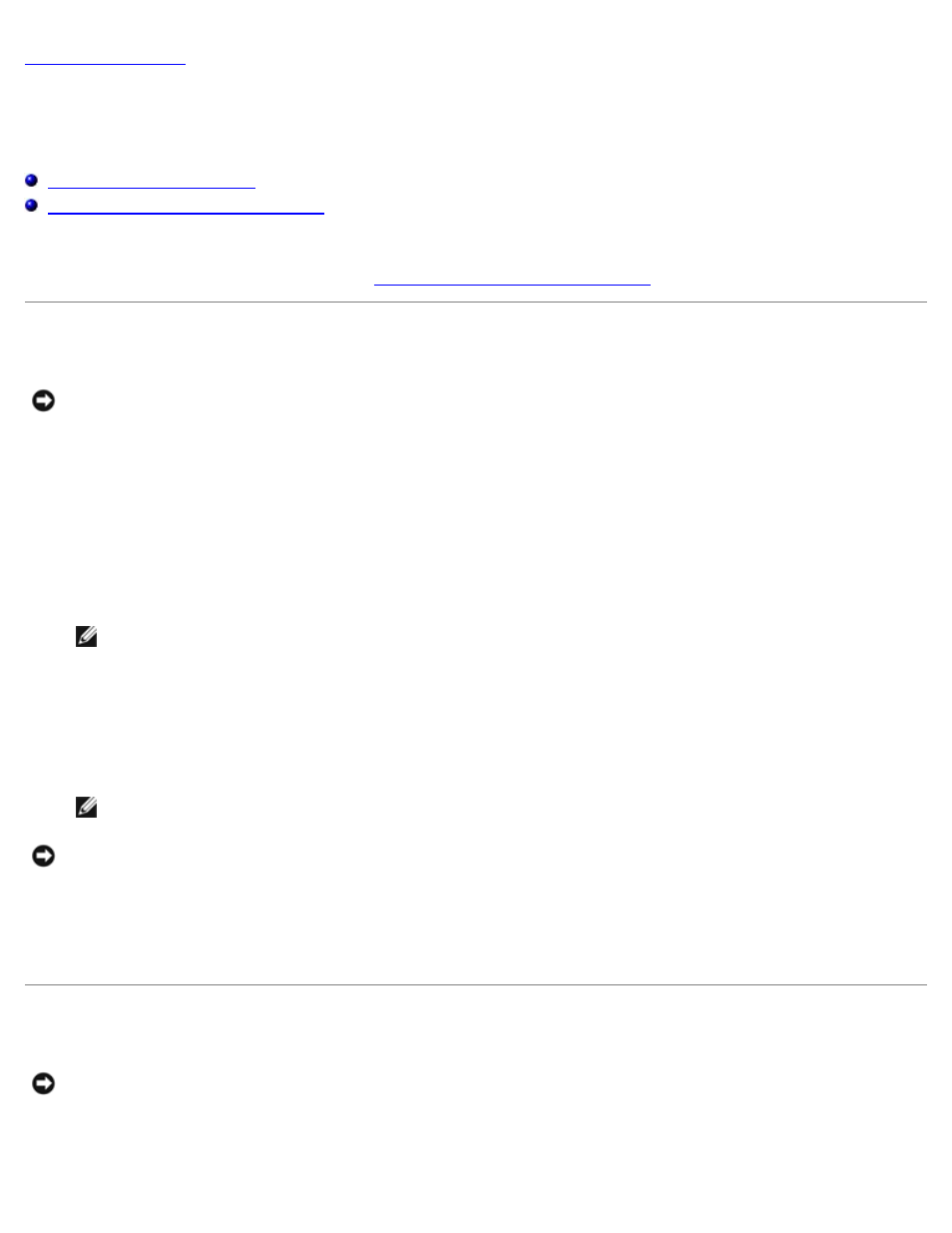
Flashing the BIOS
Dell™ Vostro™ 2510
Service Manual
Flashing the BIOS From the Hard Drive
If a BIOS-update program media, such as a CD, is provided with a new system board, flash the BIOS from the media. If you
do not have a BIOS-update program media, see
Flashing the BIOS From the Hard Drive
Flashing the BIOS From a CD
NOTICE:
Connect the AC adapter to an electrical outlet that is known to be working properly to prevent a loss of
power. Failure to do so may cause system damage.
1. Ensure that the AC adapter is connected to an electrical outlet and that the main battery is installed properly.
2. Start your computer.
3. Insert the BIOS-update CD in the optical drive.
4. Restart the computer.
5. When the DELL logo appears, press
NOTE:
Keyboard failure may result when a key on the keyboard is held down for extended periods of time. To
avoid possible keyboard failure, press and release
If you wait too long and the operating system logo appears, continue to wait until you see the Microsoft® Windows®
desktop, then shut down your computer and try again.
6. At the Boot Device Menu, use the up- and down-arrow keys or press the appropriate number on the keyboard to
highlight CD-ROM, and then press
NOTE:
The Quickboot feature changes the boot sequence for the current boot only. Upon restart, the computer
boots according to the boot sequence specified in system setup.
NOTICE:
Do not interrupt this process once it begins. Doing so may cause system damage.
7. Follow the instructions that appear on the screen. The computer continues to boot and updates the new BIOS. When
the flash update is complete, the computer automatically reboots.
8. Remove the flash BIOS update program CD from the drive.
Flashing the BIOS From the Hard Drive
NOTICE:
Connect the AC adapter to an electrical outlet that is known to be working properly to prevent a loss of
power. Failure to do so may cause system damage.
1. Ensure that the AC adapter is connected to an electrical outlet, that the main battery is properly installed, and that a
network cable is attached.
