Replacing the fingerprint reader – Dell Vostro 2510 (Early 2009) User Manual
Page 53
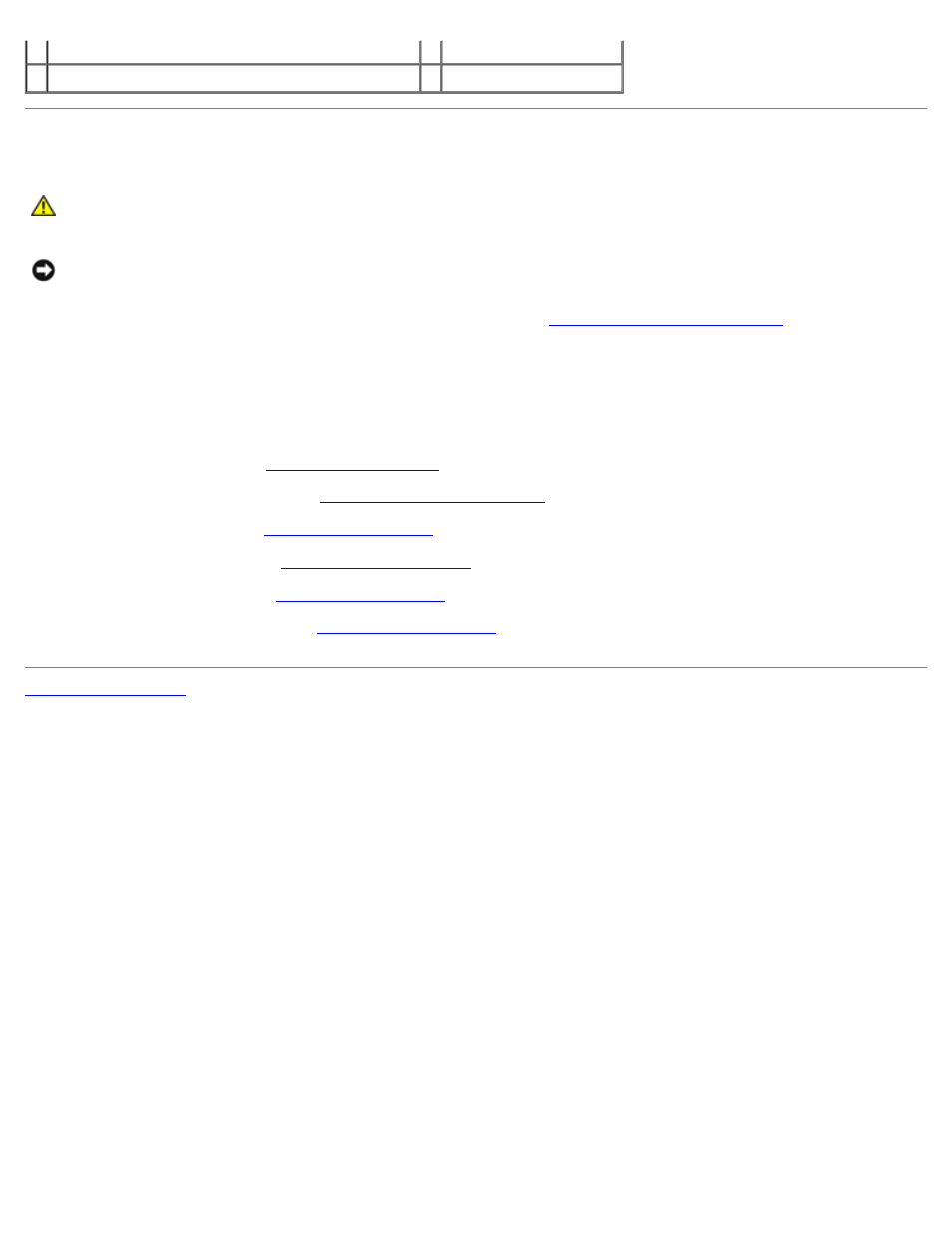
3 underside of palm rest
4 fingerprint reader
5 fingerprint reader connector with retaining bracket 6 fingerprint reader cable
Replacing the Fingerprint Reader
CAUTION:
Before working inside your computer, read the safety information that shipped with your
computer. For additional safety best practices information, see the Regulatory Compliance Homepage at
www.dell.com/regulatory_compliance.
NOTICE:
Ensure that the touch pad cable and the cable for the internal card with Bluetooth® wireless technology are
properly routed before snapping the palm rest into place.
This procedure assumes that you have completed the removal procedure
Removing the Fingerprint Reader
1. Position the fingerprint reader on the underside of the palm rest.
2. Connect the fingerprint reader cable connector to the fingerprint reader connector and rotate the retaining bracket
downward to secure the cable.
3. Replace the fingerprint reader cover and replace the M2 x 3-mm screw that secures the cover to the palm rest.
4. Replace the palm rest (see
5. Replace the display assembly (see
Replacing the Display Assembly
6. Replace the keyboard (see
7. Replace the hinge cover (see
8. Replace the WLAN card (see
9. Replace the hard drive cover. See
for an illustration of the hard drive cover.
