Power problems, Sound and speaker problems, No sound from speakers – Dell Vostro 2510 (Early 2009) User Manual
Page 12
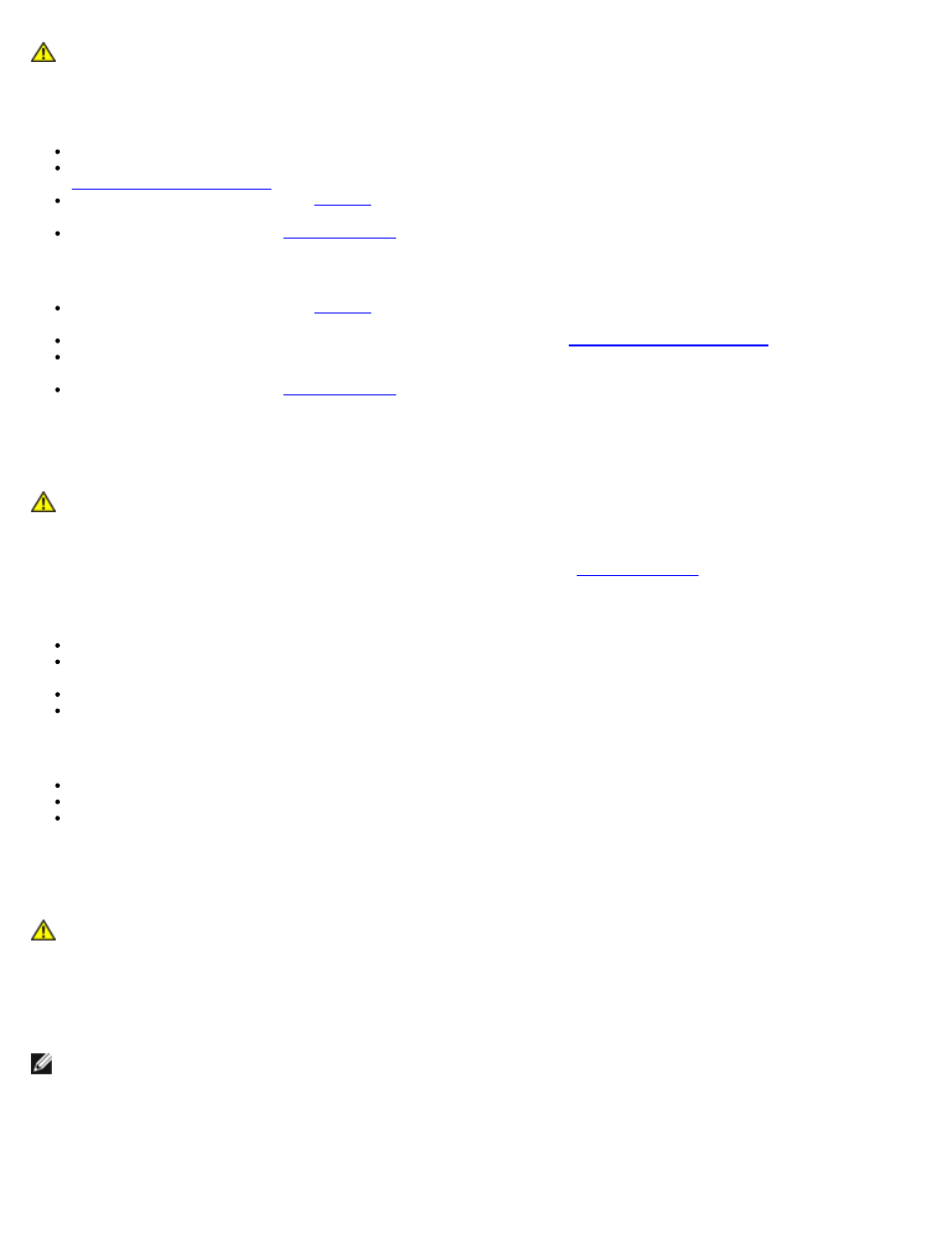
computer. For additional safety best practices information, see the Regulatory Compliance Homepage at
www.dell.com/regulatory_compliance.
If you receive an insufficient memory message —
Save and close any open files and exit any open programs you are not using to see if that resolves the problem.
See the software documentation for minimum memory requirements. If necessary, install additional memory (see
).
Reseat the memory modules (see
) to ensure that your computer is successfully communicating with the
memory.
Run the Dell Diagnostics (see
If you experience other memory problems —
Reseat the memory modules (see
) to ensure that your computer is successfully communicating with the
memory.
Ensure that you are following the memory installation guidelines (see
Ensure that the memory you are using is supported by your computer. For more information about the type of memory
supported by your computer, see the Setup and Quick Reference Guide for your computer at support.dell.com.
Run the Dell Diagnostics (see
Power Problems
CAUTION:
Before working inside your computer, read the safety information that shipped with your
computer. For additional safety best practices information, see the Regulatory Compliance Homepage at
www.dell.com/regulatory_compliance.
If the power light is green and the computer is not responding —
If the power light is off —
The computer is either turned off or is not receiving power.
Reseat the power cable in the power connector on the back of the computer and the electrical outlet.
Bypass power strips, power extension cables, and other power protection devices to verify that the computer turns on
properly.
Ensure that any power strips being used are plugged into an electrical outlet and are turned on.
Ensure that the electrical outlet is working by testing it with another device, such as a lamp.
Eliminate interference —
Some possible causes of interference are:
Power, keyboard, and mouse extension cables
Too many devices connected to the same power strip
Multiple power strips connected to the same electrical outlet
Sound and Speaker Problems
CAUTION:
Before working inside your computer, read the safety information that shipped with your
computer. For additional safety best practices information, see the Regulatory Compliance Homepage at
www.dell.com/regulatory_compliance.
No sound from speakers
NOTE:
The volume control in MP3 and other media players may override the Windows volume setting. Always check to
ensure that the volume on the media player(s) has not been turned down or off.
Adjust the Windows volume control —
Click or double-click the speaker icon in the lower-right corner of your screen.
Ensure that the volume is turned up and that the sound is not muted.
