Troubleshooting a sas or sas raid controller – Dell POWEREDGE 300 User Manual
Page 147
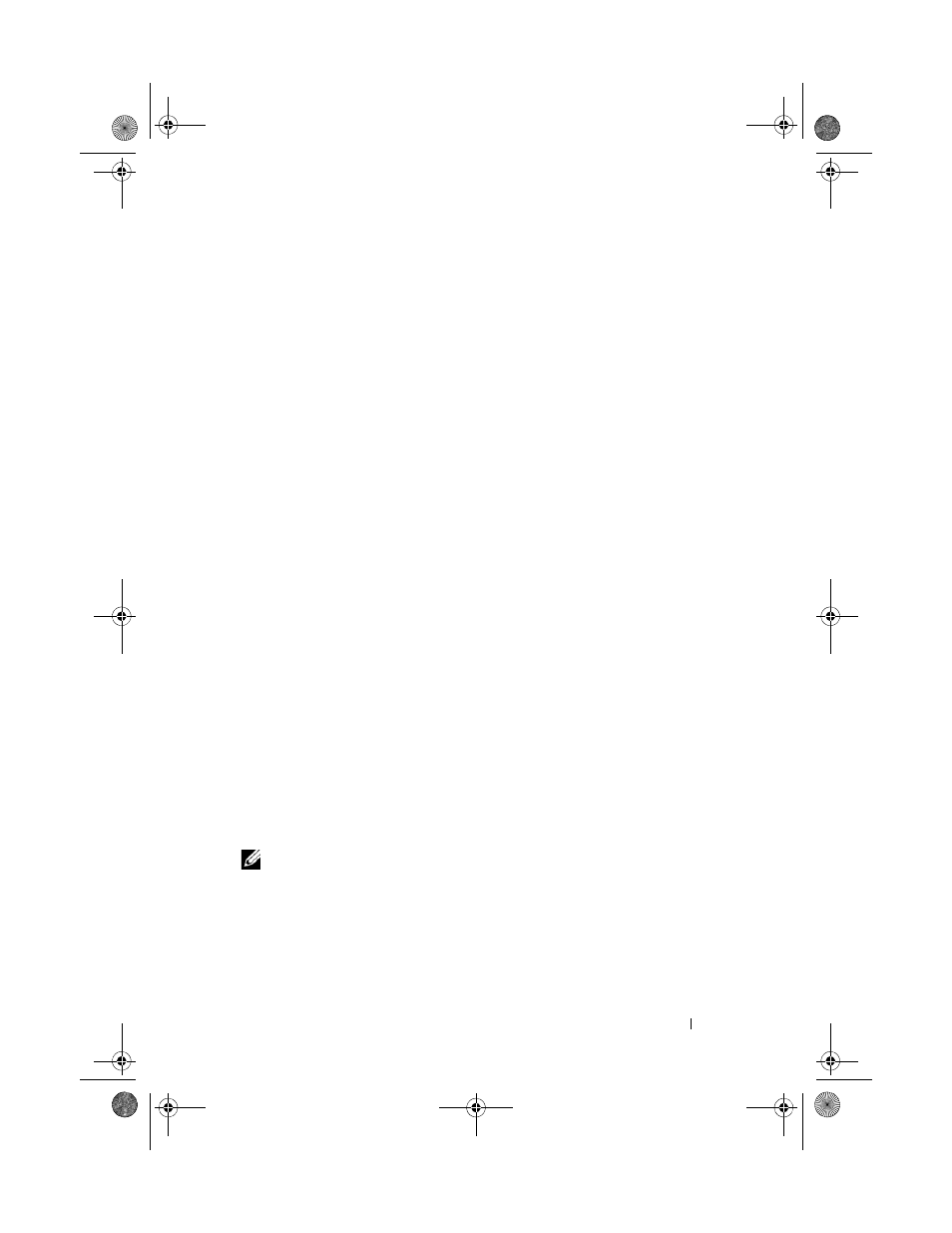
Troubleshooting Your System
147
8 If you have a non-RAID SAS controller, remove the hard drive and swap its
drive bay location with another hard drive that is functioning properly.
If the problem is resolved, reinstall the hard drive in the original bay. See
"Installing a Hot-Plug Hard Drive" on page 76.
If the hard drive functions properly in the original bay, the drive carrier
could have intermittent problems. Replace the hard-drive carrier. See
"Getting Help" on page 167.
If the hard drive functioned properly in another bay but does not function
in the original bay, the SAS/SATA backplane has a defective connector. See
"Getting Help" on page 167.
9 Check the cable connections inside the system:
a
Turn off the system, including any attached peripherals, and
disconnect the system from the electrical outlet.
b
Open the system. See "Opening and Closing the System" on page 70.
c
Verify that the cable connections between the SAS/SATA backplane
and the SAS controller are correct. See "Installing the Backplane
Board" on page 103.
d
Verify that the SAS cables are securely seated in their connectors.
e
Verify that the power cable on the SAS/SATA backplane is securely
seated in the connector.
f
Close the system. See "Opening and Closing the System" on page 70.
g
Reconnect the system to the electrical outlet, and turn on the system
and attached peripherals.
If the problem persists, see "Getting Help" on page 167.
Troubleshooting a SAS or SAS RAID Controller
NOTE:
When troubleshooting a SAS or SAS RAID controller, also see the
documentation for your operating system and the controller.
Problem
•
Error message indicates a problem with the SAS or SAS RAID controller.
•
SAS or SAS RAID controller performs incorrectly or not at all.
book.book Page 147 Sunday, June 21, 2009 5:16 PM
