Installing the control panel assembly – Dell POWEREDGE 300 User Manual
Page 116
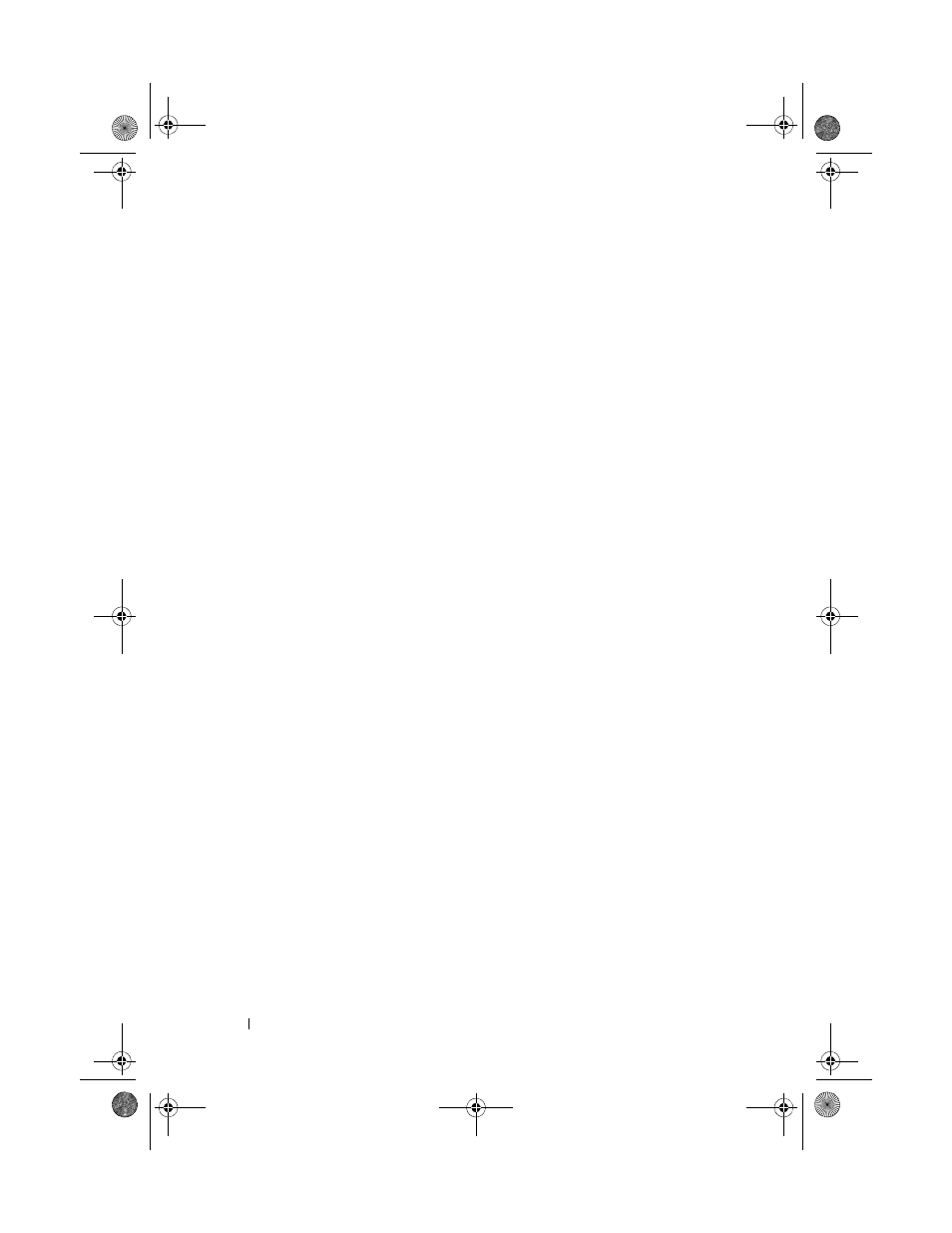
116
Installing System Components
6 Disconnect the display module cable from the control panel board. See
7 Remove the three screws that secure the control panel board to the system
chassis and remove the board. See Figure 3-22.
8 Remove the display module:
a
Insert the end of paper clip into the hole on the right side of the
display module and gently pry off the label.
b
Using a T10 Torx driver, remove the two screws that secure the display
module to the system chassis.
c
Remove the display module from the chassis cutout.
Installing the Control Panel Assembly
1 Insert the display module into the chassis cutout and secure with the two
Torx screws.
2 Affix the display module label to the display module.
3 Install the control panel board in the system chassis and secure with the
three Phillips screws. See Figure 3-22.
4 Connect the display module cable to the control panel board. See
5 Connect the internal USB key cable and, if applicable, the hard-drive
backplane 12C cable. See "Installing the Optional Internal USB Memory
Key" on page 91 and "Installing the Backplane Board" on page 103.
6 Connect the control panel cable to the control panel board. See
7 Close the system. See "Opening and Closing the System" on page 70.
8 Reconnect the system to the power source and turn on the system and
attached peripherals.
9 If applicable, install the bezel.
book.book Page 116 Sunday, June 21, 2009 5:16 PM
