Troubleshooting a hot-plug hard drive – Dell POWEREDGE 300 User Manual
Page 145
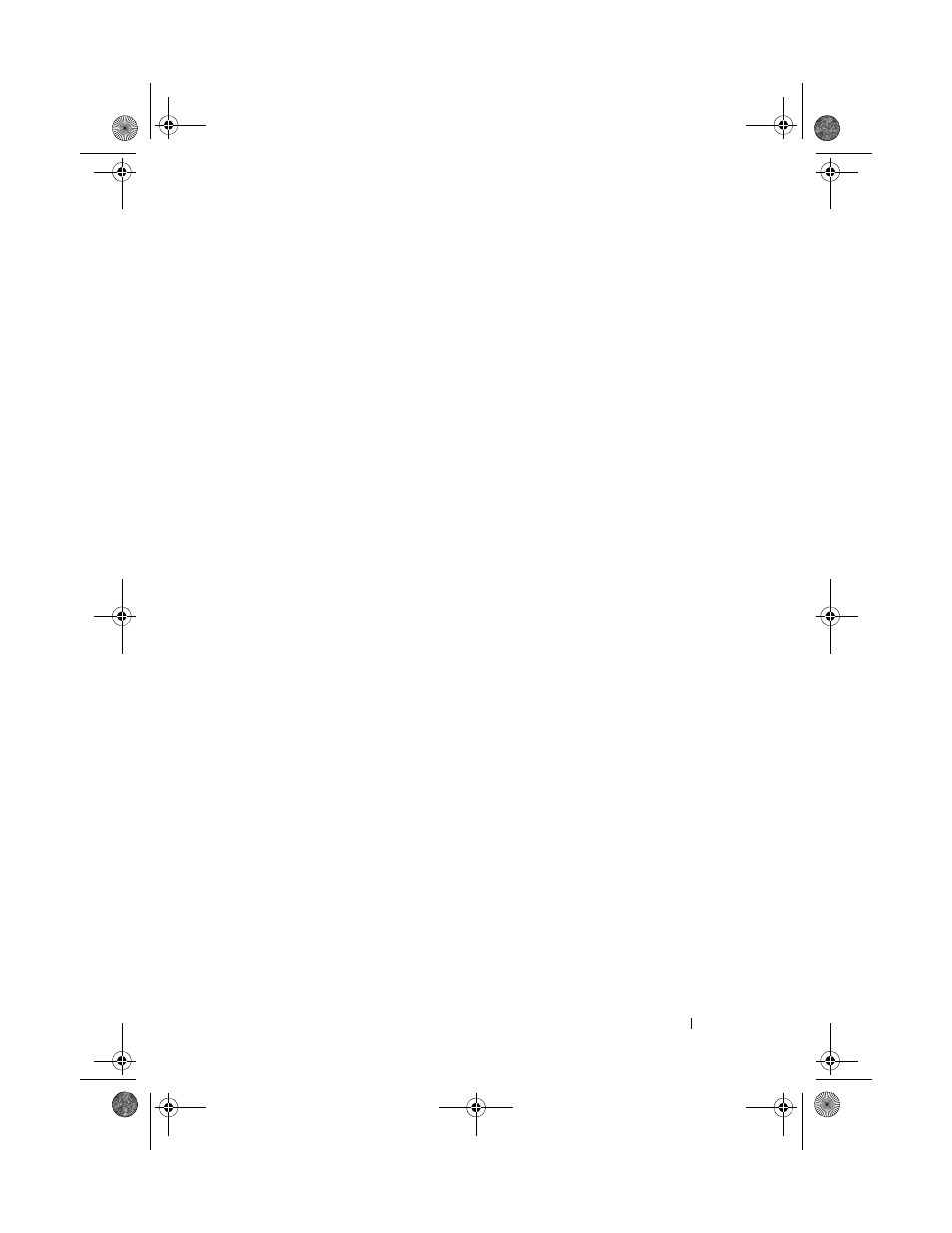
Troubleshooting Your System
145
See the documentation supplied with the host adapter for information
about the configuration utility.
b
Ensure that the hard drive has been configured correctly for the RAID.
c
Exit the configuration utility and allow the system to boot to the
operating system.
4 Ensure that the required device drivers for your SAS controller card or SAS
RAID controller are installed and are configured correctly. See the
operating system documentation for more information.
5 Verify that the controller is enabled and the drives appear in the System
Setup program. See "Entering the System Setup Program" on page 47.
6 Check the cable connections inside the system:
a
Turn off the system, including any attached peripherals, and
disconnect the system from the electrical outlet.
b
Open the system. See "Opening and Closing the System" on page 70.
c
Verify that the cable connections between the hard drive(s) and the
drive controller are correct, whether the connections are to the SATA
connectors on the system board, a SAS expansion card, or a SAS RAID
controller. See "Hard Drives" on page 74.
d
Verify that the SAS or SATA cables are securely seated in their
connectors.
e
Close the system. See "Opening and Closing the System" on page 70.
f
Reconnect the system to the electrical outlet, and turn on the system
and attached peripherals.
If the problem persists, see "Getting Help" on page 167.
Troubleshooting a Hot-plug Hard Drive
Problem
•
Device driver error.
•
One or more hard drives not recognized by the system.
book.book Page 145 Sunday, June 21, 2009 5:16 PM
