Dell OptiPlex GX1 User Manual
Page 83
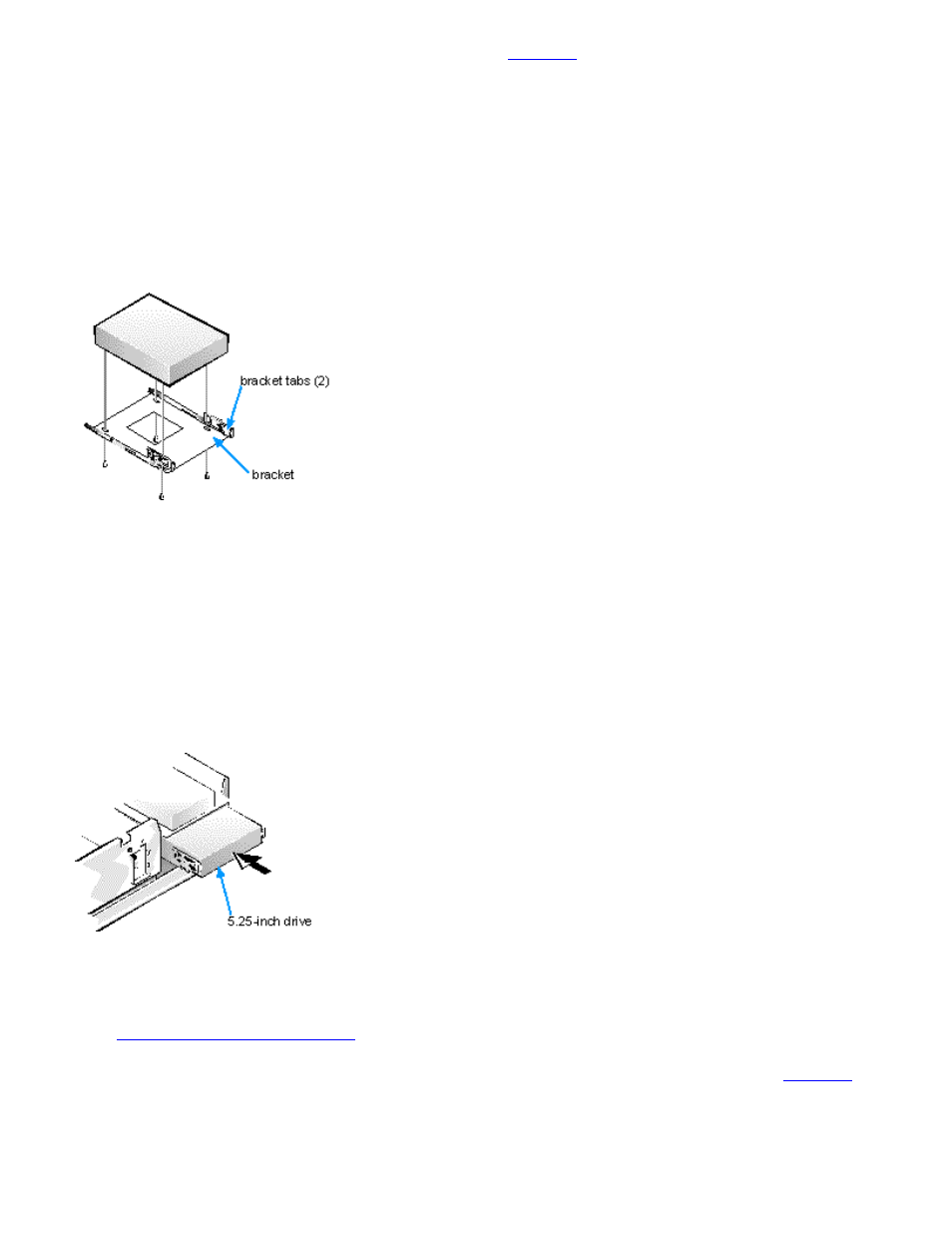
Installing Drives: Dell OptiPlex GX1 and GX1p Midsize Managed PC Systems
file:///C|/infodev/2013/eDoc/OpGX1/SIG/drives.htm[2/21/2013 12:07:25 PM]
four screws that secure the drive to the bracket (see
4. Attach the bracket to the new drive.
Turn the drive upside down, and locate the four screw holes around its perimeter. Fit the bracket over
the drive, and then tilt the front of the drive up so that the bracket drops down into place. To ensure
proper installation, all screw holes should be aligned and the tabs on the front of the bracket should be
flush with the front of the drive (see Figure 7).
Figure 7. Attaching the Drive Bracket to the New Drive
To further ensure proper positioning of the drive in the chassis, insert and tighten all four screws in the
order in which the holes are numbered (the holes are marked "1" through "4").
5. Slide the new drive into the drive bay until it snaps securely into place (see Figure 8).
Make sure that both bracket tabs snap into place in the drive bay.
Figure 8. Inserting the New Drive Into the Drive Bay
6. If you are installing a drive that has its own controller card, install the controller card in an expansion
slot.
See "
."
7. Connect a DC power cable to the power input connector on the back of the drive (see
NOTICE: You must match the colored strip on the cable with pin 1 on the drive's interface
connector to avoid possible damage to your system.
