Installing drives, Overview – Dell OptiPlex GX1 User Manual
Page 78
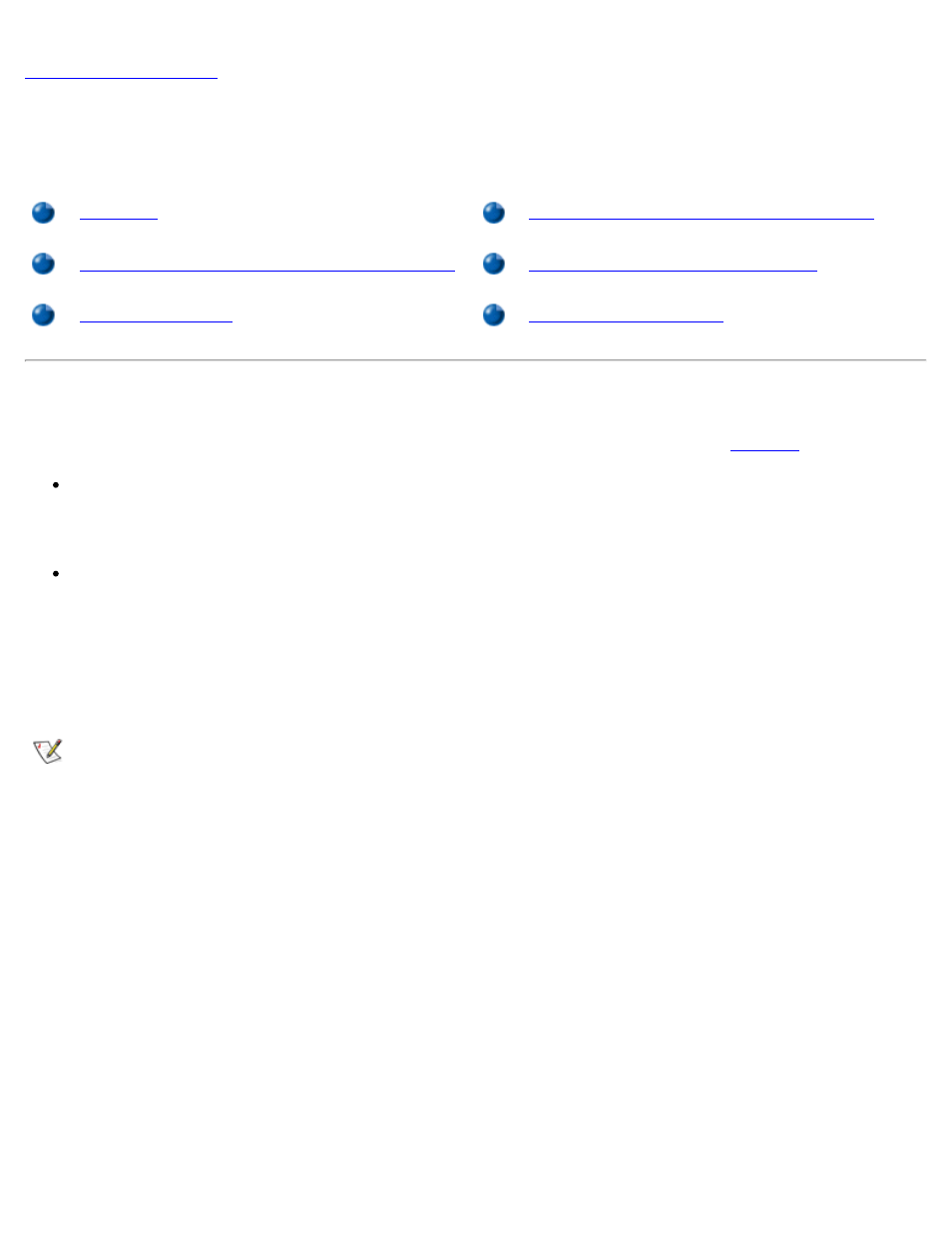
Installing Drives: Dell OptiPlex GX1 and GX1p Midsize Managed PC Systems
file:///C|/infodev/2013/eDoc/OpGX1/SIG/drives.htm[2/21/2013 12:07:25 PM]
Installing Drives: Dell™ OptiPlex™ GX1 and GX1p Midsize
Managed PC Systems
Installing a Drive in a 5.25-Inch Drive Bay
Removing and Replacing Front-Panel Inserts
Installing an EIDE Hard-Disk Drive
Overview
Your Dell computer has five drive bays for installing the following types of drives (see
):
The externally accessible drive bays at the front of the computer consist of one 3.5-inch drive bay
(dedicated to a 3.5-inch diskette drive) and two 5.25-inch bays that can hold up to three half-height,
5.25-inch devices—typically tape drives or CD-ROM drives. Alternately, 3.5-inch devices can be
installed in the 5.25-inch bays using adapters available from Dell.
The two vertically positioned hard-disk drive bays can each hold a 3.5-inch enhanced integrated drive
electronics (EIDE) or small computer system interface (SCSI) hard-disk drive. The bay on the right (as
you face the front of the computer) can hold one 1-inch-high (or smaller) drive, whereas the bay on the
left accommodates a 1.6-inch-high (or smaller) drive.
The next two sections contain information that you will need in several of the installation procedures
described later in the chapter. The remaining sections cover each type of drive installation.
NOTE: In all of the following procedures, left and right refer to your left and right as you face the
front of the computer.
Figure 1. Drive Locations
