System setup screens – Dell OptiPlex GX1 User Manual
Page 18
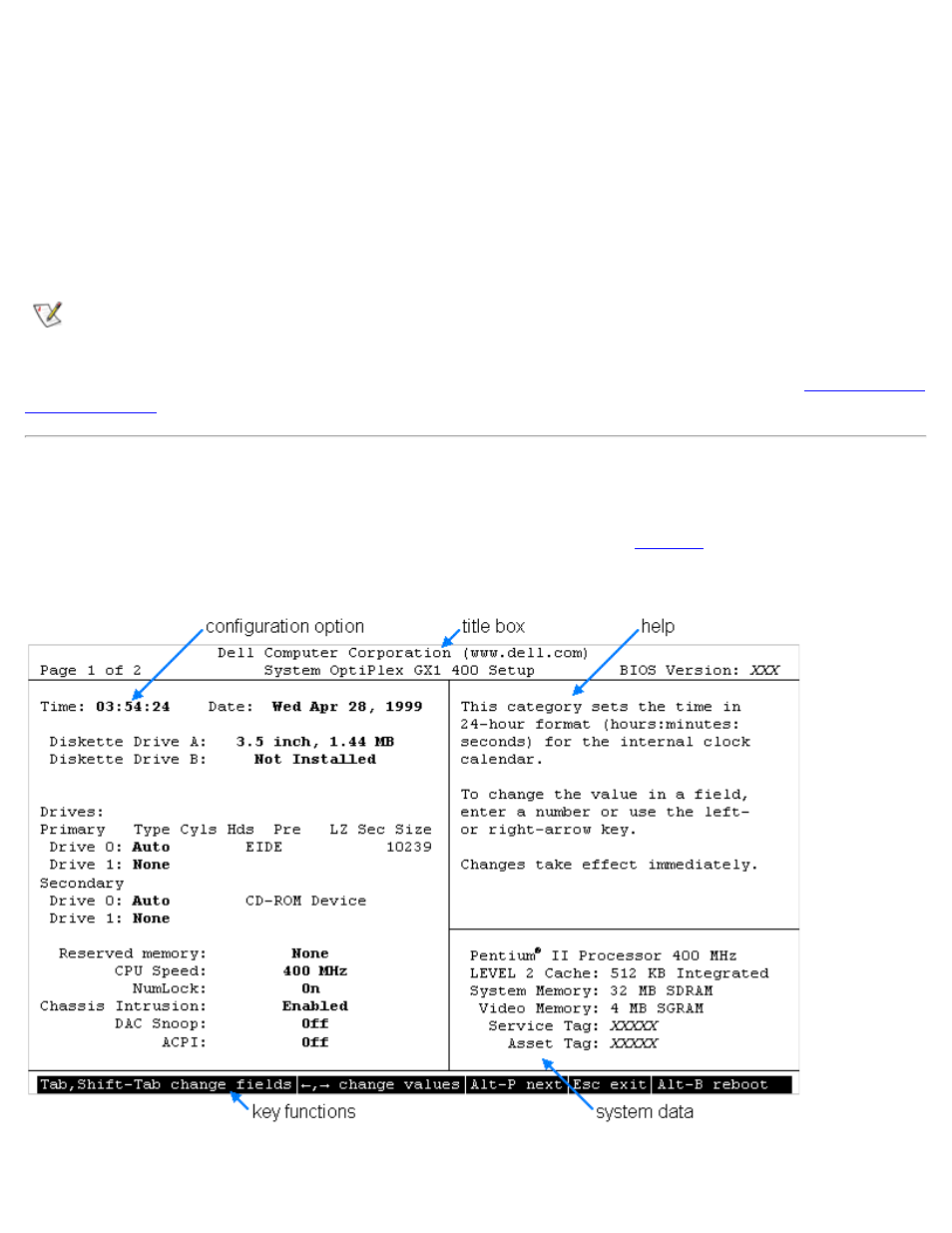
Using the System Setup Program: Dell OptiPlex GX1 and GX1p Midsize Managed PC Systems
file:///C|/infodev/2013/eDoc/OpGX1/SIG/system.htm[2/21/2013 12:07:20 PM]
Enter the System Setup program as follows:
1. Turn on your system.
If your system is already on, shut it down and then turn it on again.
2. Press
F2 = Setup prompt appears in the upper-right corner of the
Dell logo screen.
If you wait too long and your operating system begins to load into memory, let the system complete the load
operation; then shut down the system and try again.
NOTE: To ensure an orderly system shutdown, consult the documentation that accompanied your
operating system.
You can also enter the System Setup program by responding to certain error messages. See "
" at the end of this chapter.
System Setup Screens
The two System Setup screens, Page 1 and Page 2, display the current setup and configuration information
and optional settings for your system. (Typical examples are illustrated in
.)
Figure 1. System Setup Screens
