Deleting or changing an, Existing system password – Dell OptiPlex GX1 User Manual
Page 34
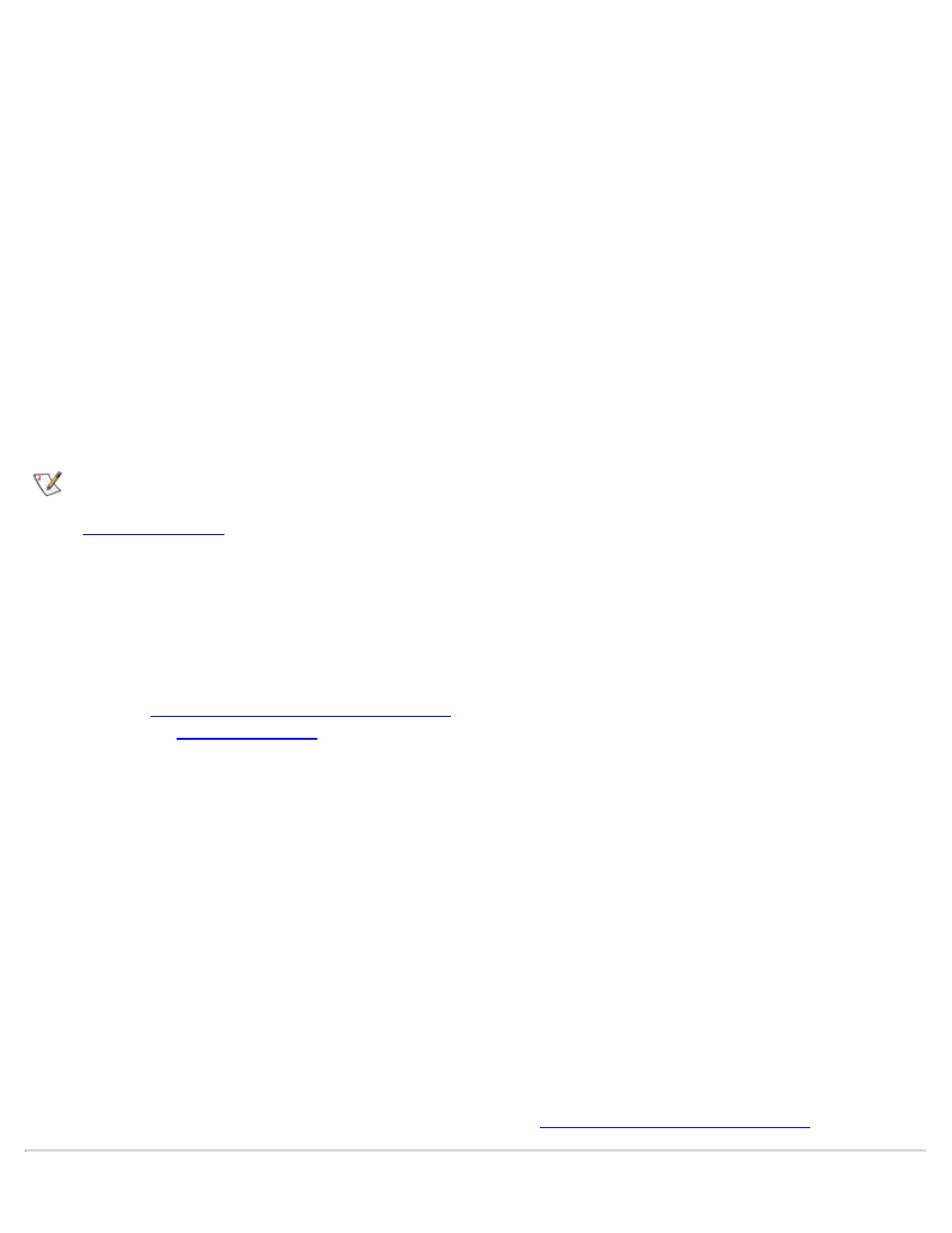
Using the System Setup Program: Dell OptiPlex GX1 and GX1p Midsize Managed PC Systems
file:///C|/infodev/2013/eDoc/OpGX1/SIG/system.htm[2/21/2013 12:07:20 PM]
** Incorrect password. **
Enter password:
If an incorrect or incomplete system password is entered again, the same message appears on the screen.
The third and subsequent times an incorrect or incomplete system password is entered, the system displays
the following message:
** Incorrect password. **
Number of unsuccessful password attempts: 3
System halted! Must power down.
The number of unsuccessful attempts made to enter the correct system password can alert you to an
unauthorized person attempting to use your system.
Even after your system is turned off and on, the previous message is displayed each time an incorrect or
incomplete system password is entered.
NOTE: You can use the Password Status option in conjunction with System Password and Setup
Password to further protect your system from unauthorized changes. For more information, see
"
Deleting or Changing an Existing System Password
To delete or change an existing system password, perform the following steps:
1. Enter the System Setup program, and verify that the Password Status option is set to Unlocked.
Refer to "
Entering the System Setup Program
." For instructions on changing the setting for Password
Status, see "
2. Reboot your system to force it to prompt you for a system password.
3. When prompted, type the system password.
4. Press the
pressing
5. Confirm that Not Enabled is displayed for the System Password option of the System Setup
program.
If Not Enabled appears in the System Password option, the system password has been deleted. If you key combination to reboot the system, and then repeat steps 3 6. To assign a new password, follow the procedure in "
want to assign a new password, continue to step 6. If Not Enabled is not displayed for the System
Password option, press the
through 5.
