Adding a listed card, Figure 1 – Dell OptiPlex GX1 User Manual
Page 42
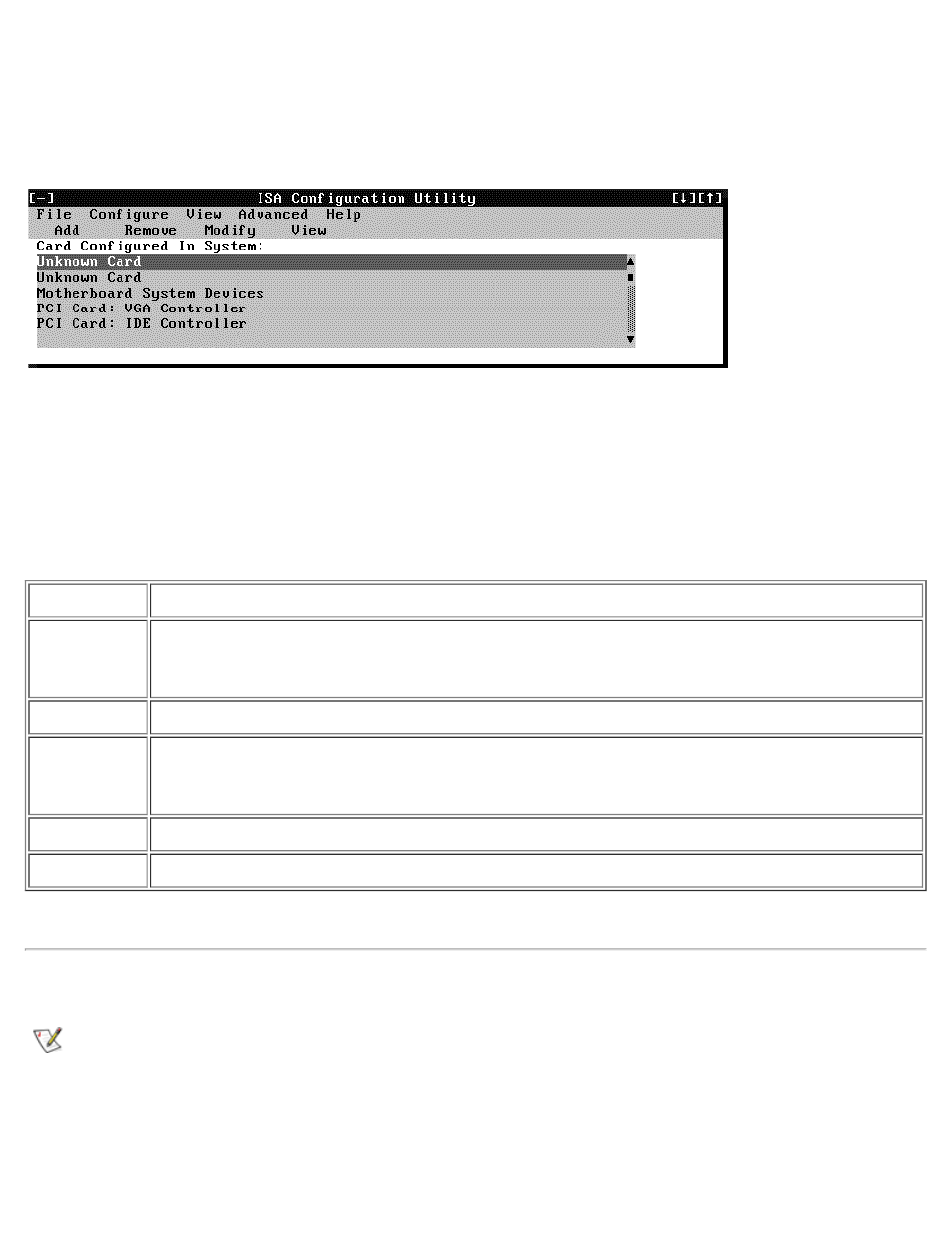
Using the ISA Configuration Utility: Dell OptiPlex GX1 and GX1p Midsize Managed PC Systems
file:///C|/infodev/2013/eDoc/OpGX1/SIG/utility.htm[2/21/2013 12:07:21 PM]
This window lists all non-Plug and Play ISA, Plug and Play, and PCI expansion cards currently installed in
the computer. The ICU window contains menus and a tool bar, as shown in Figure 1. When you choose a
course of action, the ICU displays dialog boxes to guide you through the various steps.
Figure 1. ICU Window
You can maneuver through each menu and dialog box using a mouse. If a mouse is not available, you can
use the keys shown in Table 1.
Each menu and menu option has an underlined character in its name; when you press the
conjunction with the key for the underlined character, that menu or menu option is selected.
Table 1. ICU Keys
Key(s)
Action
by the menu item containing the underlined letter y. For example, to save a file (that is, to
display the File menu and select the Save menu option), press .
Moves from one control button or list to another.
Up- and
down-arrow
keys
Moves up and down through items in a list.
Spacebar
Highlights an item in a list.
Selects the highlighted button or item in a list.
Adding a Listed Card
NOTE: If you want to add a configuration file that you received on diskette with a new expansion card,
you must copy the configuration file to the \db subdirectory on the backup copy of the ICU diskette.
You should then reboot your system and perform the following procedure to add the expansion card.
Use the following procedure to add a listed card with the ICU:
