Dell OptiPlex GX1 User Manual
Page 33
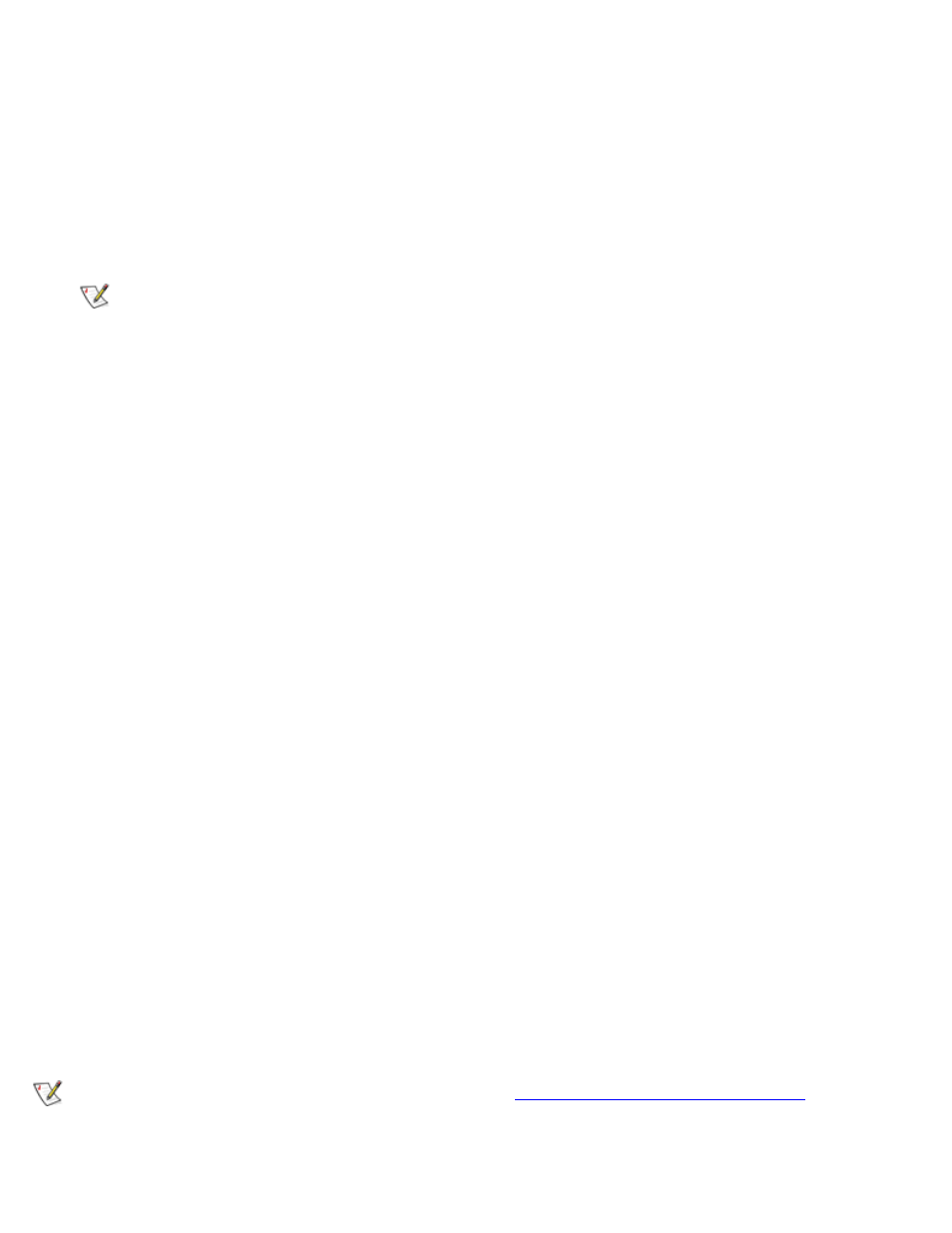
Using the System Setup Program: Dell OptiPlex GX1 and GX1p Midsize Managed PC Systems
file:///C|/infodev/2013/eDoc/OpGX1/SIG/system.htm[2/21/2013 12:07:20 PM]
As you press each character key (or the spacebar for a blank space), a placeholder appears in the field.
The password assignment operation recognizes keys by their location on the keyboard, without
distinguishing between lowercase and uppercase characters. For example, if you have an M in your
password, the system recognizes either M or m as correct.
Certain key combinations are not valid. If you enter one of these combinations, the speaker emits a
beep.
To erase a character when entering your password, press the
NOTE: To escape from the field without assigning a system password, press the
the
prior to completing step 5.
4. Press
If the new system password is less than seven characters, the whole field fills with placeholders. Then
the option heading changes to Verify Password, followed by another empty seven-character field in
square brackets.
5. To confirm your password, type it a second time and press
The password setting changes to Enabled. Your system password is now set; you can exit the System
Setup program and begin using your system. Note, however, that password protection does not take
effect until you reboot the system by pressing the reset button or by turning the system off and then on
again.
Using Your System Password to Secure Your System
Whenever you turn on your system, press the reset button, or reboot the system by pressing the key combination, the following prompt appears on the screen when the Password Status
option is set to Unlocked:
Type in the password and...
- press
- press
Enter password:
If the Password Status option is set to Locked, the following prompt appears:
Type the password and press
After you type the correct system password and press
keyboard and/or mouse to operate your system as usual.
NOTE: If you have assigned a setup password (see "
Using the Setup Password Feature
"), the system
accepts your setup password as an alternate system password.
If a wrong or incomplete system password is entered, the following message appears on the screen:
