Installing a dimm, Removing a dimm – Dell OptiPlex GX1 User Manual
Page 71
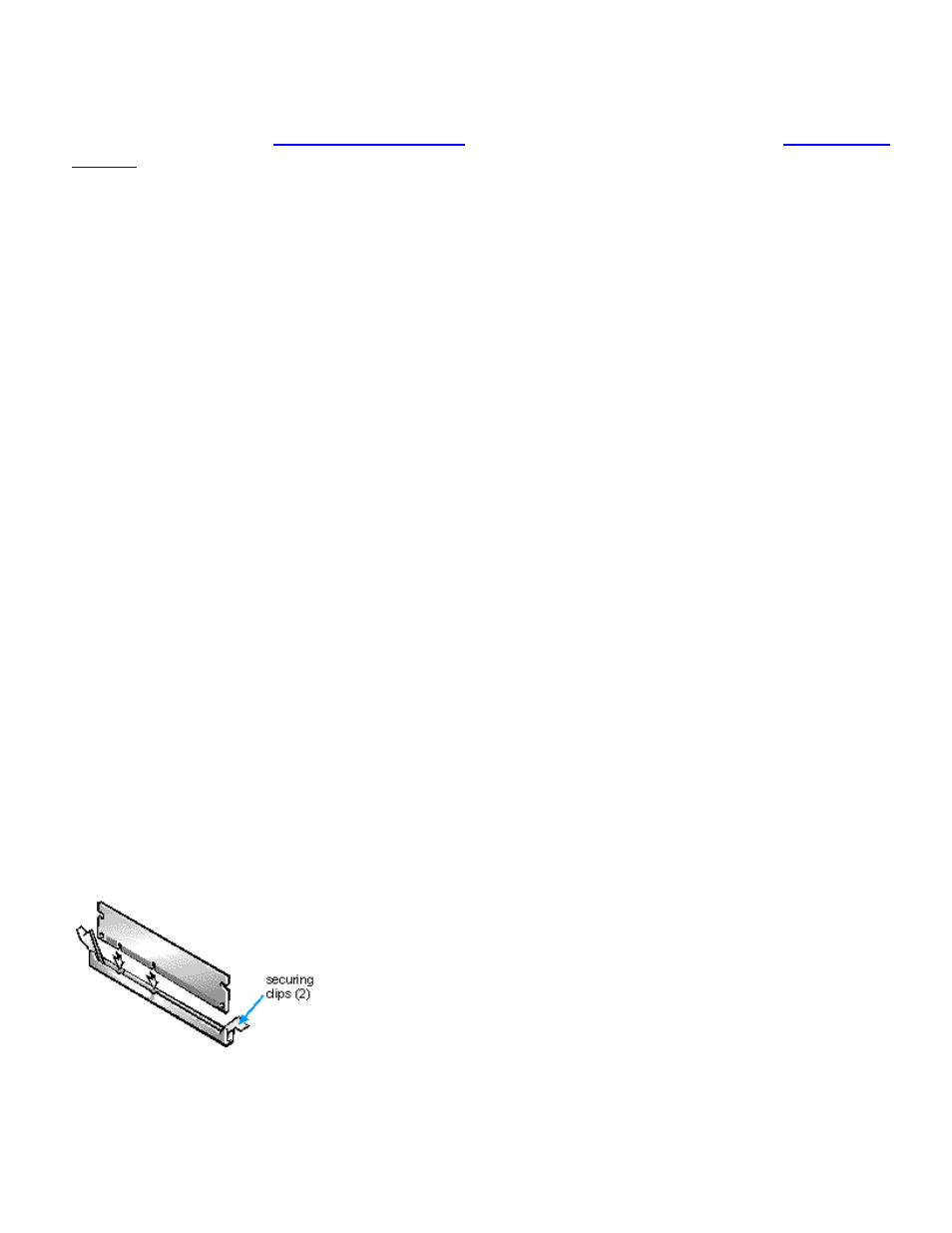
Installing System Board Options: Dell OptiPlex GX1 and GX1p Midsize Managed PC Systems
file:///C|/infodev/2013/eDoc/OpGX1/SIG/options.htm[2/21/2013 12:07:24 PM]
The amount of system memory has changed.
Strike the F1 key to continue, F2 to run the setup utility
7. Press
and check the System Memory under
.
The system should have already changed the value of System Memory to reflect the newly installed
memory modules. Verify the new total. If it is correct, skip to step 9.
8. If the memory total is incorrect, turn off and disconnect your computer and peripherals from their
electrical outlets. Remove the computer cover, and check the installed DIMMs to make sure that they
are seated properly in their sockets. Then repeat steps 6 and 7.
9. When the System Memory total is correct, press the
10. Run the Dell Diagnostics to verify that the DIMMs are operating properly.
See your Diagnostics and Troubleshooting Guide for information on running the Dell Diagnostics and
troubleshooting any problems that may occur.
Installing a DIMM
Use the following procedure to install a DIMM:
1. Locate the first empty socket in which you plan to install a DIMM.
For optimum performance, DIMMs should be installed in consecutive sockets beginning with socket A.
2. Locate the plastic securing clips at each end of the socket. Press the clips outward until they snap
open.
3. Orient the DIMM to the socket by aligning the notches in the DIMM's edge connector with the
crossbars in the socket.
4. Press the DIMM straight into the slot running down the center of the socket (see Figure 7) until the
securing clips snap into place around the ends of the DIMM.
Figure 7. Installing a DIMM
Removing a DIMM
To remove a DIMM, press the securing clips outward (see Figure 8) simultaneously until the DIMM
