Using the optional stand for vertical orientation – Dell OptiPlex GX1 User Manual
Page 13
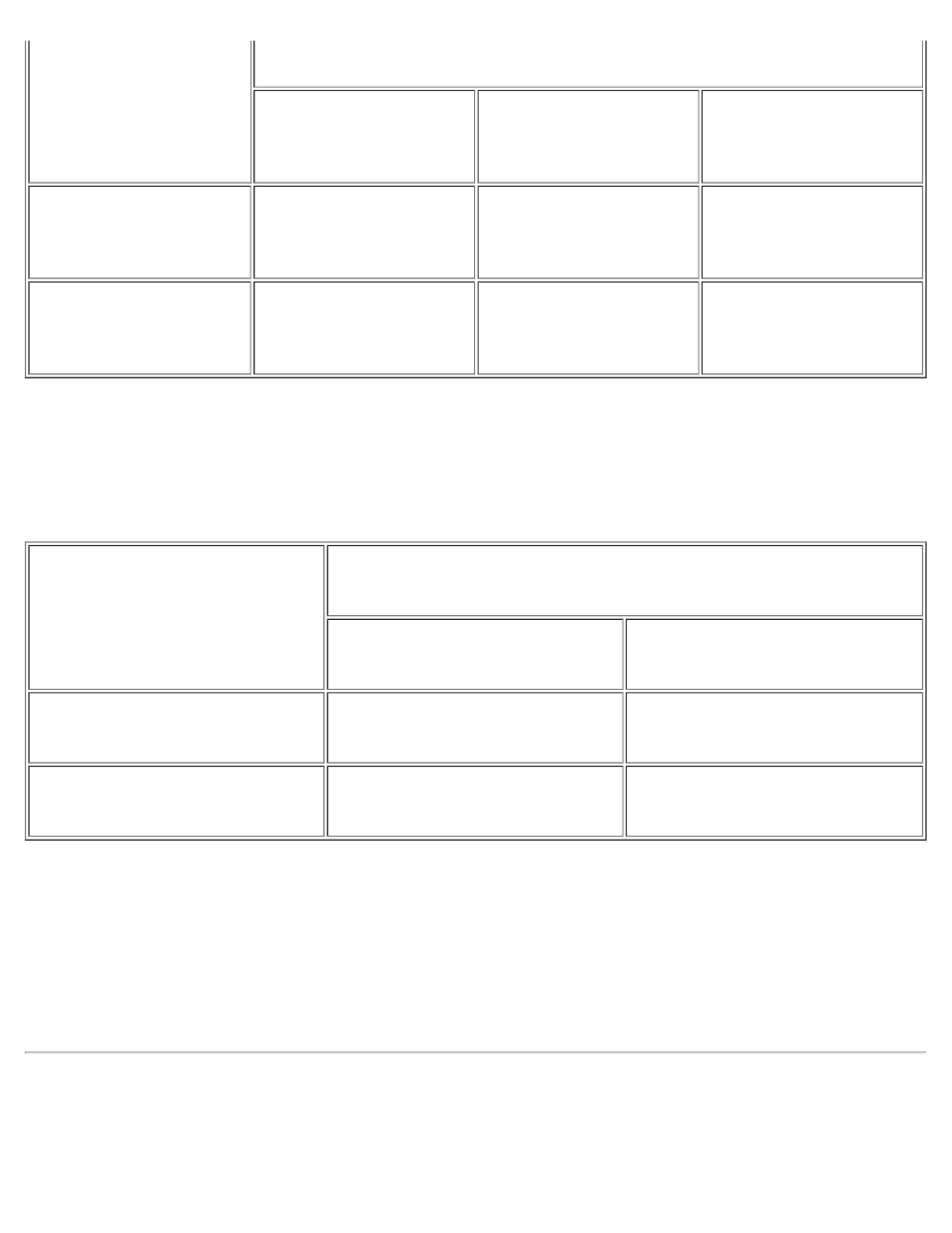
Introduction: Dell OptiPlex GX1 and GX1p Midsize Managed PC Systems
file:///C|/infodev/2013/eDoc/OpGX1/SIG/introduc.htm[2/21/2013 12:07:18 PM]
Action
Results
System Turned On
System in Suspend
Mode
System Turned Off
Press power button
System turns off
System turns off
Boots and system turns
on
Hold power button for 6
seconds*
System turns off
immediately
System turns off
immediately
Boots and system turns
on
* Pressing or holding the power button to shut down the system may result in data loss. Use the power
button to shut down the system only if the operating system is not responding.
Table 4 shows power button functions for Microsoft Windows NT operating systems.
Table 4. Power Button Behavior Under Microsoft Windows NT (With Dell AutoShutdown Loaded)
Action
Results
System Turned On
System Turned Off
Press power button
System shuts down
Boots and system turns on
Hold power button for 6 seconds*
System turns off immediately
Boots and system turns on
* Pressing or holding the power button to shut down the system may result in data loss. Use the power
button to shut down the system only if the operating system is not responding.
If the system does not turn off when you press the power button, the system may be hung. Press and hold
the power button until the system turns off completely (this process may take several seconds). Alternatively,
press the reset button to reset the system and reboot. If the system is hung and both buttons fail to function
properly, unplug the AC power cable from the computer, wait for it to completely stop running, plug in the AC
power cable, and if it the system does not restart, press the power button to restart the system.
Using the Optional Stand for Vertical Orientation
Dell offers an optional stand that you can attach to the computer for a mini tower (vertical) orientation.
Although you can attach (and remove) the stand at any time with a minimum of system disruption, it is
