Front-panel features and indicators, Using usb diskette or usb dvd/cd drives, Hard-drive/ssd indicator patterns – Dell PowerEdge VRTX User Manual
Page 8
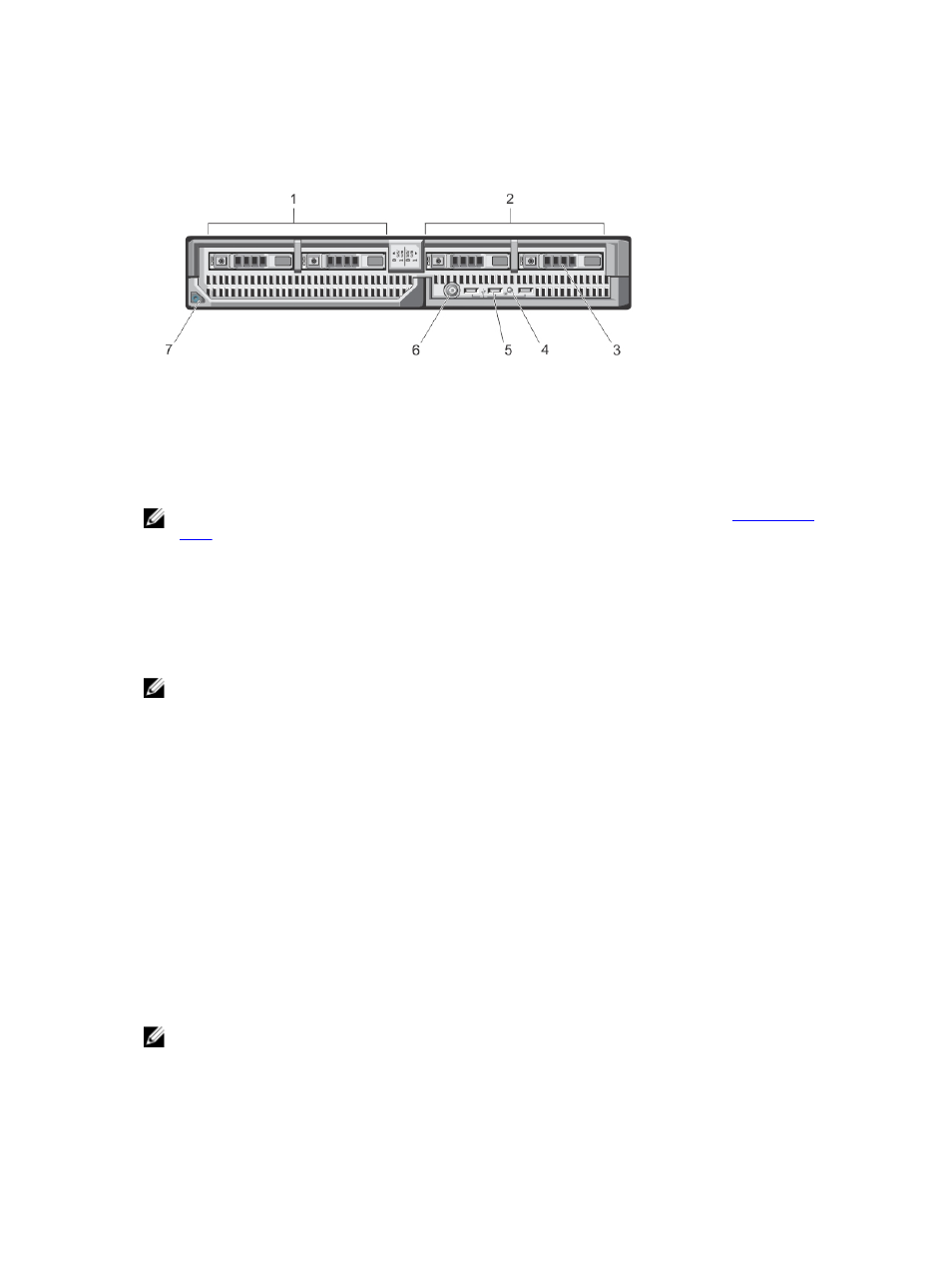
Front-Panel Features And Indicators
Figure 2. Front-Panel Features and Indicators
1.
drive bay 0
2.
drive bay 1
3.
SAS hard drives/PCIe SSDs
4.
status/identification indicator
5.
USB connectors (3)
6.
server module power button
7.
server module handle release button
NOTE: For more information on supported hard-drive/PCIe SSD configurations, see
Using USB Diskette Or USB DVD/CD Drives
The server module has USB ports on the front which allow you to connect a USB diskette drive, USB flash
drive, USB DVD/CD drive, keyboard, or mouse. The USB drives can be used to configure the server
module.
NOTE: Your server module supports only Dell-branded USB 2.0 drives. Use the optional external
drive storage tray to support the drive while in use.
To designate the USB diskette drive as the first boot drive:
1.
connect the USB drive
2.
restart the system
3.
enter the System Setup
4.
set the drive as first in the boot sequence
The USB device is displayed in the boot order setup screen only if it is attached to the system before you
run the System Setup. You can also select the boot device by pressing
selecting a boot device for the current boot sequence.
Hard-Drive/SSD Indicator Patterns
The hard-drive/SSD (Solid State Drives) indicators display different patterns as drive events occur in the
system.
NOTE: The server module must have a hard-drive/SSD or a hard-drive blank installed in each drive
bay.
8
