Using the system setup and boot manager, Choosing the system boot mode, 2 using the system setup and boot manager – Dell PowerEdge VRTX User Manual
Page 11
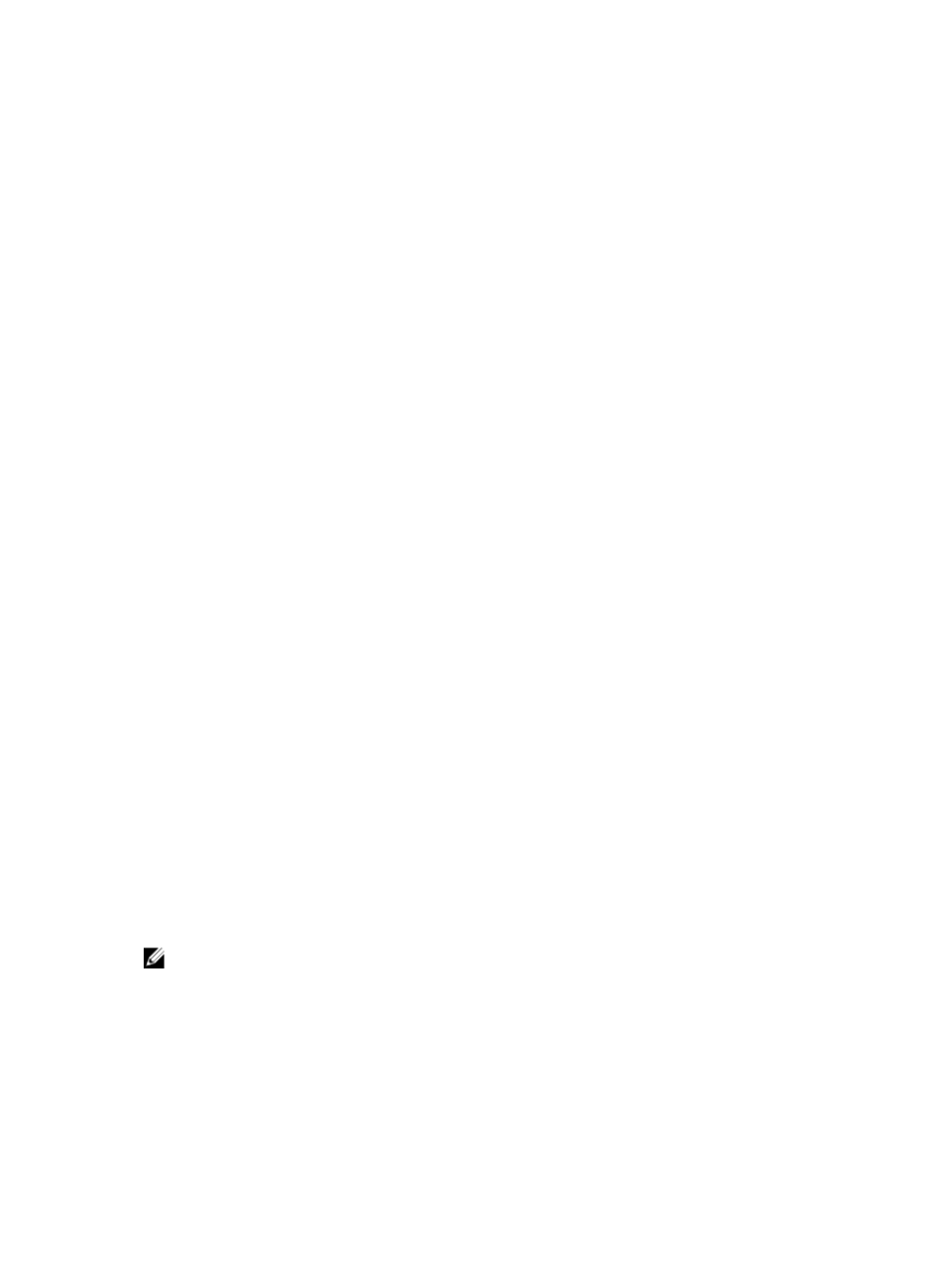
2
Using The System Setup and Boot
Manager
System Setup enables you to manage your system hardware and specify BIOS-level options.
The following keystrokes provide access to system features during startup:
Keystroke
Description
Opens the System Setup page.
Enters System Services and starts Lifecycle Controller
which supports systems management features such as
operating system deployment, hardware diagnostics,
firmware updates, and platform configuration, using a
graphical user interface. The feature set available in
Lifecycle Controller is determined by the iDRAC license
purchased. For more information, see Dell LC2
Documentation at dell/esmmanuals.com.
Enters the BIOS Boot Manager or the Unified Extensible
Firmware Interface (UEFI) Boot Manager, depending on
the system's boot configuration.
Starts Preboot Execution Environment (PXE) boot.
From the System Setup, you can:
• Change the NVRAM settings after you add or remove hardware
• View the system hardware configuration
• Enable or disable integrated devices
• Set performance and power management thresholds
• Manage system security
You can access the System Setup using the:
• Standard graphical browser, which is enabled by default
• Text browser, which is enabled using Console Redirection
To enable Console Redirection, in System Setup, select System BIOS → Serial Communication screen
→
Serial Communication, select On with Console Redirection.
NOTE: By default, help text for the selected field is displayed in the graphical browser. To view the
help text in the text browser, press
Choosing The System Boot Mode
System Setup allows you to specify the following boot modes for installing your operating system:
11
