Control panel assembly, Chassis intrusion switch – Dell PowerVault 735N (Rackmount NAS Appliance) User Manual
Page 50
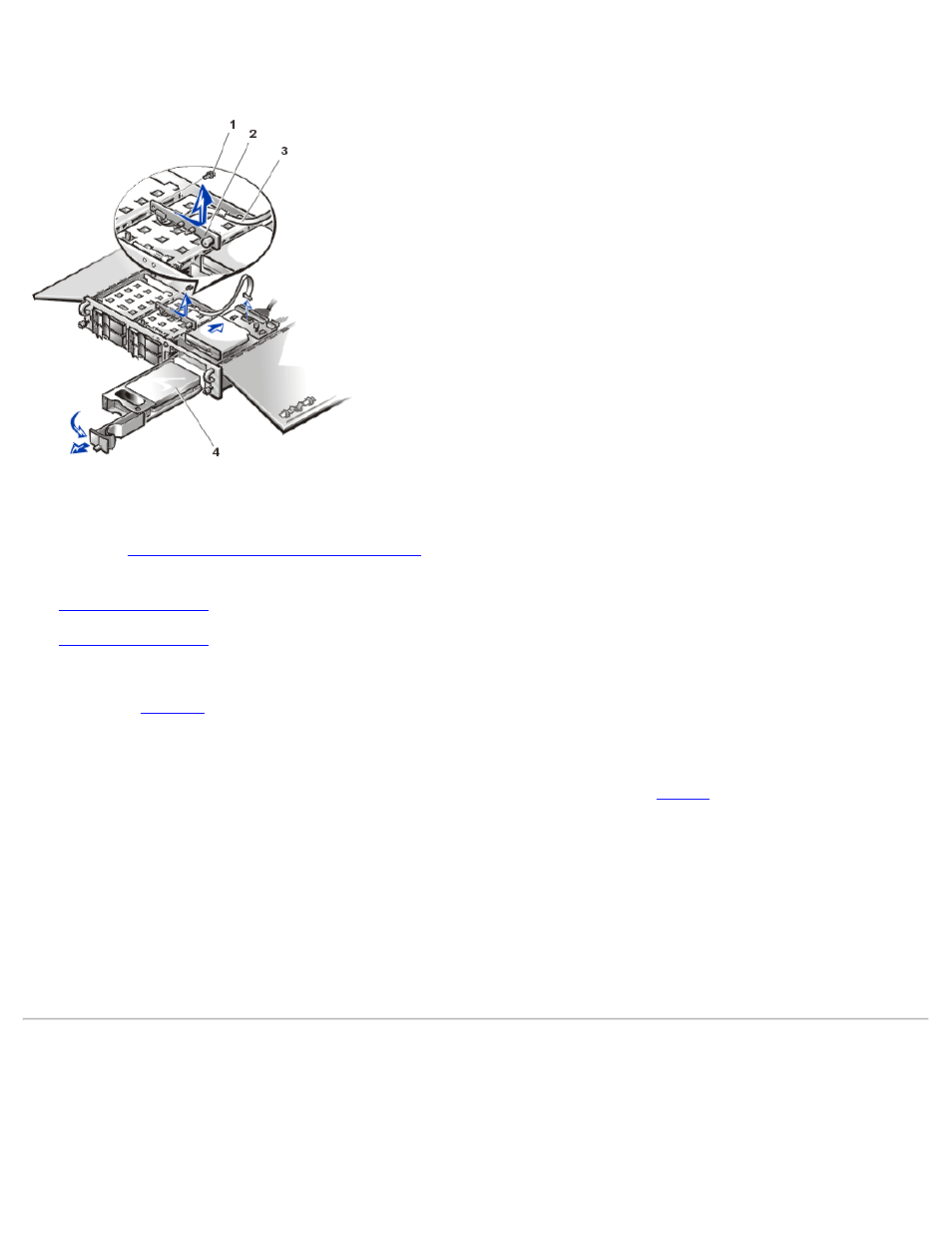
Removing and Replacing Parts: Dell PowerVault 735N Systems Service Manual
file:///C:/Users/Phebega_Pericho/Desktop/spv735N/en/sm/remove.htm[3/15/2013 4:18:18 PM]
Control Panel Assembly
Figure 4. Control Panel Assembly Removal
1 Screw
2 Control panel
3 Control panel cable
4 Fifth hard drive (SCSI ID 4)
To remove the control panel assembly, perform the following steps.
NOTICE: See "
Protecting Against Electrostatic Discharge
" for information on protecting the system from electrostatic discharge.
1.
2.
3. Disconnect the control panel cable from the P4 connector on the left side of the interposer board.
hard-disk drive, located below the floppy diskette drive.
5. Loosen the thumbscrew securing the peripheral cage and slide the peripheral cage back 12.5 mm (0.5 inch). It is not necessary to
remove the peripheral cage or the hard-disk drives installed in or on top of the peripheral cage.
6. Remove the screw holding the control panel assembly to the front of the system chassis (see
). Retain this screw for use in
securing the replacement control panel assembly.
7. Push the left side of the control panel assembly back 12.5 mm (0.5 inch) and then slide it to the right to free the control panel from its
chassis slot.
8. Remove the control-panel assembly ribbon cable from its retaining bracket inside the chassis.
To install a replacement control panel, slide the control panel into its slot above the hard-disk drive cage, and then swing the free end forward.
Ensure that the two LEDs are in their position in the front panel, and secure the control panel with the screw removed in step 6. Slide the
peripheral cage forward and secure it with its thumbscrew. Reconnect the control panel cable to the interposer board P4 connector, and place
the ribbon cable under its bracket.
Chassis Intrusion Switch
Figure 5. Chassis Intrusion Switch Removal
1 Chassis intrusion switch
2 Screw
