System board features, Figure 30 – Dell PowerVault 735N (Rackmount NAS Appliance) User Manual
Page 68
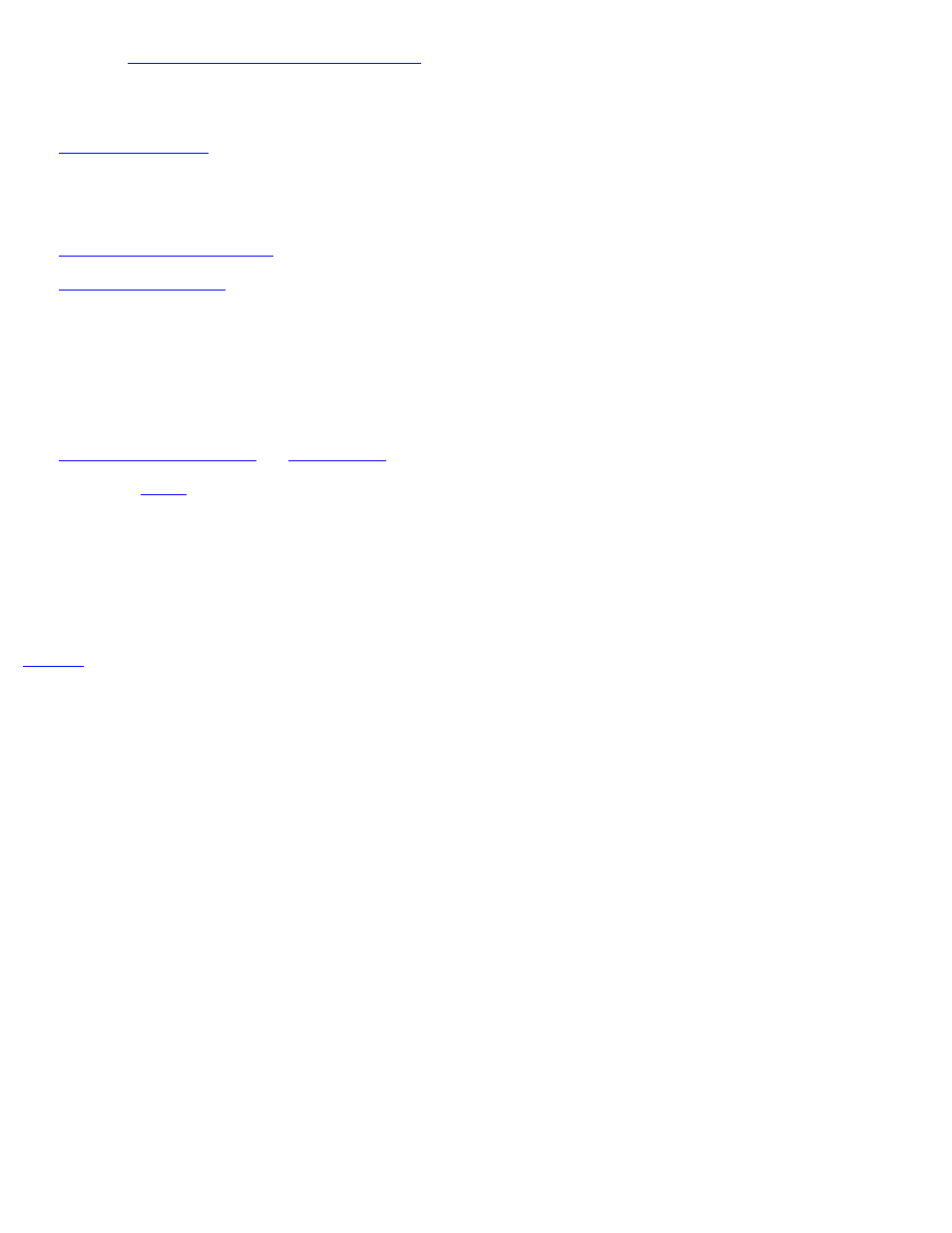
Removing and Replacing Parts: Dell PowerVault 735N Systems Service Manual
file:///C:/Users/Phebega_Pericho/Desktop/spv735N/en/sm/remove.htm[3/15/2013 4:18:18 PM]
NOTICE: See "
Protecting Against Electrostatic Discharge
" for information on protecting the system from electrostatic discharge.
1. Turn off the system, including any attached peripherals, and disconnect the system from its electrical outlet.
2.
3. Remove all external peripheral cables from their connectors at the back of the system.
4. Record the locations and remove all internal cables (including power cables) attached to the system board.
5.
Remove the expansion card cage
.
6.
.
7. Unscrew the thumbscrew securing the system board to the chassis floor.
8. Slide the system board toward the front of the bracket about 6.3 mm (1/4 inch).
9. Carefully lift the system board up and out of the chassis. Be sure to lift evenly and not twist the system board.
Place the system board on a smooth, antistatic surface.
10.
.
When installing the replacement system board, install the system board into the chassis, then install the following components which you
removed from the old system board: DIMMs, microprocessor(s), terminator card or secondary microprocessor. Set the system board jumpers
to the same settings on the board you removed. Install the expansion-card cage. Replace the fan assembly. Next, connect all internal cables
to the system board, and then close the system doors. Reconnect the I/O cables and power cables to the back panel, and turn the system
power on.
System Board Features
defines the system board features. Use this figure when replacing your system board or components that attach to the system
board.
Figure 30. System Board Features
