Dell PowerVault 735N (Rackmount NAS Appliance) User Manual
Page 56
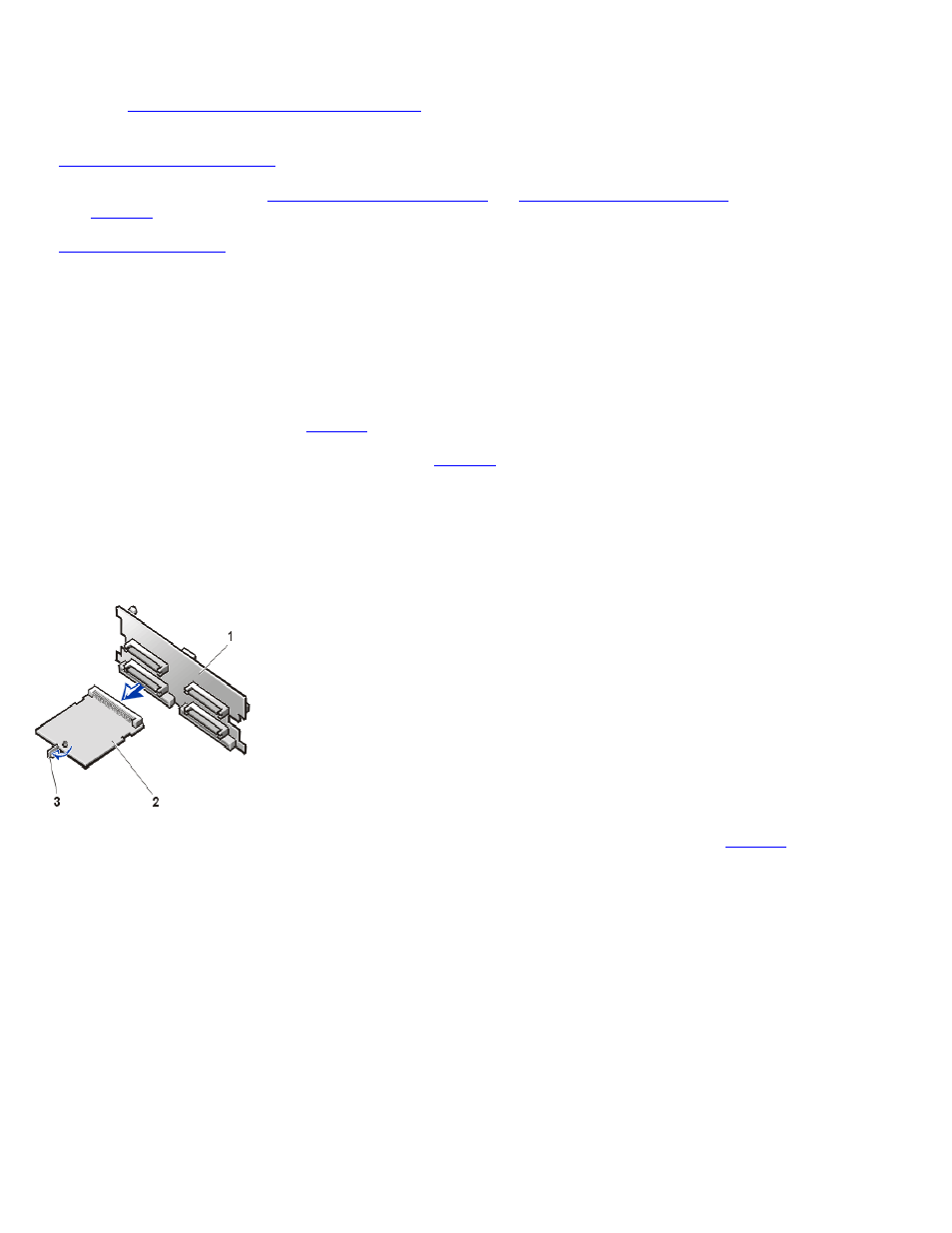
Removing and Replacing Parts: Dell PowerVault 735N Systems Service Manual
file:///C:/Users/Phebega_Pericho/Desktop/spv735N/en/sm/remove.htm[3/15/2013 4:18:18 PM]
To remove a SCSI backplane board, perform the following steps.
NOTICE: See "
Protecting Against Electrostatic Discharge
" for information on protecting the system from electrostatic discharge.
1.
Remove the optional plastic bezel
(if installed).
2. If you have not already done so,
unlock and open the system doors
remove the hard-disk drive locks
from the hard-disk drive bays
(see
3.
.
NOTICE: You must remove all hard-disk drives to gain access to the SCSI daughter card and to enable the removal of the SCSI
backplane board.
4. Unlatch and pull all four hard-disk drives from the hard-disk drive bay. Label the drives with their location in the hard-disk drive bay.
5. Remove the SCSI backplane daughter card by opening the retention lever on each card's front edge and pulling the daughter card out of
its socket on the SCSI backplane (see
When installing a replacement SCSI backplane board, see
for cable connections.
NOTICE: To prevent your system from overheating, make sure the SCSI cables do not block the cooling fans.
Figure 15. Removing the SCSI Daughter Card
1 SCSI backplane board
2 SCSI backplane daughter cards
3 Retention lever
6. Record the connectors used and disconnect all SCSI cables attached to the SCSI backplane board (see
DC power connector (POWER2) is connected to the power input connector on the backplane board.
NOTICE: To prevent your system from overheating, make sure the SCSI cables do not block the cooling fans.
Figure 16. SCSI Backplane Connectors
1 Thumbscrew
2 Data interface cable to system
board (BACKPLANE)
3 Power cable to PSDB (P2)
4 Ultra3 SCSI cable to
PERC 2/DC
