Indicators, Front panel indicators, Scsi hard-disk drive indicator codes – Dell PowerVault 735N (Rackmount NAS Appliance) User Manual
Page 42
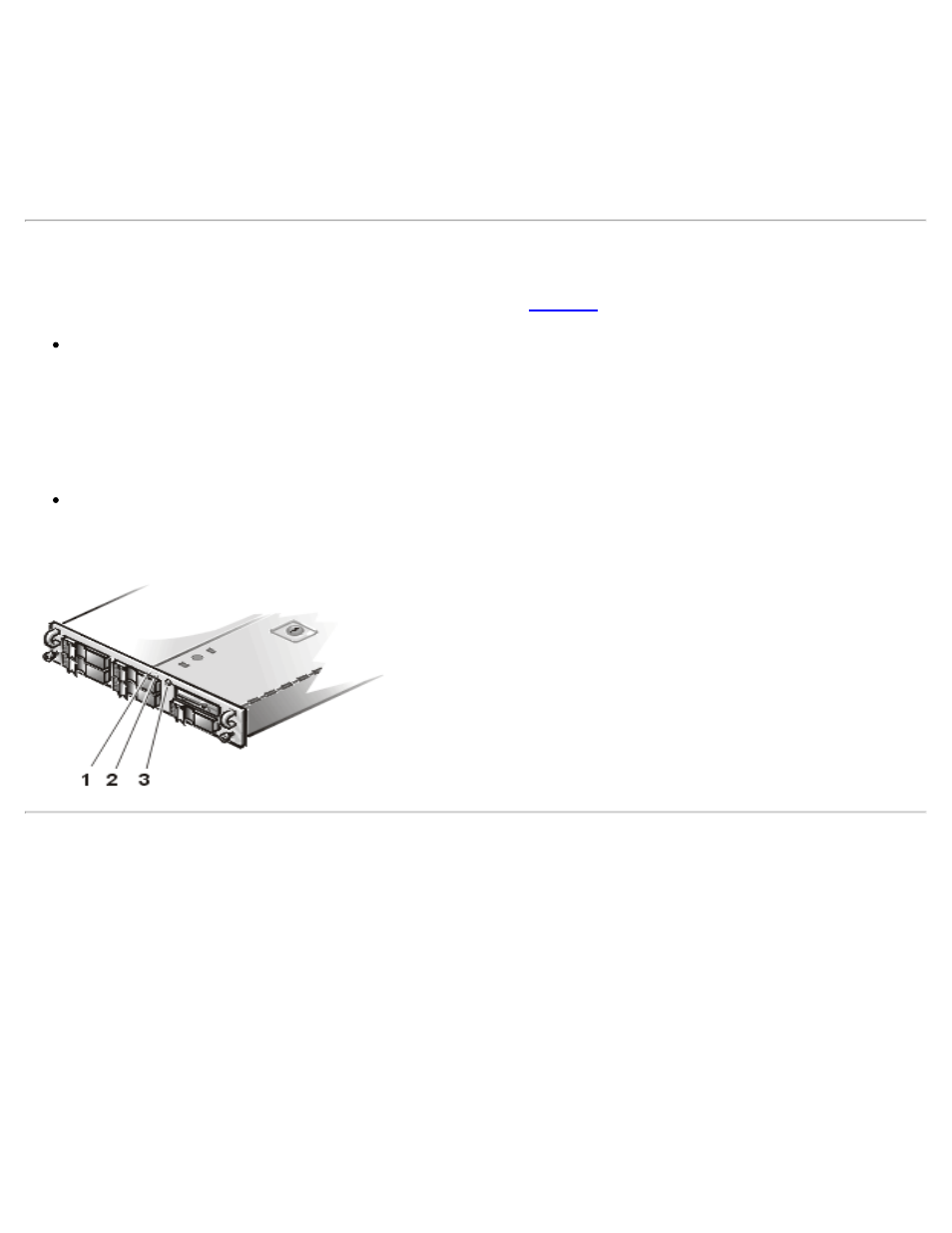
Codes and Error Messages: Dell PowerVault 735N Systems Service Manual
file:///C:/Users/Phebega_Pericho/Desktop/spv735N/en/sm/beep.htm[3/15/2013 4:18:15 PM]
Alert Log Messages From the Dell OpenManage™ Server Agent
The Dell OpenManage Server Agent server management software generates alert messages that appear in
the Simple Network Management Protocol (SNMP) trap log file. Alert messages consist of information,
status, warning, and failure messages for drive, temperature, fan, and power conditions. To see the trap logs
from the NAS Manager Maintenance page, go to the Logs page or to Terminal Services to log onto your
server and use the Event Viewer under Computer Management to view any logged events.
Front Panel Indicators
The following indicators are on the system's front panel (see
The power light/button on the front panel controls the AC power input to the system's power supplies.
The indicator lights green when the system is receiving DC power.
When the system is in sleep mode the power indicator is amber.
The green system status indicator blinks amber when a system failure is detected.
The green hard-disk drive activity indicator flashes whenever the hard-disk drives are in use.
Figure 1. Front Panel Indicators
1 Drive activity indicator
2 System status indicator
3 Power button/indicator
SCSI Hard-Disk Drive Indicator Codes
Three light-emitting diode (LED) indicators on each of the hard-disk drive carriers provide information on the
status of the SCSI hard-disk drives (see Figure 2). The SCSI backplane firmware controls the drive online
and drive failure indicators.
Figure 2. Hard-Disk Drive Indicators
1 Drive online indicator
2 Drive activity indicator
3 Drive failure indicator
