Running the dell, Diagnostics, Dell diagnostics – Dell PowerVault 735N (Rackmount NAS Appliance) User Manual
Page 30: Running the system diagnostics, Getting help, Running the, System diagnostics
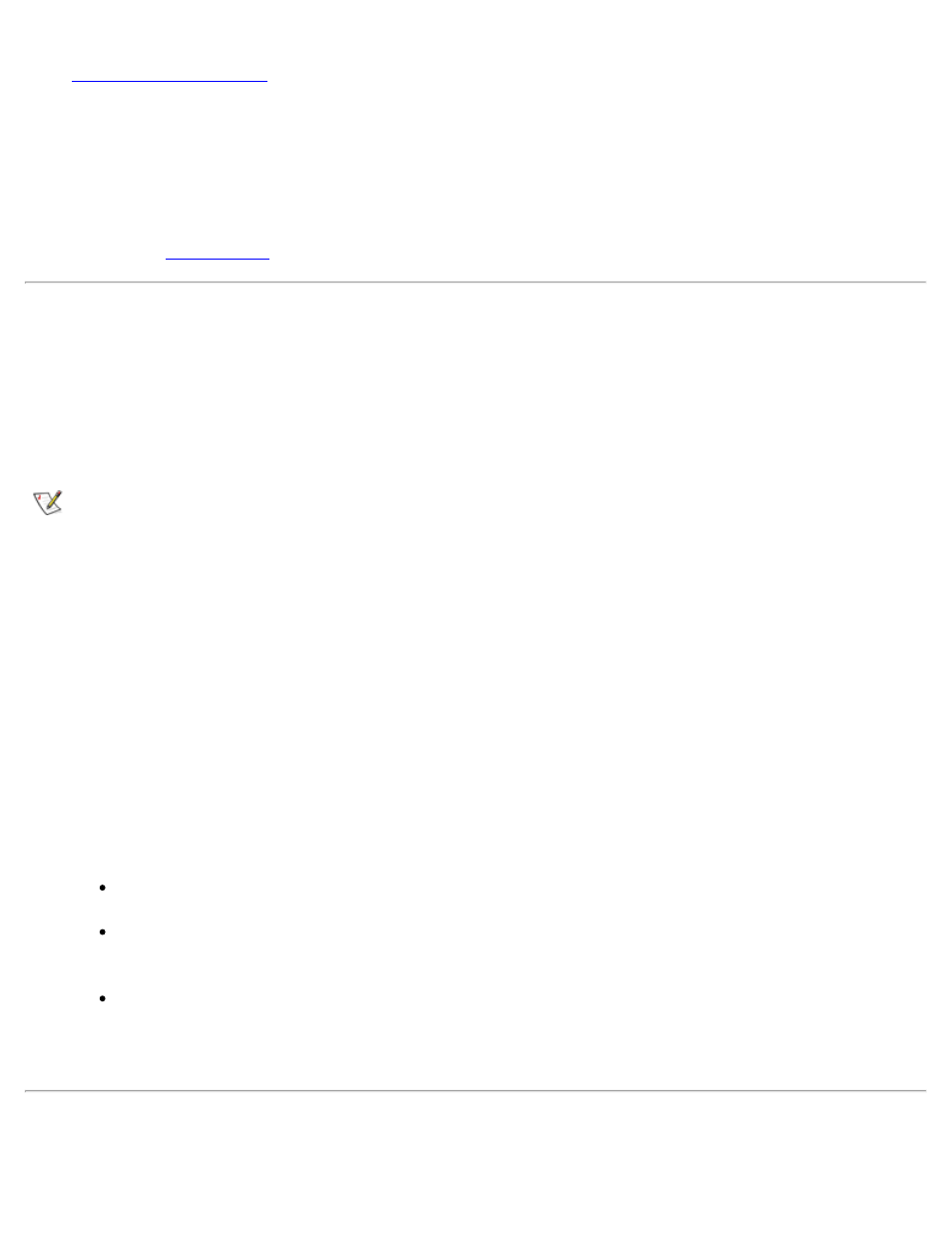
Basic Troubleshooting: Dell PowerVault 735N Systems Service Manual
file:///C:/Users/Phebega_Pericho/Desktop/spv735N/en/sm/basics.htm[3/15/2013 4:18:13 PM]
10.
.
11. Reconnect the system and any attached peripherals to their power sources, and turn them on.
Does the problem appear to be resolved?
Yes. No further steps are necessary.
No. Go to "
Running the System Diagnostics
The system diagnostics helps you check the system's hardware and all major components of the computer
system without any additional equipment and without destroying any data. As long as the microprocessor and
the input and output components of the system are working properly, you can use the diagnostics to check
for a failed component in your system. If you know what component(s) you need to test, select the
appropriate tests, as explained below.
NOTES: To run the diagnostics, you must connect a keyboard, monitor, and mouse to the system.
See the Installation and Troubleshooting Guide for additional troubleshooting information.
To run the tests, you must first create five diagnostics diskettes using the Dell PowerVault 755N NAS
Appliance Resource CD.
To start the system diagnostics, turn off the system, insert Diagnostics Diskette #1 into the diskette drive,
and then turn on the system. The system will prompt you to insert the remaining diskettes.
Starting the system diagnostics causes the Dell logo screen to appear on the monitor, followed by a
message indicating that the diagnostics are loading. Before the diagnostics load, a program tests the portion
of main memory (RAM) required for loading the diagnostics. If a RAM error is detected, a message stating
which DIMM has failed appears on the screen.
If no errors are found in RAM, the diagnostics load and the Diagnostics menu appears. This menu lets you
choose the following options or exit the Dell Diagnostics:
Run All Tests — Runs all tests for a thorough check of the system
Run Quick Tests — Runs selected tests from all test groups to quickly locate a failure or to
indicate where further testing is needed to isolate a failure
Run Specific Tests — Tests a particular area or subsystem
See "Running Dell Diagnostics" in the system Installation and Troubleshooting Guide for more information
about the Dell Diagnostics.
Getting Help
