Figure 5 – Dell PowerVault 735N (Rackmount NAS Appliance) User Manual
Page 16
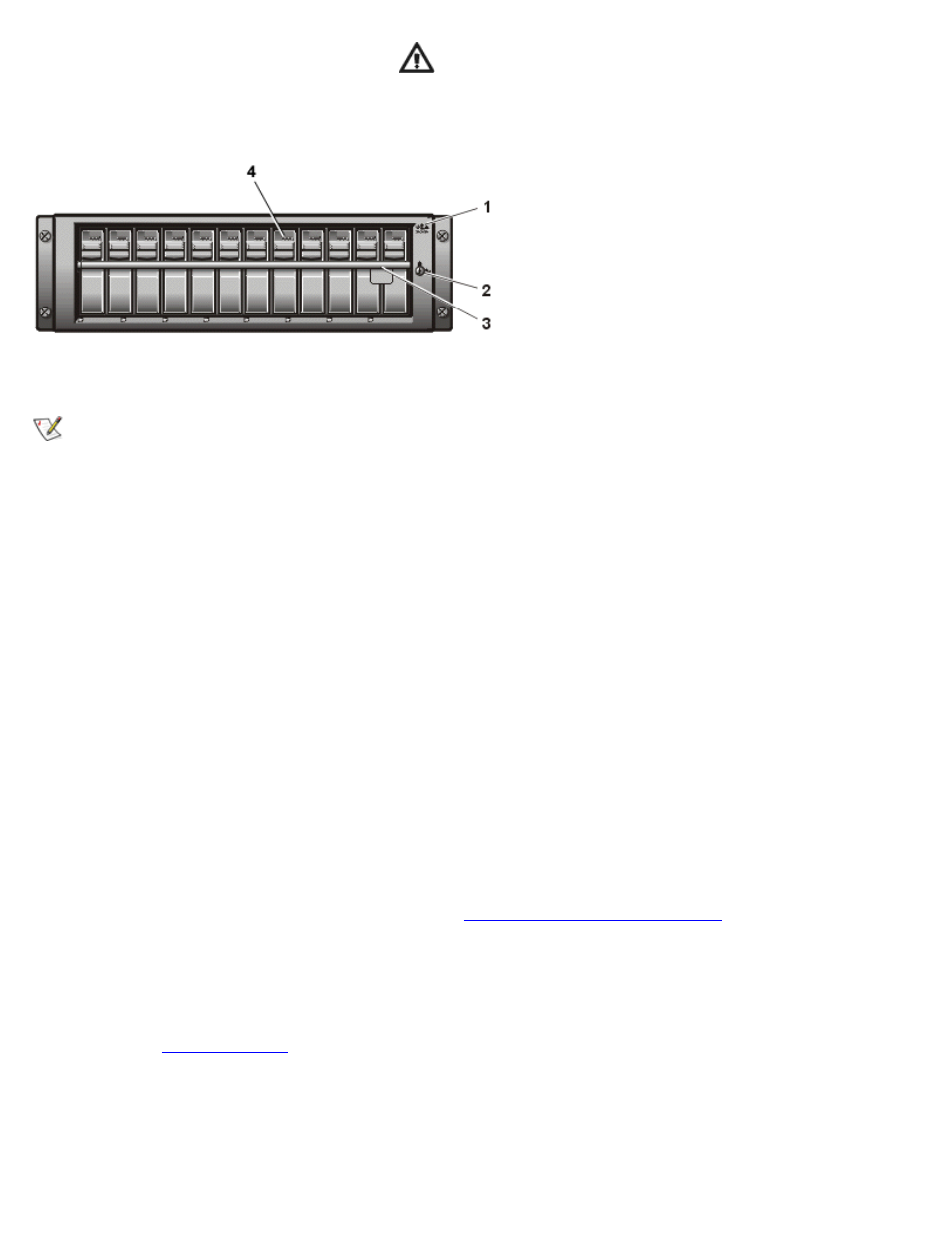
Basic Troubleshooting: Dell PowerVault 735N Systems Service Manual
file:///C:/Users/Phebega_Pericho/Desktop/spv735N/en/sm/basics.htm[3/15/2013 4:18:13 PM]
during system start-up or whenever a fault is detected.
Figure 5. Front Panel Features of the PowerVault 210S Storage System (Optional)
1 Enclosure status indicators
2 Keylock
3 Lock bar
4 SCSI hard-disk drive indicators
NOTE: For information on installing, configuring, and troubleshooting the PowerVault 210S system,
see the Dell PowerVault 200S, 201S, 210S, and 211S Storage Systems Installation and Service
Guide.
The external visual inspection consists of a quick inspection of the exterior of the system, power and status
indicators and any peripheral cables. While performing the visual inspection, make any needed corrections.
To perform the external visual inspection, perform the following steps:
1. Turn off the system and all peripherals.
2. Verify that all power cables are properly connected to the system and their power sources.
3. Verify that the network cables are properly attached.
4. Verify that all devices attached to the serial connectors are properly connected.
5. Inspect the exterior of the system, including all controls, indicators and all user-accessible data storage
devices for physical damage.
Did your inspection reveal any problems?
Yes. Proceed to the appropriate procedure in "
No. Proceed to step 6.
6. Press and hold the power button to power on the system.
7. Check the
on the front of the system.
Is the power indicator lit?
Yes. Proceed to step 8.
