Dell PowerVault 735N (Rackmount NAS Appliance) User Manual
Page 84
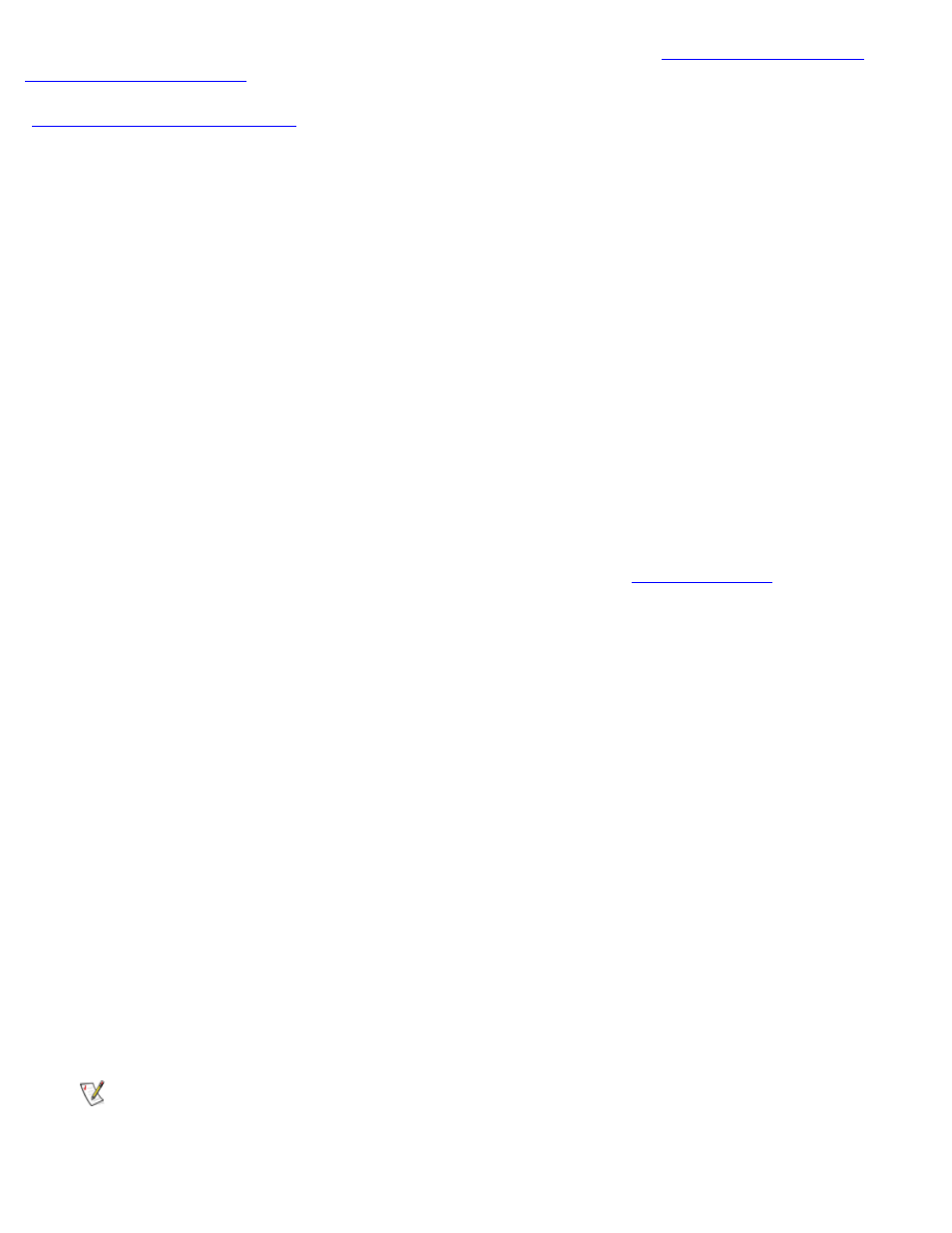
Using the System Setup Program: Dell PowerVault 735N Systems Service Manual
file:///C:/Users/Phebega_Pericho/Desktop/spv735N/en/sm/setup.htm[3/15/2013 4:18:21 PM]
To change an existing system password, you must know the password (see "
"). If you assign and later forget a system password, you need to be able to
remove the system cover to change a jumper setting that disables the system password feature (see
"
Disabling a Forgotten Password
"). Note that you will erase the setup password at the same time.
NOTICE: If you leave your system running and unattended without having a system password
assigned, or if you leave your system unlocked so that someone can disable the password by
changing a jumper setting, anyone can access the data stored on your hard-disk drive.
Assigning a System Password
Before you can assign a system password, you must enter the System Setup program and check the
System Password option.
When a system password is assigned, the setting shown for the System Password option is Enabled.
When the system password feature is disabled by a jumper setting on the system board, the setting shown is
Disabled by Jumper. You cannot change or enter a new system password if either of these settings is
displayed.
When no system password is assigned and the password jumper on the system board is in the enabled
position (the default setting), the setting shown for the System Password option is Not Enabled. Only when
this option is set to Not Enabled can you assign a system password, using the following procedure:
1. Verify that the Password Status option is set to Unlocked.
For instructions on changing the setting for Password Status, see "
2. Highlight the System Password option and then press the left- or right-arrow key.
The option heading changes to Enter Password, followed by an empty seven-character field in square
brackets.
3. Type your new system password.
You can use up to seven characters in your password.
As you press each character key (or the spacebar key for a blank space), a placeholder appears in the
field.
The password assignment operation recognizes keys by their location on the keyboard, without
distinguishing between lowercase and uppercase characters. For example, if you have an M in your
password, the system recognizes either M or m as correct.
Certain key combinations are not valid. If you enter one of these combinations, the speaker emits a
beep.
To erase a character when entering your password, press the
NOTE: To escape from the field without assigning a system password, press the
the
prior to completing step 5.
