Dell POWEREDGE 1955 User Manual
Page 66
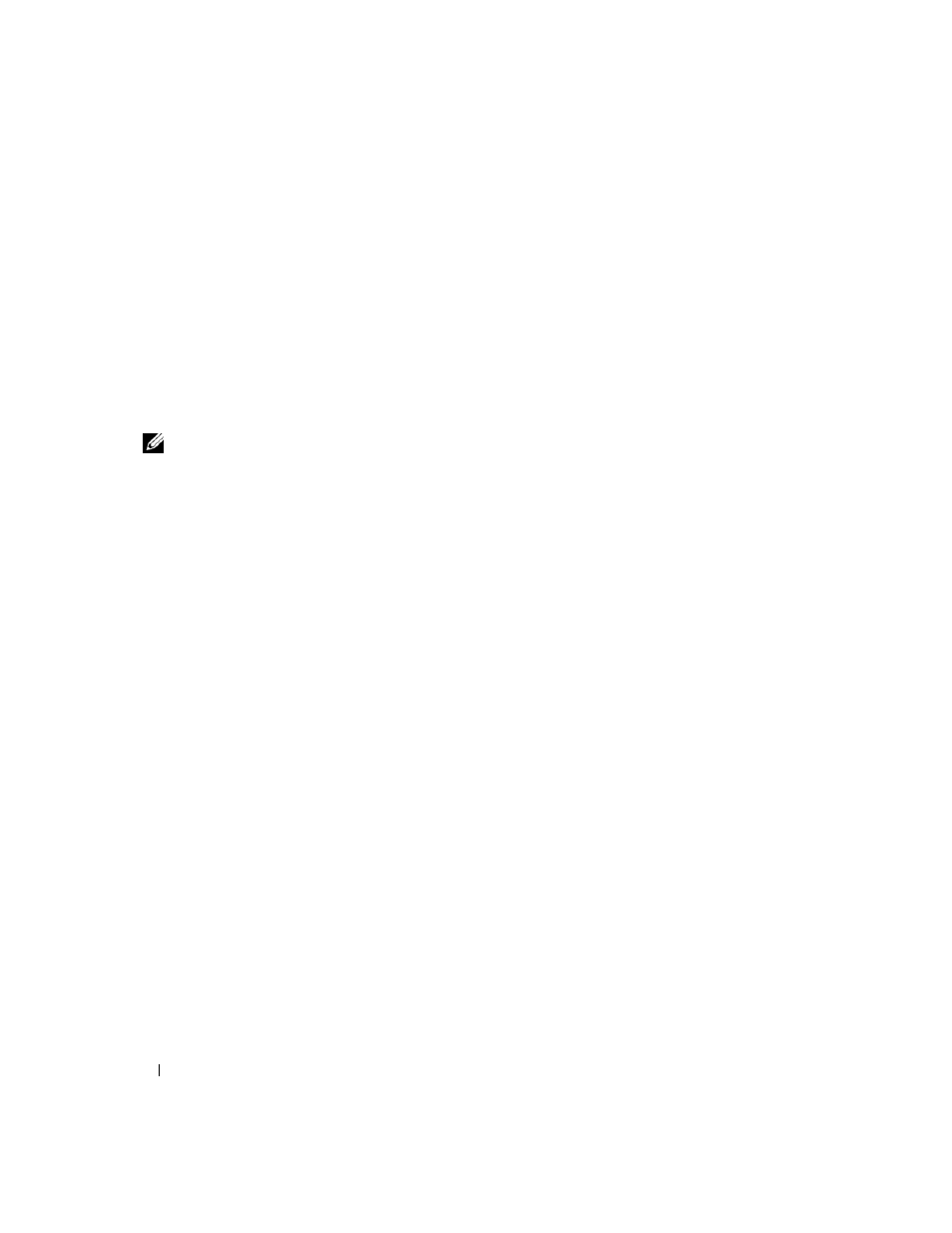
66
Installing System Options
Before connecting the KVM switch to a supported analog switch, you must set the KVM switch to display
in slot order, and set the Screen Delay Time to 1 or more seconds:
1 Press
2 Click Setup > Menu. The Menu dialog box appears.
3 Select Slot to display servers numerically by slot number.
4 Enter a screen delay time of at least 1 second.
5 Click OK.
Setting the Screen Delay time to 1 second allows you to soft switch to a server without launching
OSCAR.
NOTE:
Soft switching allows you to switch servers using a hot key sequence. You can soft switch to a server by
pressing
set and you press the key sequences before that time has elapsed, OSCAR will not display.
To configure the analog switch:
1 Press
2 Click Setup > Devices > Device Modify.
3 Select the 10-port option to match the number of slots in your system. If the 10-port option is not
available, select the 16-port option.
4 Click OK to exit OSCAR.
5 Press
module to which the KVM switch is now attached should be expanded to display each of the slot
locations of the server modules in the system. For instance, if the KVM switch is attached to slot 1, it
would now be displayed as 01-01 to 01-10.
To connect the Avocent KVM switch to a supported analog switch:
1 Connect the keyboard, video, and mouse cable to the analog switch.
2 Connect the other end of this cable to the custom cable.
3 Connect the custom KVM cable to the KVM port of the KVM switch (see Figure 3-7.)
