Troubleshooting external connections, Troubleshooting the video subsystem – Dell POWEREDGE 1955 User Manual
Page 102
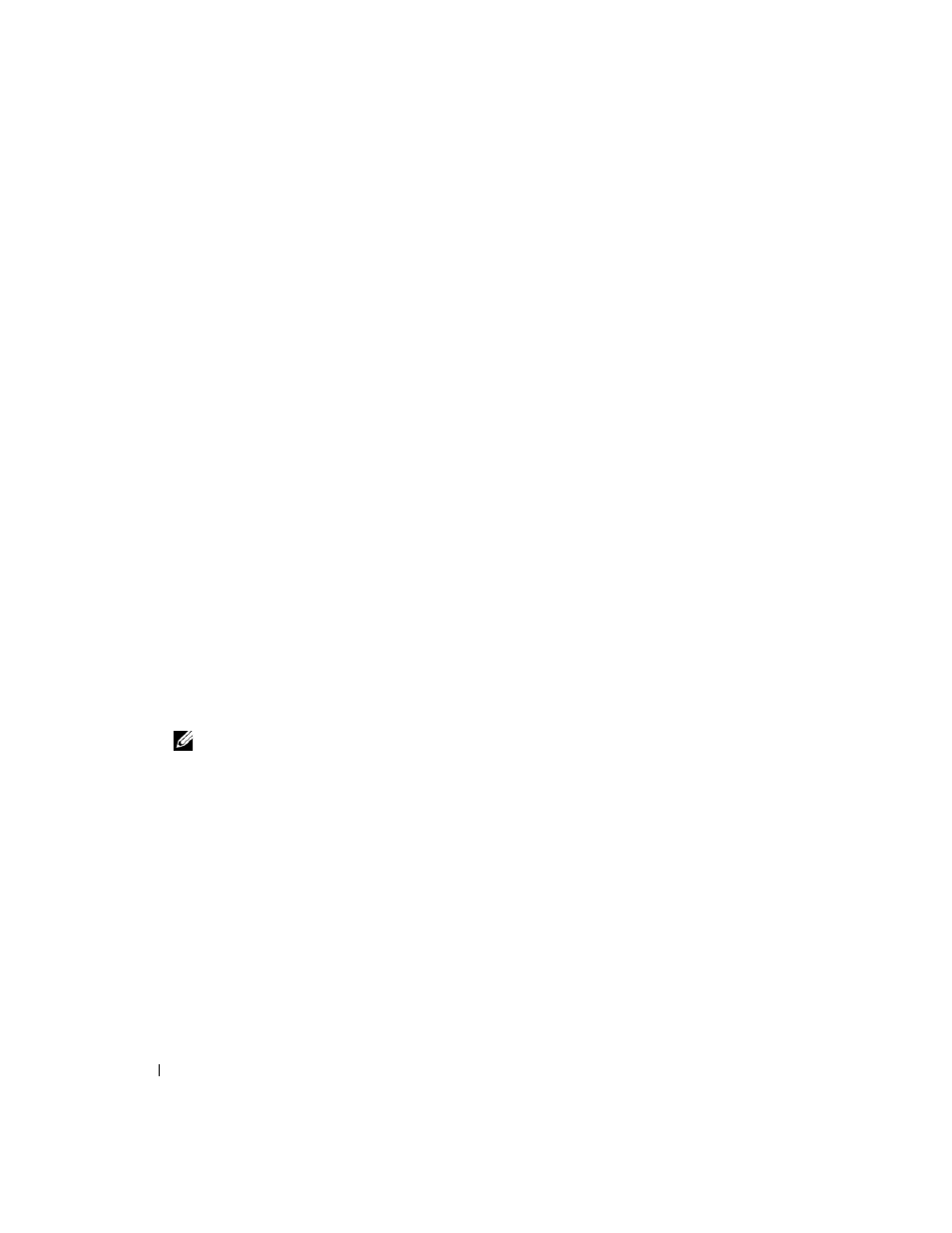
102
Troubleshooting Your System
Troubleshooting External Connections
Loose or improperly connected cables are the most likely source of problems for the system, monitor, and
other peripherals (such as a printer, keyboard, mouse, or other external device). Ensure that all external
cables are securely attached to the external connectors on your system. See Figure 1-3 for the front-panel
connectors on your system and Figure 1-5 for the back-panel connectors.
Troubleshooting the Video Subsystem
Problem
•
Monitor or monitor cable
•
Keyboard/video/mouse (KVM) custom cable
•
KVM module
•
Server module
Action
1 Ensure that the server module(s) is turned on.
2 Check the monitor connection to the custom cable.
Try swapping monitor cables if another monitor cable is available.
3 Check the custom cable connection to either the front-panel custom-cable connector on the server
module or the back-panel KVM module.
4 If the monitor does not function from the back-panel KVM module, ensure that the KVM selection
indicator on the front panel of the server module is green. If not, press the KVM selection button. See
Figure 1-3.
NOTE:
See "KVM Modules" on page 22 for instructions on how to select a server module from the keyboard
connected to the KVM module.
