System diagnostics testing options, Using the advanced testing options – Dell POWEREDGE 1955 User Manual
Page 119
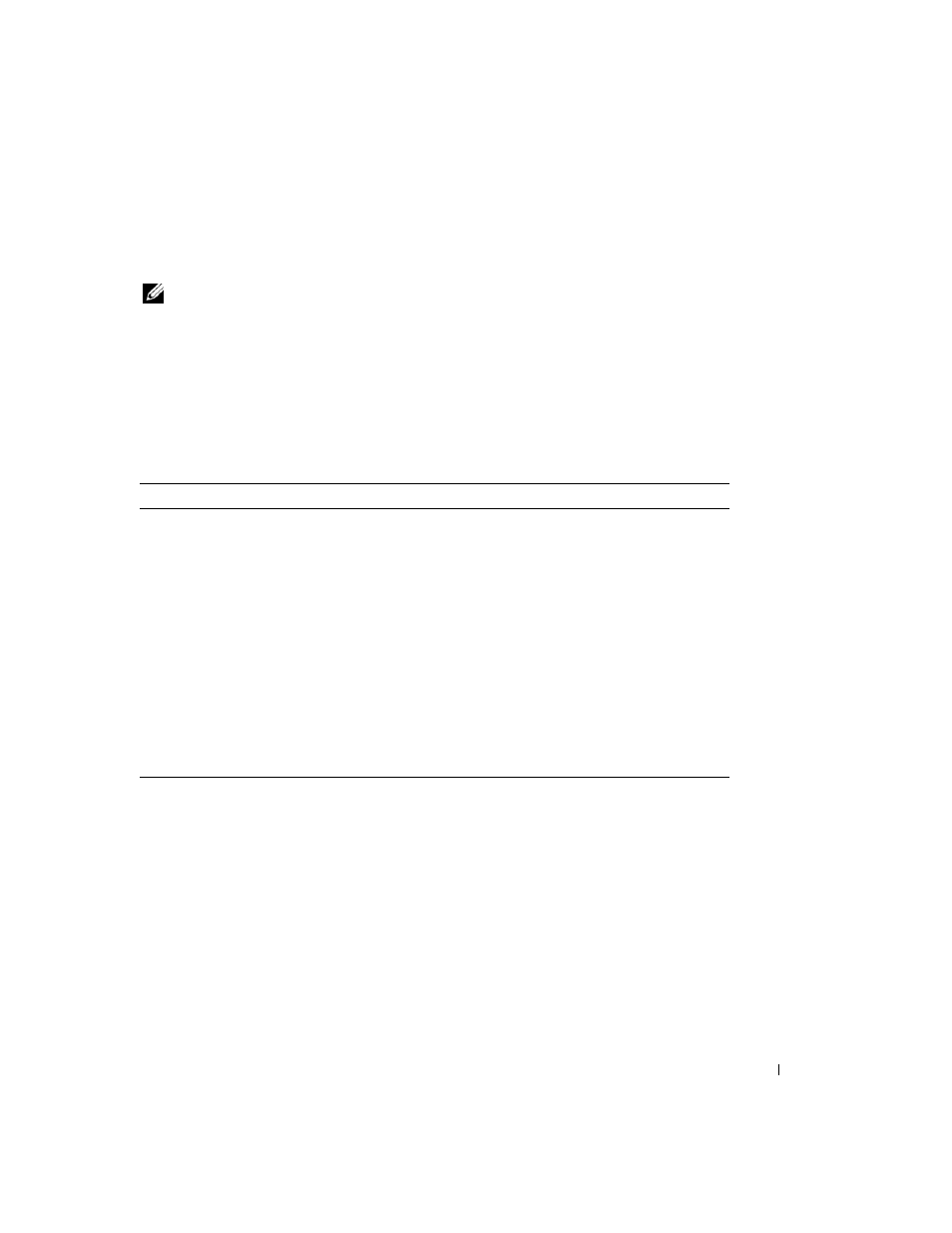
Running System Diagnostics
119
When you start the system diagnostics, a message is displayed stating that the diagnostics are
initializing. Next, the Diagnostics menu appears. The menu allows you to run all or specific diagnostics
tests or to exit the system diagnostics.
NOTE:
Before you read the rest of this section, start the system diagnostics so that you can see the utility on your
screen.
System Diagnostics Testing Options
To select an option from the Diagnostics menu, highlight the option and press
key that corresponds to the highlighted letter in the option.
Table 5-1 provides a brief explanation of testing options.
Using the Advanced Testing Options
When you select Advanced Testing from the Diagnostics menu, the main screen of the diagnostics
appears and displays the following information:
•
Two lines at the top of the screen identify the diagnostics utility, the version number, and the system’s
service tag number.
•
The left side of the screen under Device Groups lists the diagnostic device groups in the order that
they are tested if you select All under the Run Tests submenu. Press the up- or down-arrow keys to
highlight a particular device group. Press the left- or right-arrow keys to select the options on the
menu. As you move from one menu option to another, a brief explanation of the highlighted option
appears at the bottom of the screen.
Table 5-1.
System Diagnostics Testing Options
Testing Option
Function
Quick Tests
Performs a quick check of the server module. Select Test All Devices
and then select
Quick Tests. This option runs device tests that do not
require user interaction. Use this option to quickly identify the source
of your problem.
Test One Device
Tests a particular device.
Extended Tests
Performs a more thorough check of the server module. Select Test All
Devices and then select Extended Tests.
Advanced Testing
Checks a particular area of the server module.
Information and Results
Displays test results.
Program Options
Sets various test parameters.
Device Configuration
Displays an overview of the devices in the server module.
Exit to MS-DOS
Exits the diagnostics and returns to the System Utilities menu.
